View/record staff information
IT Manager Practice Manager
The Staff tab is used to record information relating to the staff member's role within the organisation.
- Search for the staff member, then from the Actions column, click Staff Details.
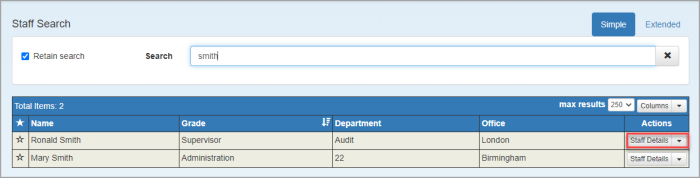
- Select the Staff tab. Some of the information is populated from the details entered when the staff record was first created.
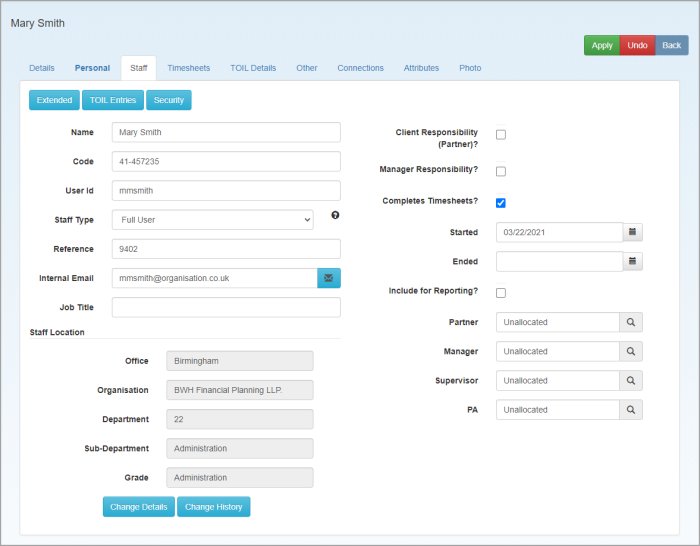
- Enter an Internal Email and Job Title. Once saved, you can click the blue email icon to send the staff member an email.
- The Reference field can be used to record your own staff or payroll numbers/IDs.
- Select Client Responsibility (Partner)? if the staff member should appear in any lists where Partner is selected, or Manager Responsibility if the staff member should appear in any Manager lists.
- Select Completes Timesheets if the staff member will be completing timesheets.
- The Started date displays when the staff member started at your organisation and can be amended if required. The Ended date should only be completed if the staff member is leaving. See Mark staff as leavers.
- Include in Reporting only needs to be selected if the member of staff is leaving (or has left) and you still want them to be included in reports.
- The Partner, Manager, Supervisor and PA fields are for information purposes only and are used to indicate who has responsibility for this staff member. Begin typing the required name, then select from the list.
- Staff location information is completed when the staff record was created. If the location needs to be changed, see Change staff location.
- Click Apply to confirm any changes.