Preparing for a VAT Return
This topic will advise how to prepare a VAT return in IRIS Financials .
If you are registered for Making Tax Digital, please see Submitting a VAT Return Using VAT Returns (MTD) - Making Tax Digital (v2, v4, v6). Please ensure you submit your VAT claim using MTD (if applicable) before posting your VAT return document in IRIS Financials. If you post your VAT Transfer document in PS Accounting before submitting your MTD claim, no information will pull through.
This topic is only to be used as guidance on the VAT return process using IRIS Financials. If you require any advice on VAT related issues or VAT advice in general, please seek assistance from your own financial advisors.
We recommend having a cut-off date in which invoices relating to a VAT period/quarter can be entered. This will allow time to analyse and process the VAT claim. It is important that the VAT account is set to Prepare so that no new transactions can be entered into the account whilst the analysis is taking place.
We have also produced a video to guide you through this process — go to Video — Preparing for a VAT Return.
-
In IRIS Financials select Masters > Accounts.
-
The List of Ledgers dialog is displayed. Double click the VAT Accounts ledger.
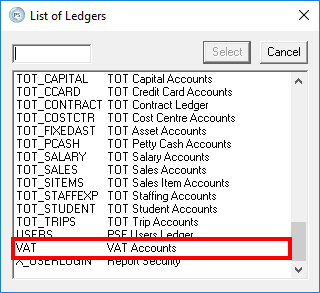
- The Account Maintenance dialog is displayed listing the available VAT accounts. Click the applicable VAT account you are analysing then select the Tax tab.
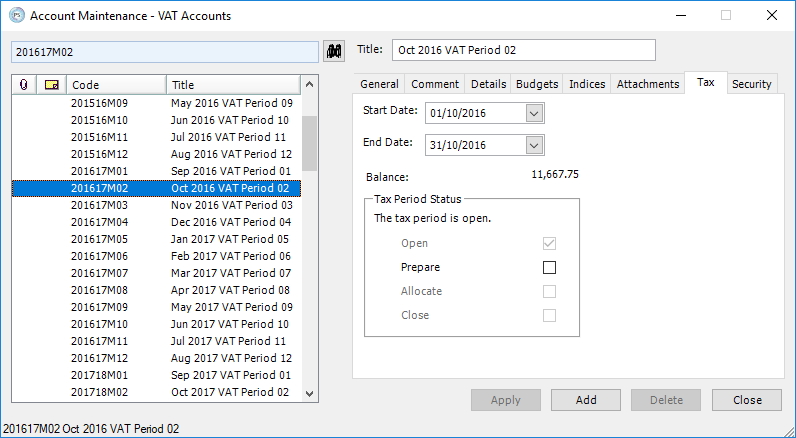
-
Select the Prepare check box, then click the Apply button.
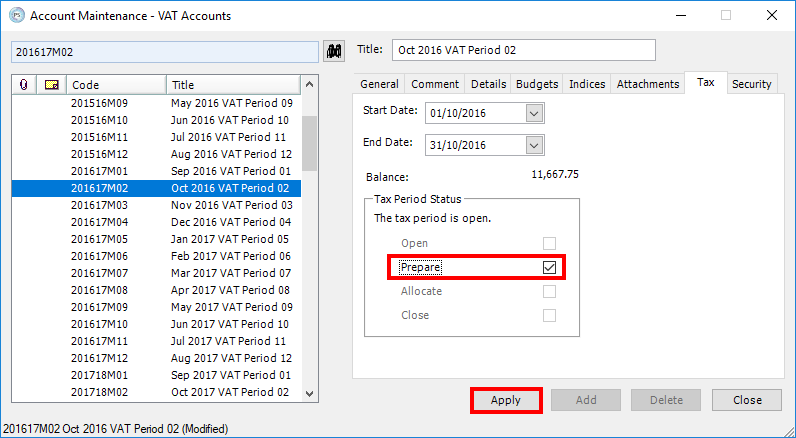
Setting the status of a VAT account to Prepare stops any new documents from being posted into the VAT account. However, users will still be able to do a Change Document and amend any documents in the VAT account if any adjustments are required.
- Select the Details tab. Right-click anywhere on the preview window then select Account Enquiry from the pop-up menu.
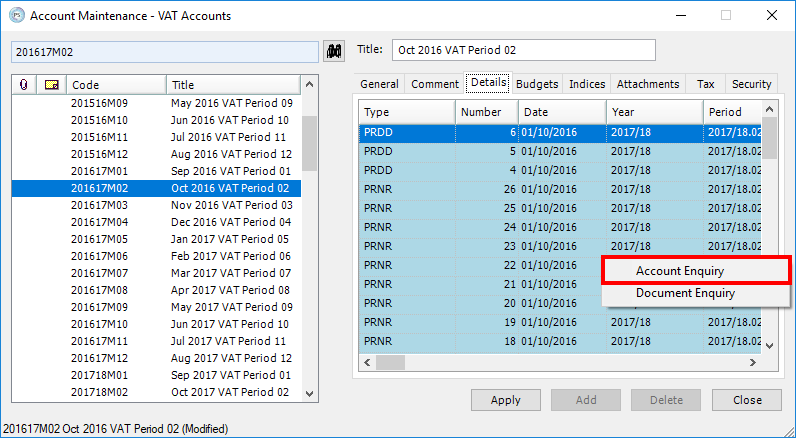
- Click the Criteria icon at the top of the Account Enquiry dialog. When the Selection Criteria dialog is displayed, select the Criteria tab and ensure the Periods drop-down list is set to All. Click the OK button.
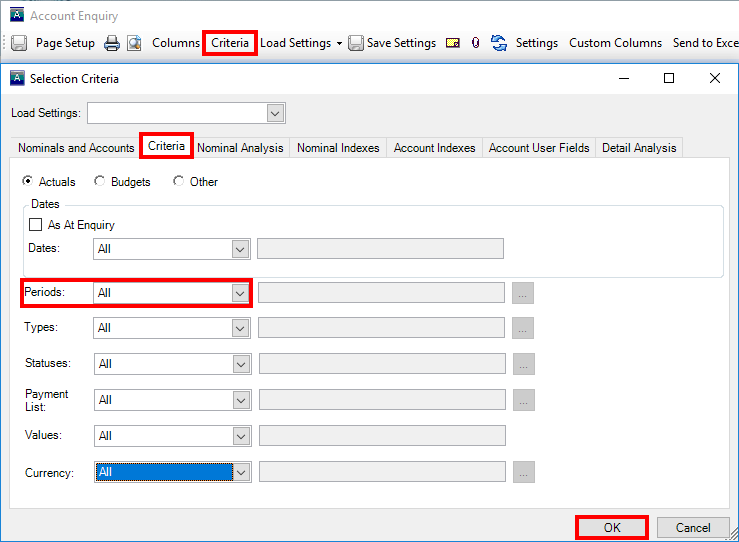 This ensures that all documents are showing in the Account Enquiry that are applicable to the VAT account.
This ensures that all documents are showing in the Account Enquiry that are applicable to the VAT account. - The following columns should be present in the Account Enquiry. Use the Columns button to select the applicable check boxes to add these in if required.
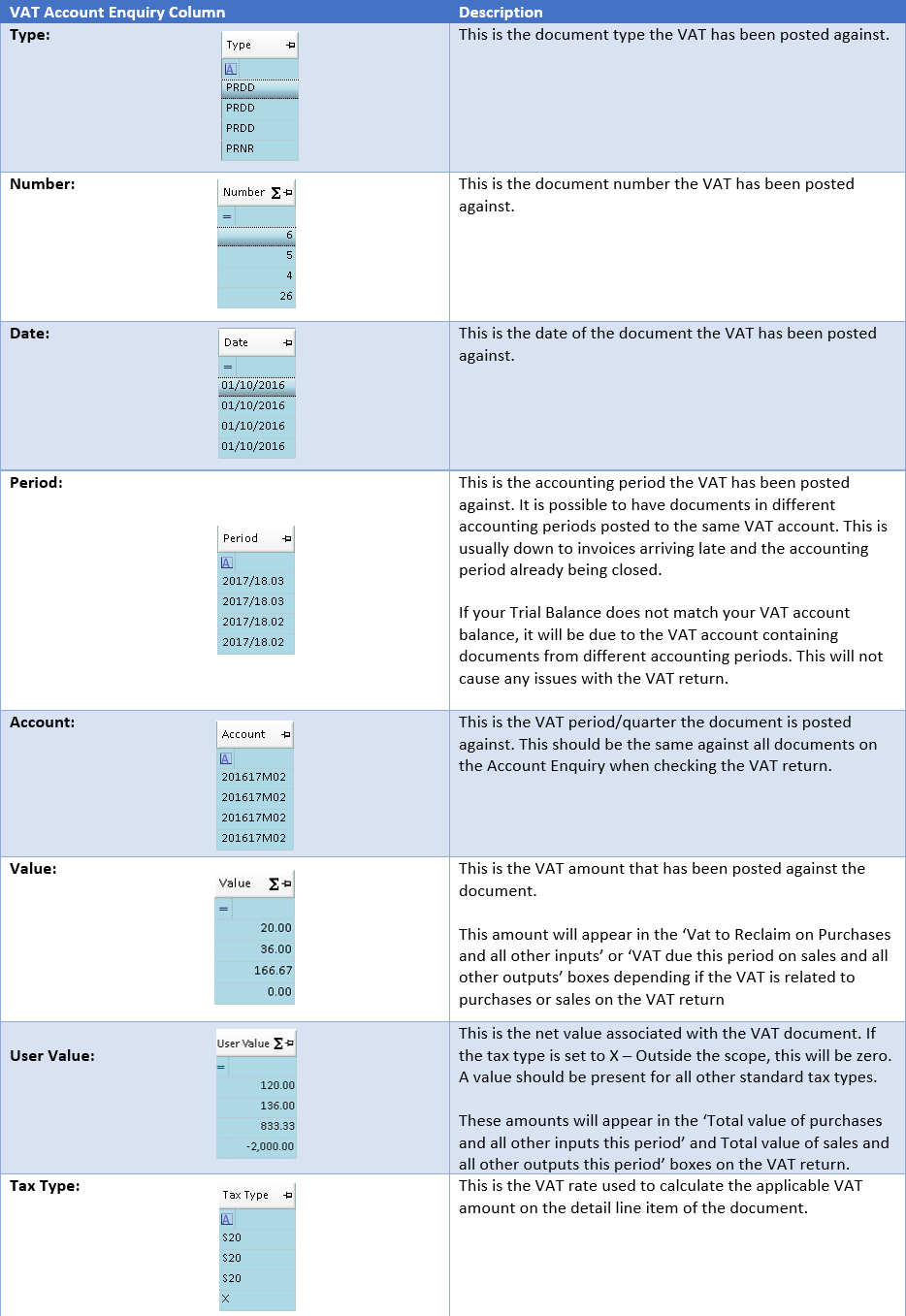
- Sense check the data to ensure the relevant tax type and VAT amounts have been applied. You can perform a Change Document to make any required changes to the documents prior to reconciling with the VAT 126/VAT 100 report. See Amending a Posted Document Using a Change Document .
Next Steps:
Reconciling a VAT Period with the VAT 126 Report