Reconciling a VAT Period with the VAT 100 Report
The VAT 100 report should be used if your organisation is VAT registered. This report can be used as evidence to support your VAT claim. To reconcile the VAT 100 report with the VAT Account:
- In IRIS Financials go to Modules > Reporting Suite and click on the VAT 100 report in the Additional Reports section.
-
Use the drop-down lists at the top of the report to select the VAT Ledger Code, VAT Period and VAT Input Nominal(s).
If you are only doing the VAT return for one location, just select their applicable VAT nominal(s).
- The VAT 100 report is displayed. The report displays the VAT return based on the selected criteria.
- The VAT 100 report should be reconciled to the VAT Account Enquiry in PS Accounting as shown in the following graphic (click on graphic to enlarge):
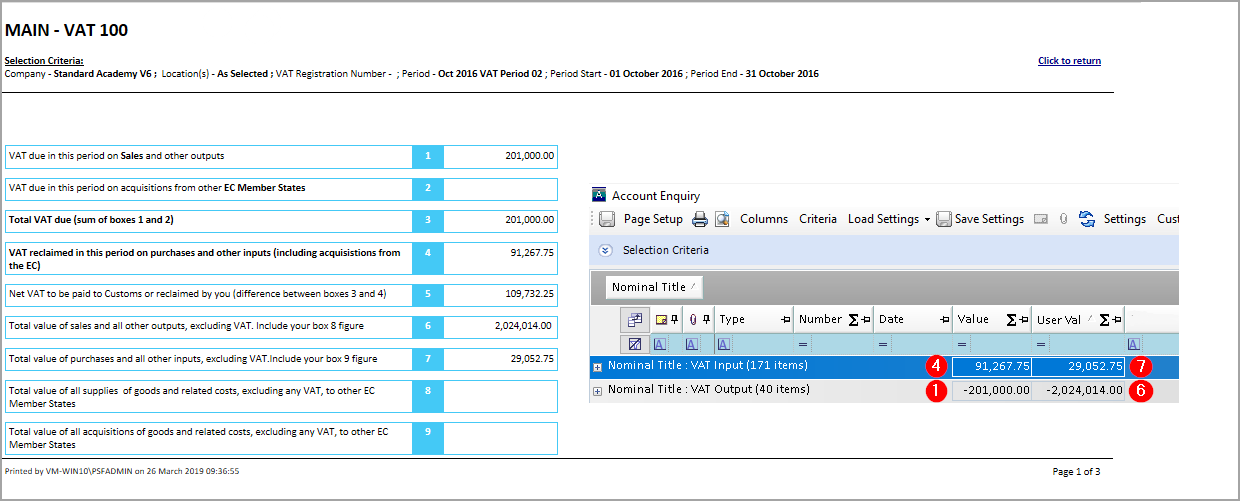
Any discrepancies will need to be investigated prior to the VAT submission. - Click the arrow button shown in the following graphic to move to the next page to view a breakdown of the VAT on Sales.
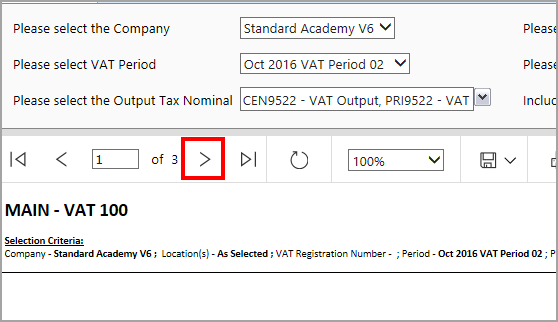
- Any documents in the No VAT Assigned section should be investigated. The Tax Type will need to be manually added to these documents using the Change Document function.
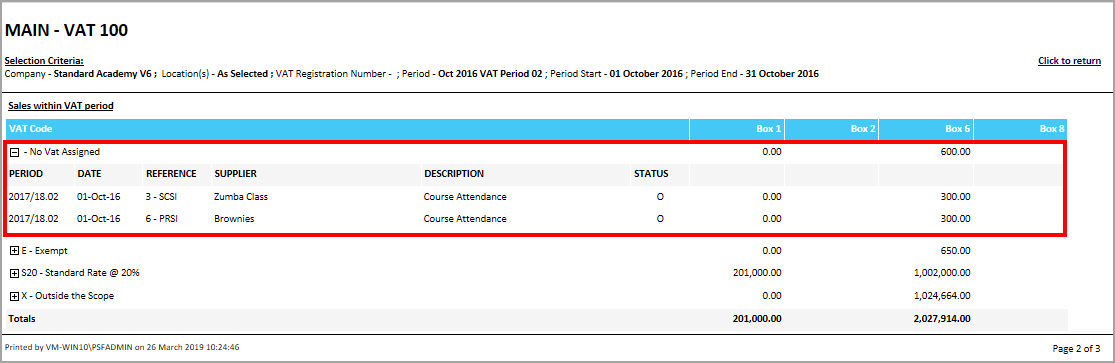
- Expand the remaining VAT Codes to view the details of the document that make up the balances. Any discrepancies should be investigated and amendments made if required.
- Click to the next page to view a breakdown of VAT on purchases. Any missing Tax Types will also need to be added in as per the previous step if required.
Next Steps:
Once the report has been reconciled with the VAT period, you are then ready to process the VAT return as described in Processing a VAT Return.