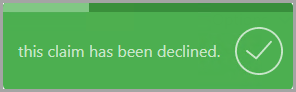Sending Expense Claims Back to the Claimant
If a claim for expenses has been submitted but you are unable to approve the claim due to missing or incorrect information, you can send the claim group or an individual claim back to the employee who submitted the claim for amendment or additional information to be submitted.
Employees receive an email notification for declined (sent back) claims with the reasons you provide so that they can amend the original claim, then re-submit the claim for approval.
If you are responsible for approving employee expense claims, you must be assigned as the approver for their IRIS Expenses before they submit any expenses using the software. For more information, see Setting Up IRIS Expenses Claim Approvers.
- On the My Claims page, claim groups awaiting your authorisation are displayed in the Awaiting My Authorisation panel, select View All.
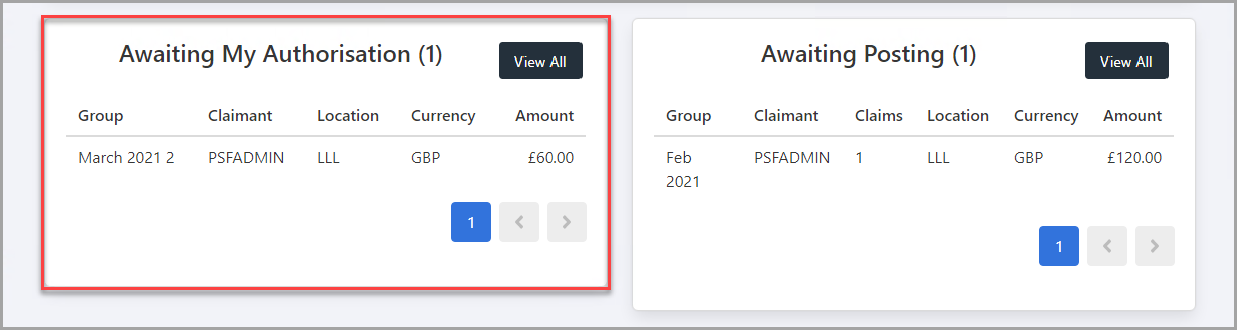
- The Awaiting Approval page is displayed. You can decline (send back) claims by group or by individual claim within a group.
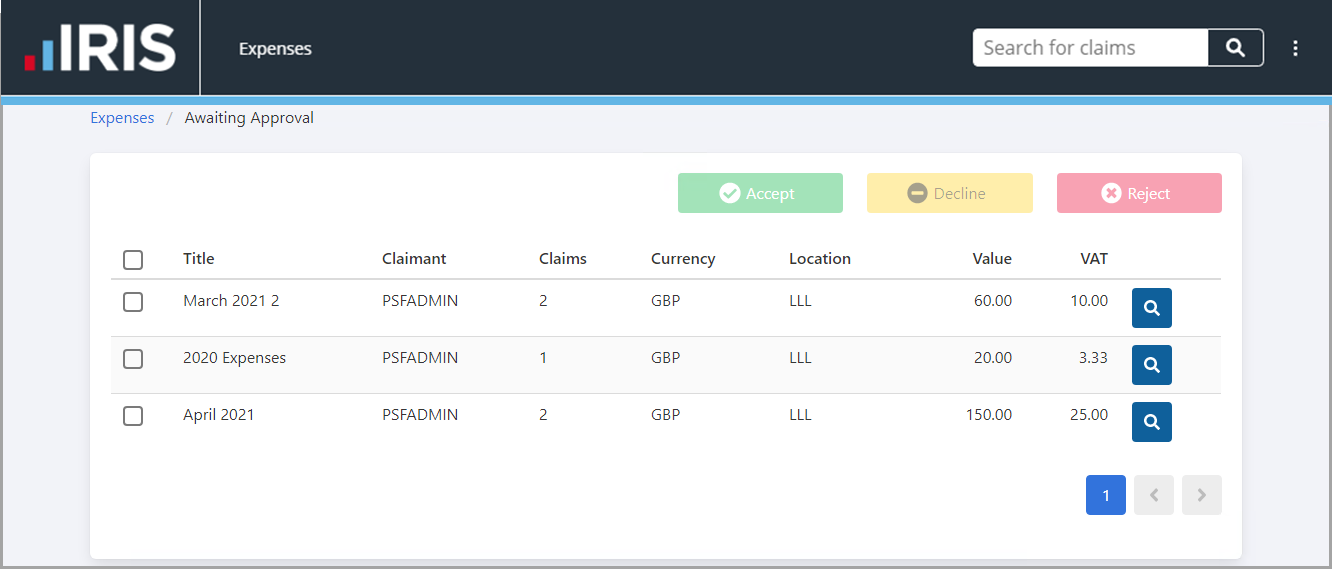
Sending Back all Claims in a Group
- Select the check box adjacent to the Title of the claim group(s) you want to send back. To view the details of the claims in the group before sending back the claims within the group, select Search adjacent to VAT.
If you are unable to see the claim group for which you want to send back claims, select the Page Number or use the Next and Previous arrow buttons at the bottom of the panel.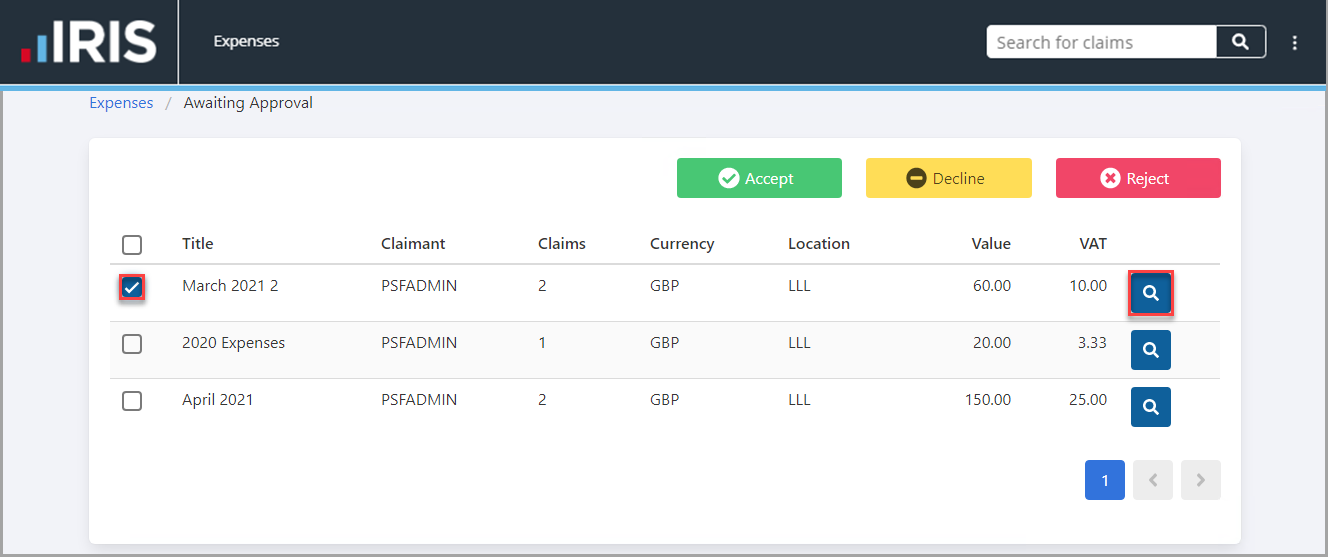
- select Decline to send back all the claims in the group to the claimant.
If you do not want to send back all the claims in the group you can view the individual claims within the group. For more information, please see Sending Back Individual Claims in a Group. If you do not want to send the claim group back to the claimant to amend or provide additional information, you can accept or reject all the claims. For more information, please see Approving an Expense Claim and Rejecting an Expense Claim.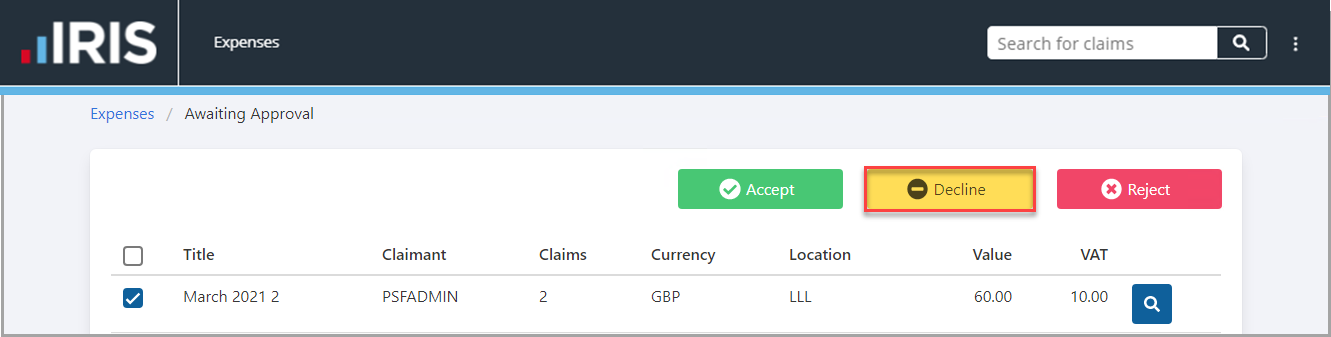
- The Claim Group Decline window is displayed. Select a reason for declining the claim group from the drop-down list, then enter further information to explain what is required or to explain the selected reason.
- select Yes to confirm your selections.
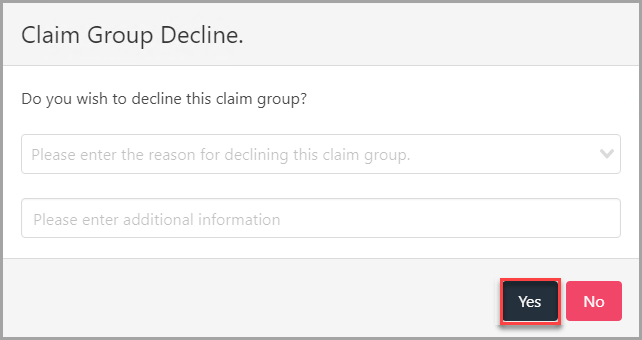
- The claim group declined message is displayed.
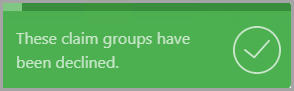
Sending Back Individual Claims in a Group
- select Search adjacent to VAT for the claim group(s) for which you want to send back individual claims.
If you are unable to see the claim group for which you want to send back claims, select the Page Number or use the Next and Previous arrow buttons at the bottom of the panel.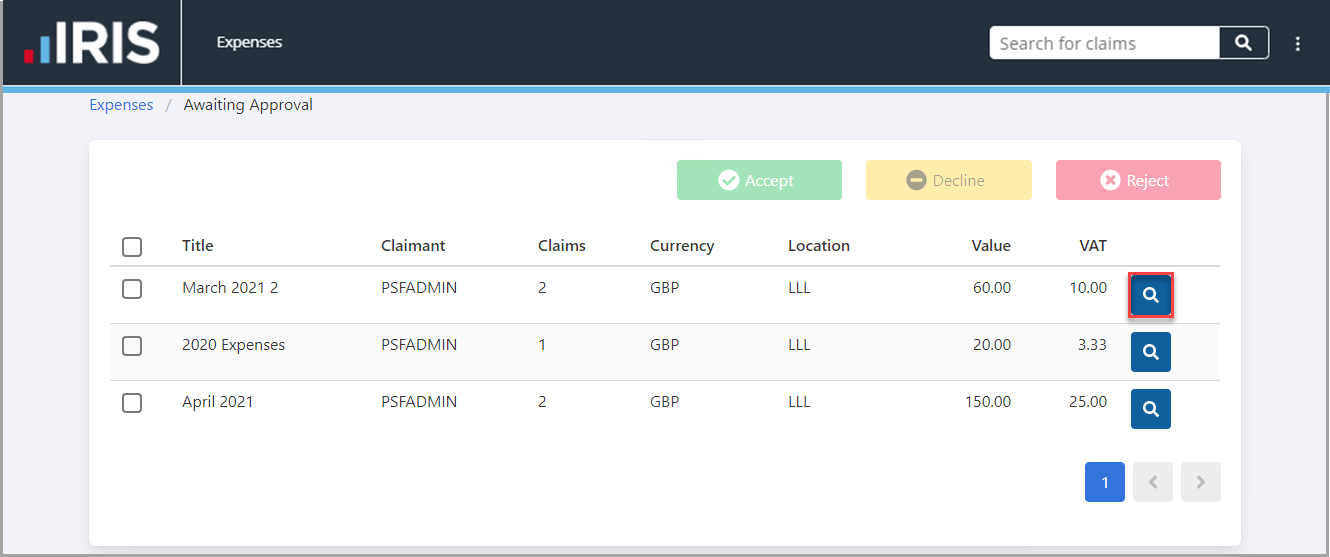
- The details of the claims within the group are displayed. To view the details of the claim, select Search adjacent to VAT. Select Decline adjacent to the claim you want to send back. If viewing the details for a claim, the Expense page is displayed where you can view the details, history, and attachments for a claim. For more information, please see Viewing the Audit Trail for a Claim.
If you do not want to send the claim back to the claimant to amend or provide additional information, you can accept or reject the claim. For more information, please see Approving an Expense Claim and Rejecting an Expense Claim.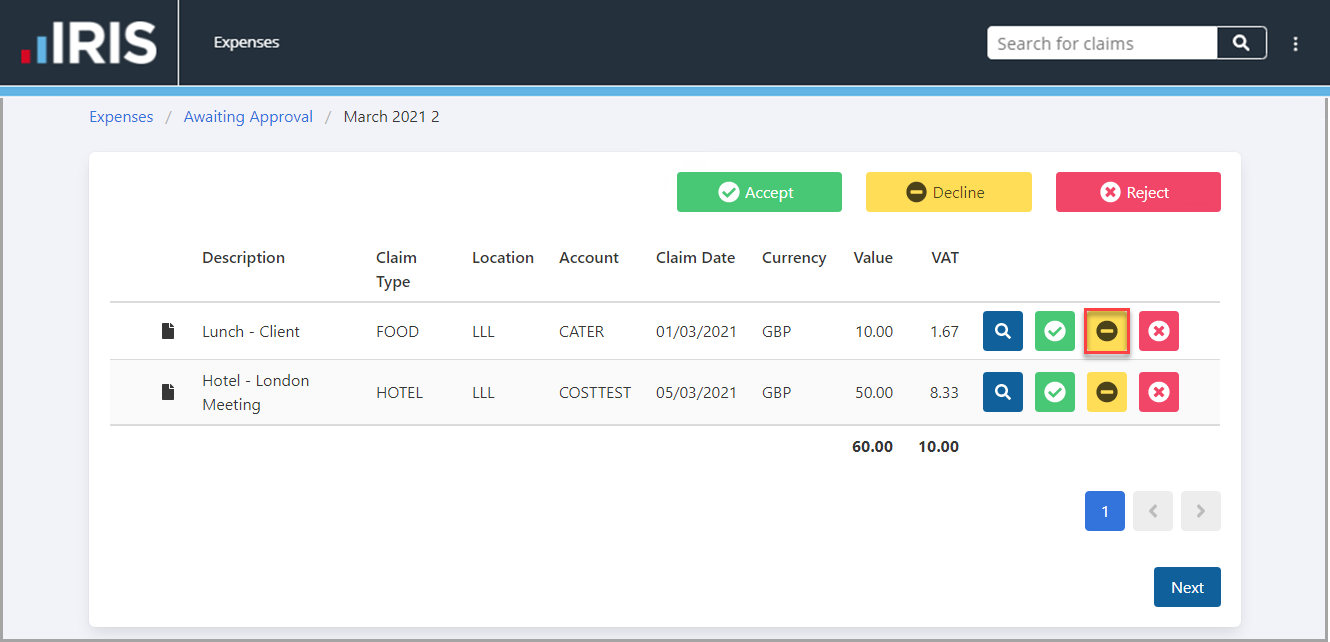
- The Claim Decline window is displayed. Select a reason for declining the claim group from the drop-down list, then enter further information to explain what is required or to explain the selected reason.
- select Yes to confirm your selections.
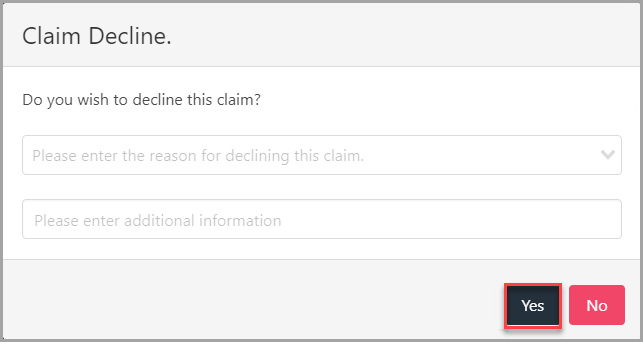
- The claim declined message is displayed.