Approving an Expense Claim
When an employee submits a claim for expenses, you receive a notification email advising that the claim is awaiting your approval.
If you are responsible for approving employee expense claims, you must be assigned as the approver for their IRIS Expenses before they submit any expenses using the software. For more information, see Setting Up IRIS Expenses Claim Approvers.
Claims can be accepted, declined (sent back to the claimant), or rejected, either by claim group or by individual claims within the group. This topic describes how to accept claims.
Claims for Company Card expenses have a card icon displayed before the Title.
- On the My Claims page, select View All in the Awaiting My Authorisationpanel.
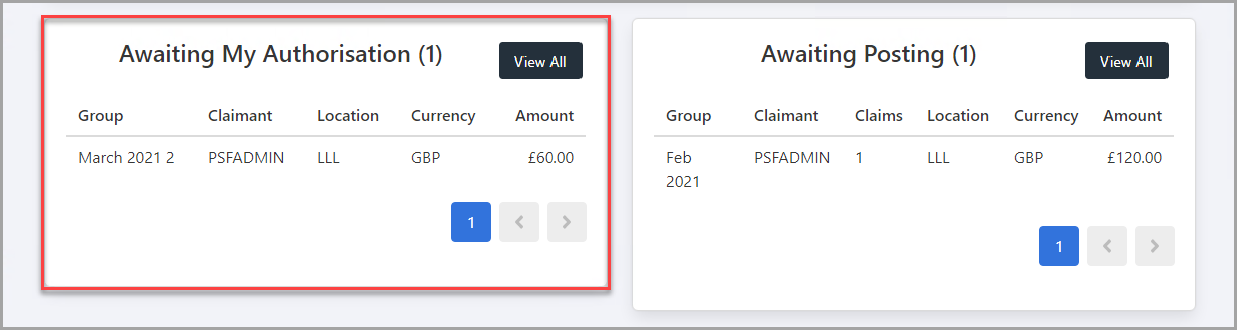
- The Awaiting Approval page is displayed. You can approve claims by group or by individual claim within a group.
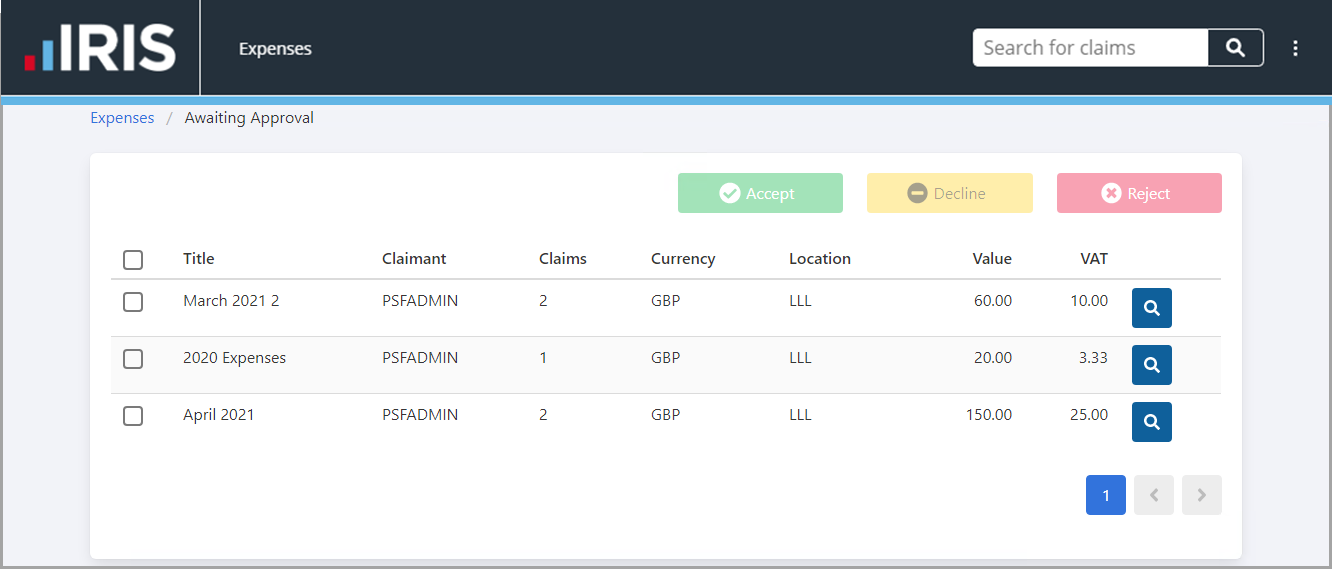
Approving All Claims in a Group
- Select the check box adjacent to the Title of the claim group(s) you want to approve. To view the details of the claims in the group before approving the claims, select Search adjacent to VAT.
If you are unable to see the claim group for which you want to accept claims, select the Page Number or use the Next and Previous arrow buttons at the bottom of the panel to display additional groups.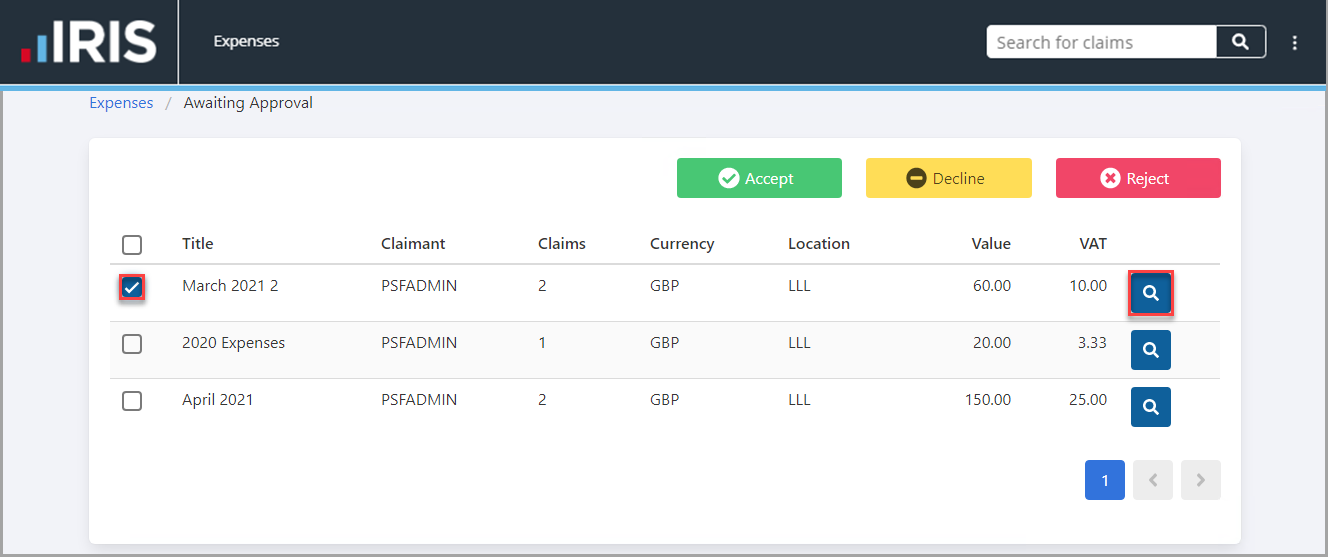
- select Accept to approve all the claims in the group.
If you do not want to accept all the claims in the group, you can view the individual claims within the group. For more information, please see Approving Individual Claims in a Group. If you do not want to accept the claim group you can send it back to the claimant to amend or provide additional information or you can reject all the claims. For more information, please see Sending Expense Claims Back to the Claimant and Rejecting an Expense Claim.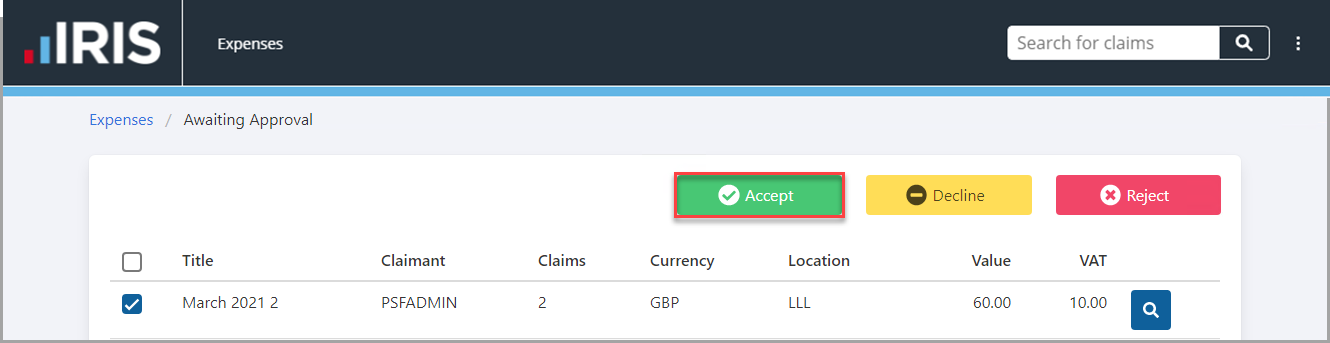
- The Claim groups Accept window is displayed. select Yes to confirm.
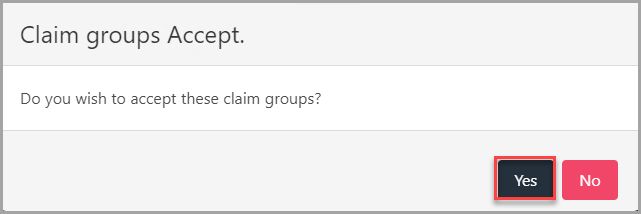
- The claim groups successfully approved message is displayed.
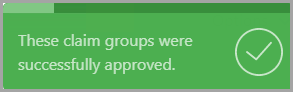
Once the claim has been accepted, a document is created that can be posted to PS Accounting /IRIS Financials. For more information, see Posting Approved Expense Claims.
Approving Individual Claims in a Group
- select Search adjacent to VAT for the claim group(s) for which you want to approve individual claims.
If you are unable to see the claim group for which you want to accept claims, select the Page Number or use the Next and Previous arrow buttons at the bottom of the panel to display additional groups.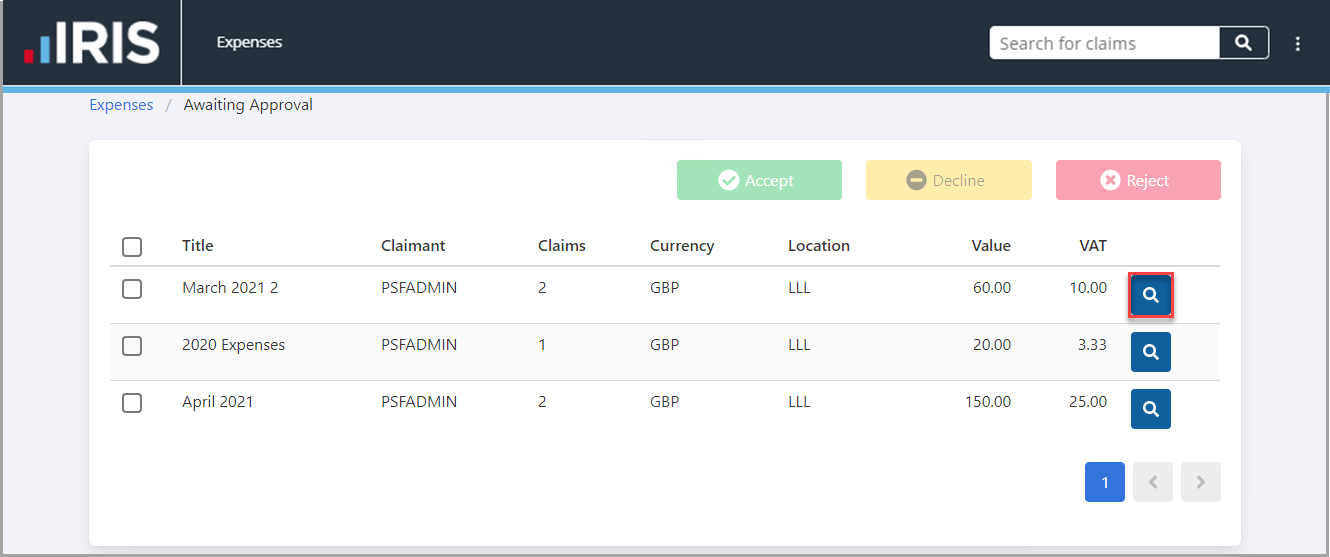
- The details of the claims within the group are displayed. To view the details of the claim, select Search adjacent to VAT. Select Accept adjacent to the claim you want to approve. If viewing the details for a claim, the Expense page is displayed where you can view the details, history, and attachments for a claim. For more information, see Viewing the Audit Trail for a Claim.
If you do not want to accept the claim you can send the claim back to the claimant to amend or provide additional information or you can reject the claim. For more information, see Sending Expense Claims Back to the Claimant and Rejecting an Expense Claim.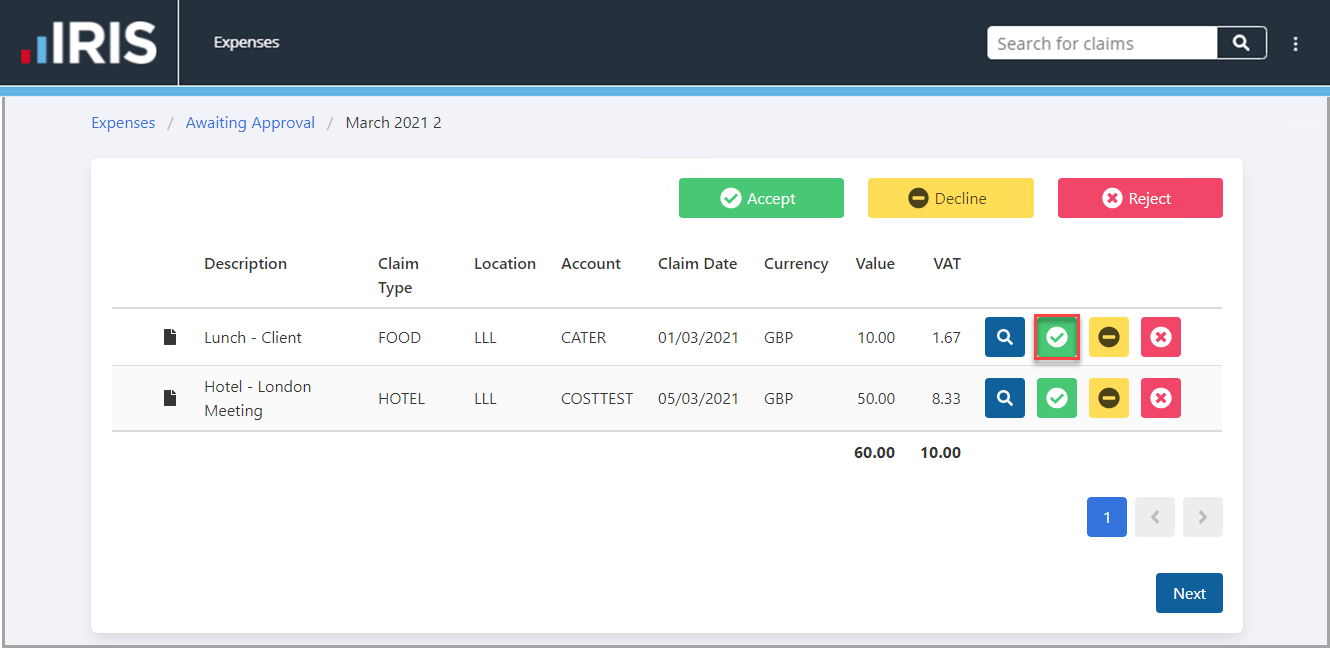
- The Claim Accept window is displayed. select Yes to confirm.
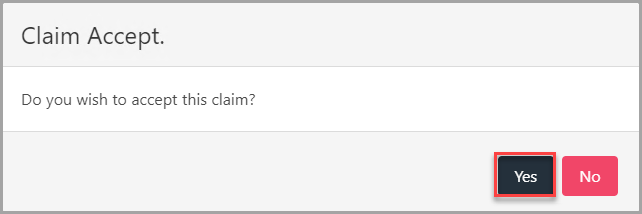
- The claim successfully approved message is displayed.
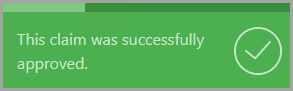
Once the claim has been accepted, a document is created that can be posted to PS Accounting/IRIS Financials For more information, see Posting Approved Expense Claims.