Viewing the Audit Trail for a Claim
For all claims submitted and processed using IRIS Expenses, you can view a history of the stages the claim has been through and any changes that have been made to the details of the claim. You can also view any attachments that have been uploaded to support the claim.
As soon as a claim is saved, you can access the history (audit trail) for the claim by selecting the claim from the group to which it was added. You can either search for the claim or access it from the page for the stage at which the claim is currently at within the expenses approval process from My Claims page. For more information, see Overview of the My Claims Page.
- Search for or find the claim from the relevant section on the My Claims page.
- Select the claim group with the claim for which you want to view the history or attachments.
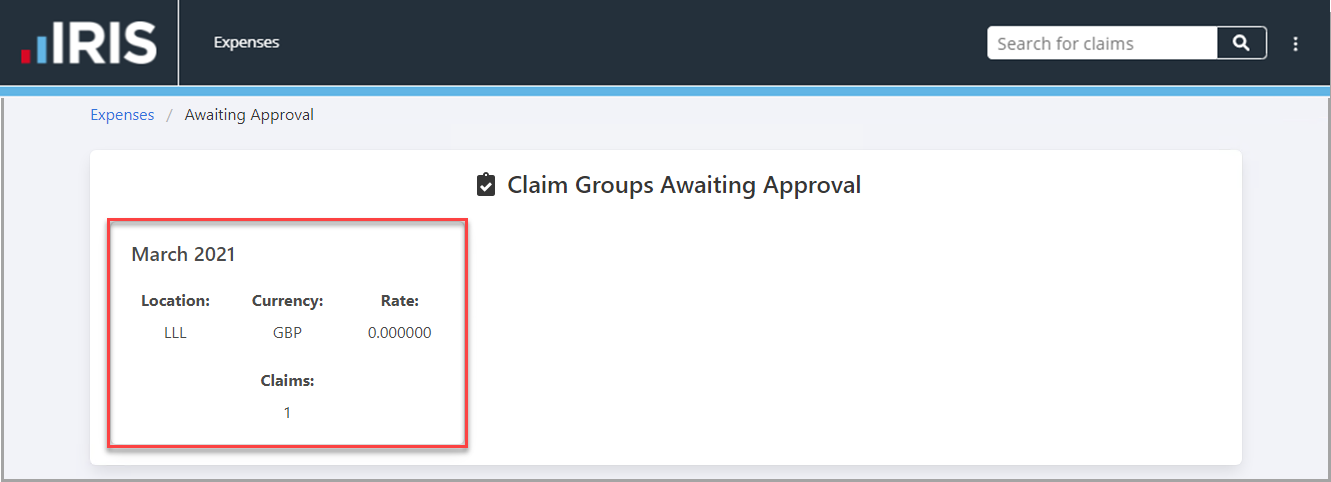
- Select the claim to display the Claim page.
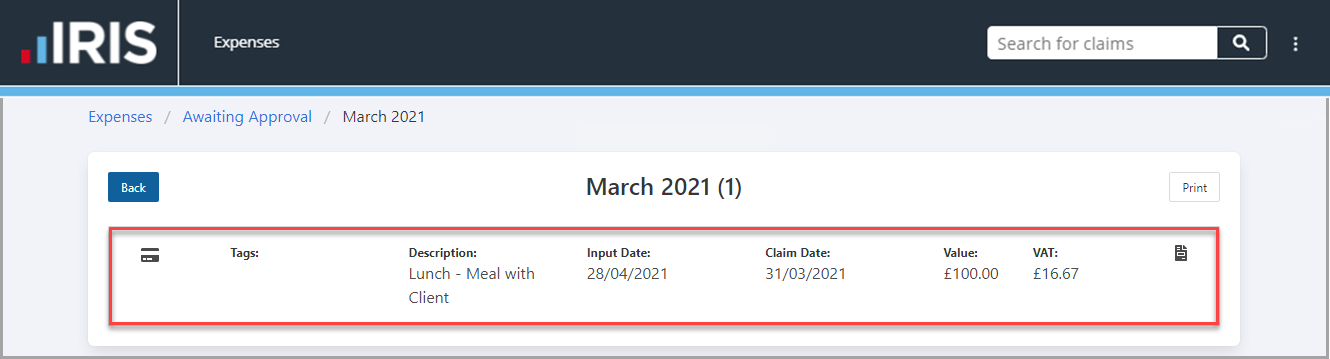
Viewing the History of a Claim
- On the Claim page, select History.
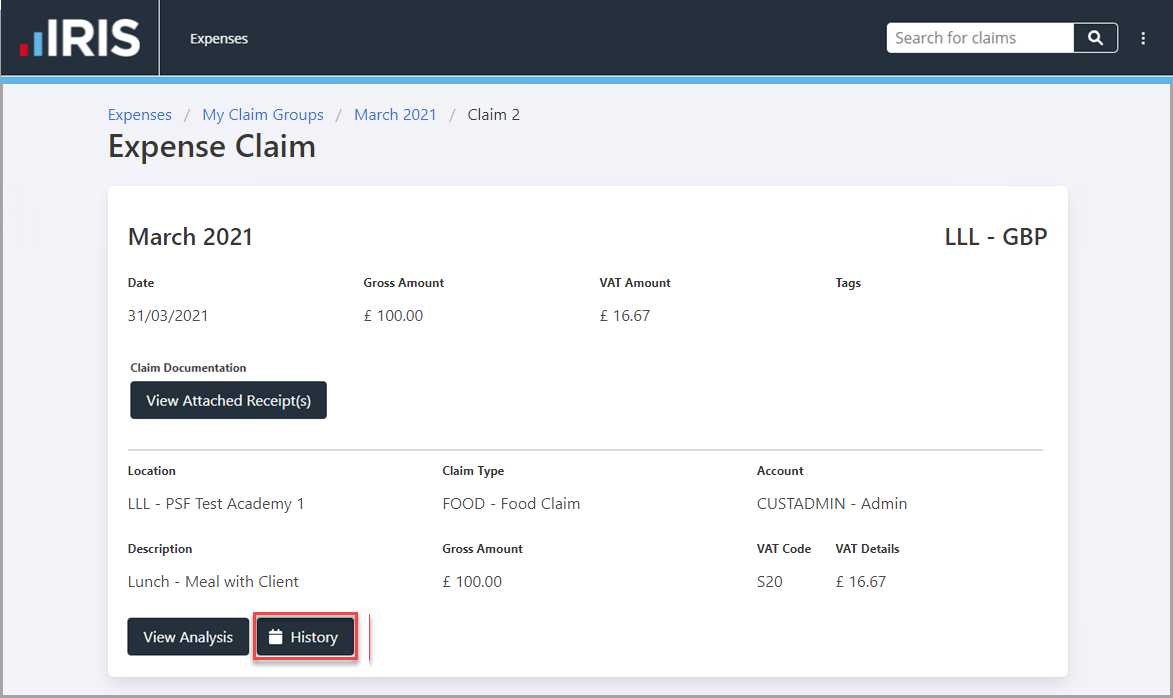
- The Events panel is displayed. All stages the claim has been through or changes made are displayed.
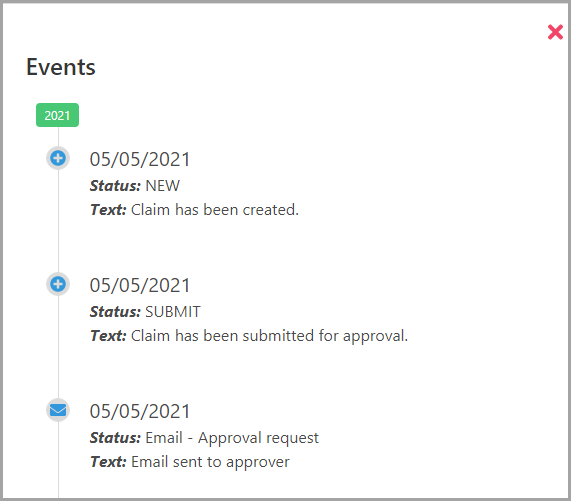
To view changes made to a claim, select Show Changes. The details of the changes are displayed. select Hide Changes to hide the details again in the Events panel.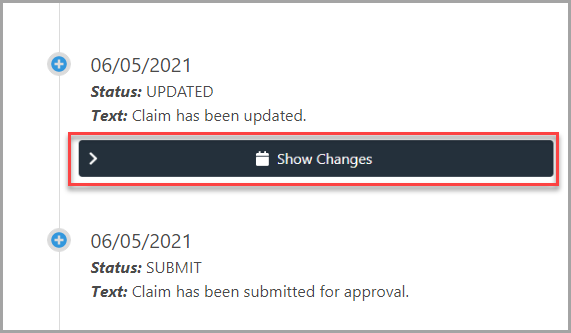
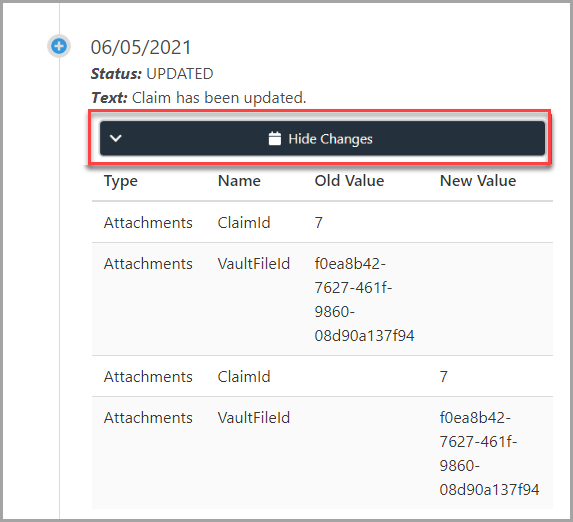
- select the X to close the events panel and return to the Claim page.
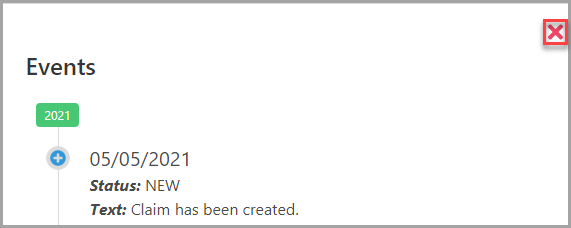
Viewing Claim Attachments
- On the Claim page, select View Attached Receipt(s).
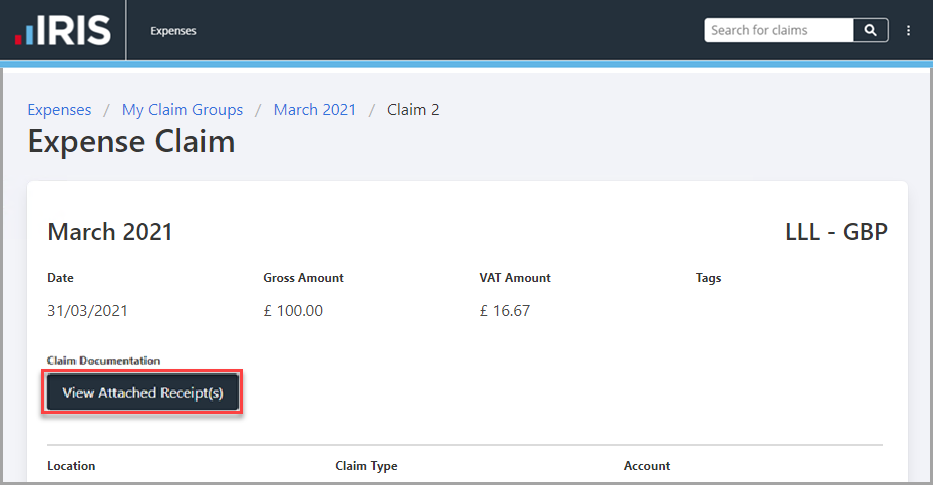
- The View Attached Receipts panel is displayed. Find the required receipt, then select Download to view a copy of the receipt.
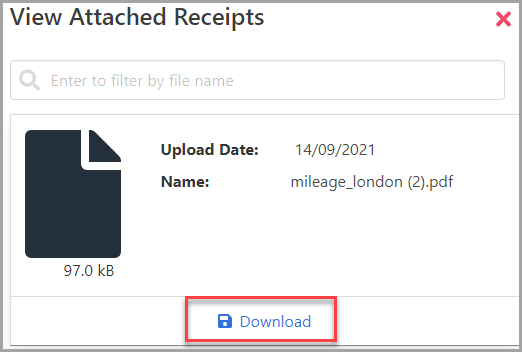
If you have uploaded an image file type, IRIS Expenses you can select on the image file within the software to display a copy of the image that you can view without downloading the attachment.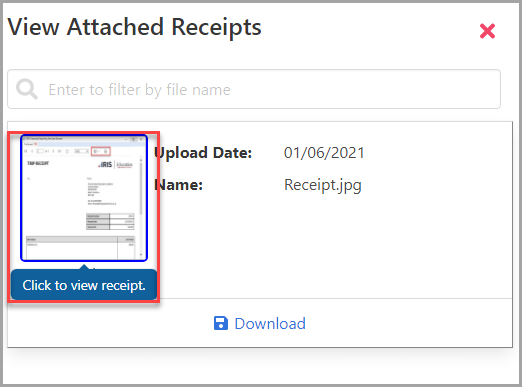
- select Close to return to the Claim page.