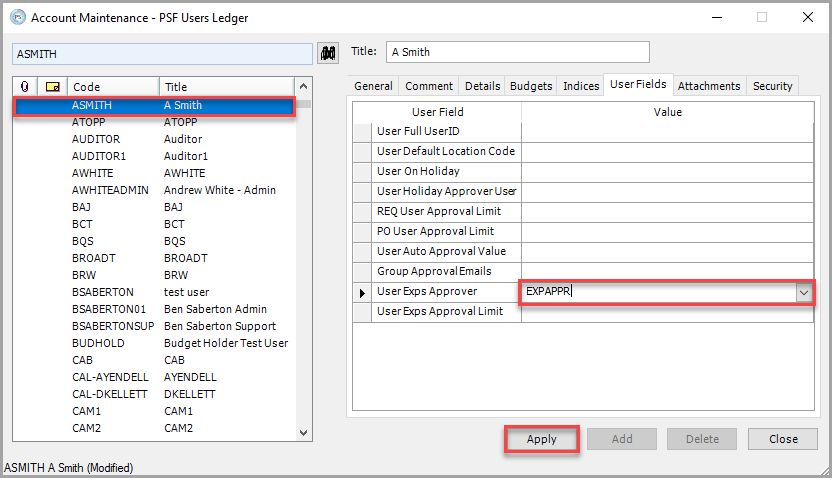Setting Up IRIS Expenses Claim Approvers for IRIS Financials 6 or earlier
For IRIS Expenses claims submitted to be posted to PS Accounting for payment, you need to assign approvers who can determine if a claim for expenses is accepted, declined (sent back), or rejected.
You can set up approvers to directly approve all claims made by a single user or you can set for multiple approvers to approve the claim before it can be posted for payment. You can also set up approvers to approve claims by the account to which they are to be posted rather than by a user.
IRIS Expenses Approvers are assigned within PS Accounting. It depends on how IRIS Expenses has been set up for your establishment/organisation at installation as to which ledgers the approvers are assigned against.
If you are unable to access PS Accounting and the required ledgers to set up an approver for IRIS Expenses or are unsure how the system has been set up to determine which ledgers are used to assign approvers, please contact the person within your establishment/organisation who administers your system, i.e., has a CUSTADMIN login.
Selecting the Approver Type
- In PS Accounting, select Masters > Accounts from the menu.
- Double-select to select PARAMETERS - Parameters Ledger from the List of Ledgers dialog.
- The Account Maintenance - Parameters Ledger dialog is displayed. Select EXPAPPRLEVEL - Exps Appr Type - Manager, Primary or DAF from the left-hand panel, then select the User Fields tab.
- Enter the the type of approver you want to set in Value for Element Text. Enter one of the following options:
Manager - if you want to assign approvers to approve all claims for individual users in the Users Ledger.
Primary or DAF - if you want to assign approvers to approve claims for specific cost centres expenses in the Cost Centre Ledger for your establishment/organisation location or if you want to set more than one approver for the expense documents. - select Apply to save the changes.
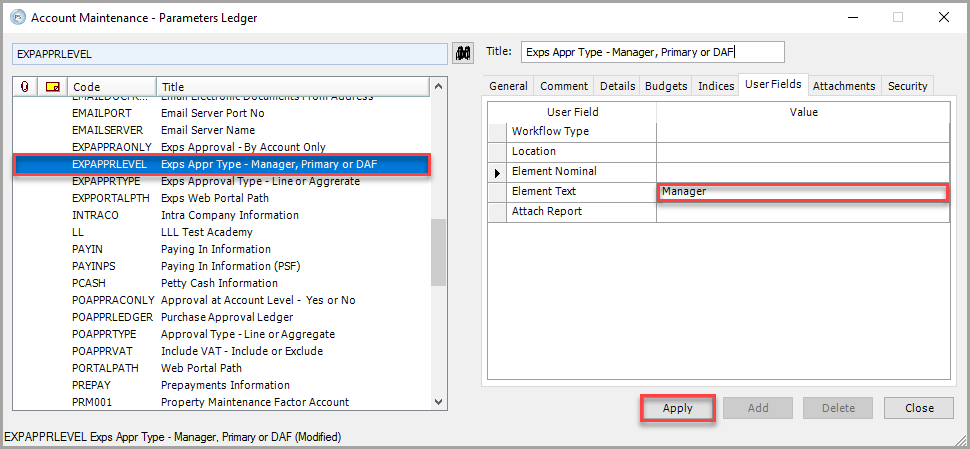
Setting a User as an IRIS Expenses Approver
Depending on the Value entered when you selected the approver type, you either need to assign the user as the approver in the Users Ledger or the Cost Centre Ledger.
Assigning an Approver to a User
- In PS Accounting, select Masters > Accounts from the menu.
- Double-select to select USERS - PSF Users Ledger from the List of Ledgers dialog.
- The Account Maintenance - PSF Users Ledger dialog is displayed. Select the user for which you want to assign an approver for expenses from the left-hand panel, e.g. ASMITH - A Smith, then select the User Fields tab.
- Select the user who you want to approve the users claims from the User Exps Approver drop-down list.
- When you have assigned the approver, select Apply to save the changes.
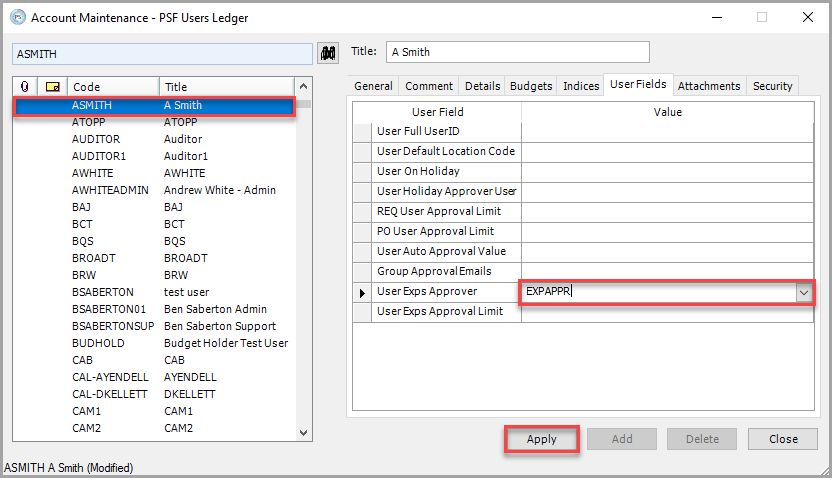
Assigning an Approver to a Cost Centre
When assigning an approver to an account you have two options.
- Single – Expenses are authorised by individual approvers with applicable authorisation limits. For example, if the first approver has an authorisation limit of £500 and the expense is above this limit, then authorisation is sought directly from the second approver (bypassing the first).
- Tiered – Orders are authorised by each approver up to, and including the approver with the correct authorisation limit. For example, if the first approver has an authorisation limit of £500 and the expense is above this limit, then approval is sought initially from the first approver and then sent to the second approver for authorisation.
- In PS Accounting, select Masters > Accounts from the menu.
- Double-select to select LLL_COSTCTR - LLL Cost Centre Accounts (where LLL represents the location code for the account) from the List of Ledgers dialog.
- The Account Maintenance - LLL Cost Centre Accounts dialog is displayed. Select the user for which you want to assign an approver for expenses from the left-hand panel, e.g. ACCOUNTING - Trading Account, then select the User Fields tab.
- Select the user who you want to approve the claims for the account type from the the Expenses Approval Level 1 drop-down list.
If you want the expenses document to be approved by more than one approver, select the required user from the Expenses Approval Level 2 and Expenses Approval Level 3 drop-down lists. - When you have assigned the required approver(s), select Apply to save the changes.
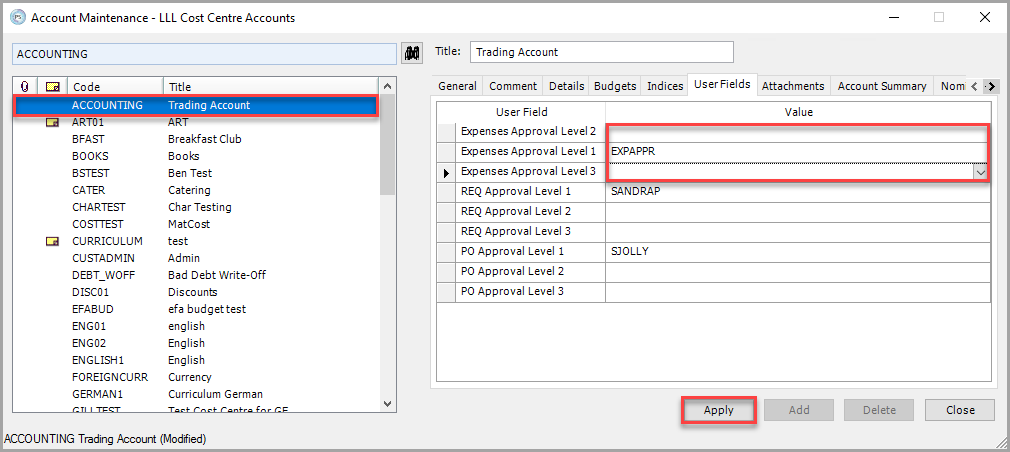
- Next, you need to set the approval limits for the approvers you have set for each level on the Users ledger. In PS Accounting, select Masters > Accounts from the menu.
- Double-select to select USERS - PSF Users Ledger from the List of Ledgers dialog.
- The Account Maintenance - PSF Users Ledger dialog is displayed. Select the user who you have assigned as an approver for expenses against the cost centre from the left-hand panel, e.g. ASMITH - A Smith, then select the User Fields tab.
- Enter the amount you want to set as the user's approval limit in User Exps Approval Limit, e.g 500.00 (do not enter any currency symbols, i.e., £, $, etc.)
- When you have assigned the approver, select Apply to save the changes.