Reset a user's password
IT Mgr Practice Admin
The Password Control page displays a list of all users who have an account setup within the system. You can filter the view by selecting All, Confirmed or Unconfirmed. Confirmed accounts are those where the user has clicked on the activation link from the email they were sent when their account was first set up.
-
Select Admin > Task pad from the menu, then click User Password Administration in the System Maintenance section.
-
From the Password Control page, click the required staff member row.
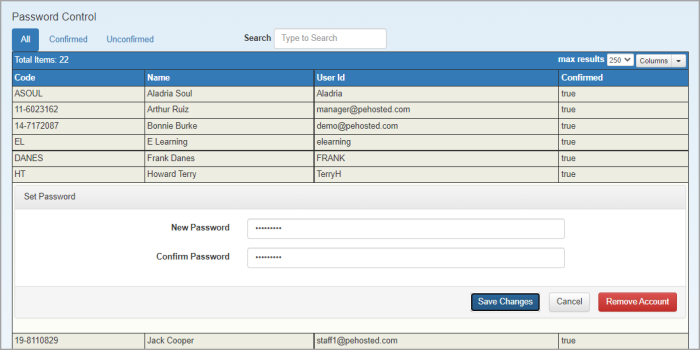
-
A Set Password section is displayed. Enter a New Password, then Confirm Password.
-
Click Save Changes.