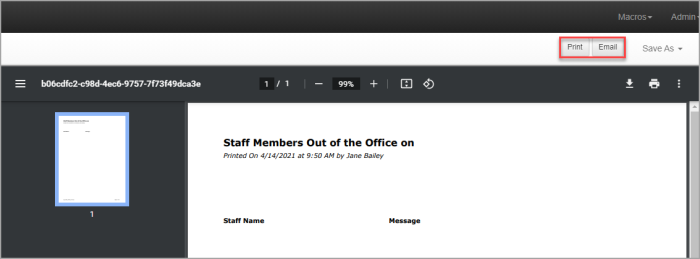View out of office statuses
- Select Staff > Task Pad from the menu, then click Out of Office.
- The Staff In/Out Details page lists the status of each staff member for your office and department. You can change the Office or Department by selecting from the applicable list.
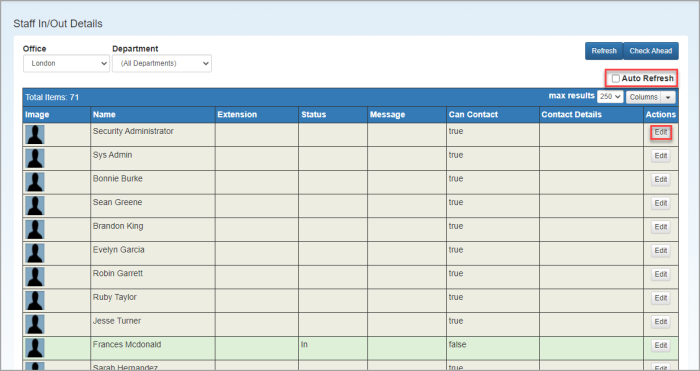
- If you have permission, you can amend the out of office details by clicking Edit.
- Select Auto Refresh if you want the list to automatically update if any new out of office statuses are entered.
- You can view any leave for a staff member, two weeks at a time, by clicking their name. Use Next and Prev to view the next or previous two weeks.
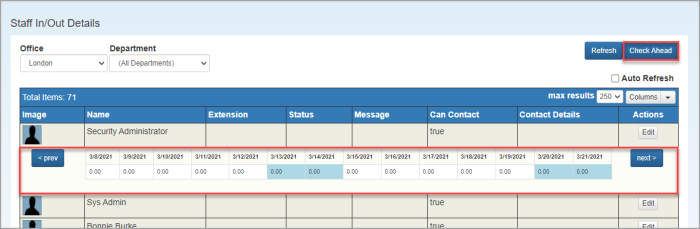
- You can print or email a list of staff out of office on a specific date by clicking Check Ahead. From the Check Ahead window, select the required date from the calendar, then click Print. A print preview is displayed. Click Print or Email as required.