Assign staff security/permission settings
Practice Admin
The Security tab allows you to provide access to the clients attached to the organisation, offices or departments, together with the permission groups that the staff member will belong to. You can also set this information via the Admin menu. See Manage user permissions.
- Search for, then select the required staff member.
-
From the Staff Details page, select the Staff tab, then click Security.
Select the clients
Clients can be attached to an organisation, office or department. By giving the staff member access to these areas, they automatically have access to the attached clients.
-
Select the Organisation tab, then select the required organisations. Select the Office tab, then select the required offices. Select the Department tab, then select the required departments.
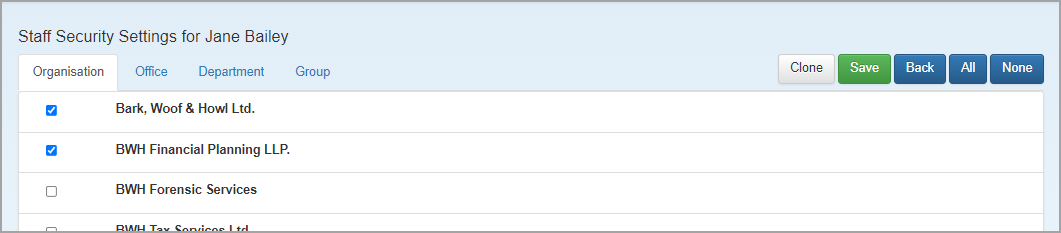
-
Click Save.
Select the permission group
Permissions are grouped to enable staff members to be automatically assigned permissions by being added as a member of the applicable group.
-
Select the Group tab, then select the required groups.
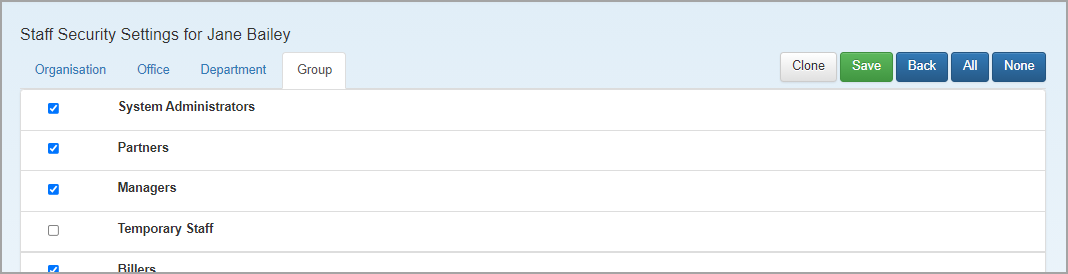
-
Click Save.
Clone the security settings
You can also clone the security settings from another staff member to this staff member, by clicking the Clone button.
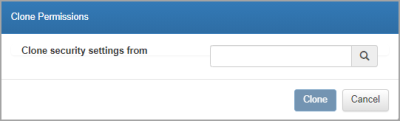
Enter the first three characters of the staff member, then select them from the list. Click Clone.