Add, remove and order columns
Available columns can be added to a grid and also re-ordered in the display. This can be useful not only for the current view, but also if you want to export a filtered set of data from the grid.
This content applies to grids before the introduction of advanced grid filtering capabilities introduced in v9.9.8216. Read more about these capabilities in our pages on advanced filtering and in-column filtering.
- From the applicable grid, click Columns.
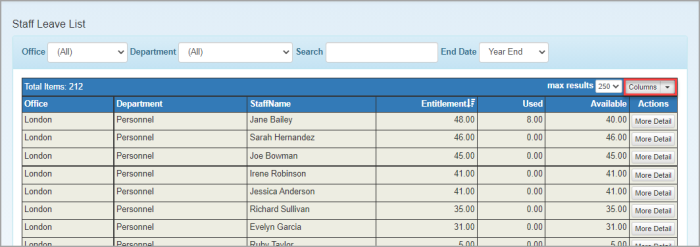
- The Select and Order Columns window is displayed. The columns Available to add are displayed in the left hand panel. Drag a required column across to the Selected panel.
- Repeat for all required columns. Click All do add all columns. Reverse the process to remove any unwanted columns.
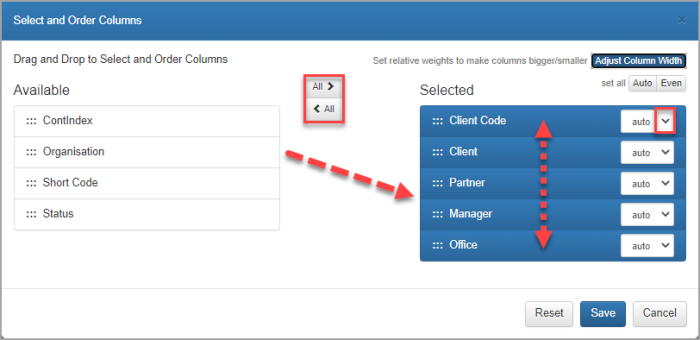
- Change the column order in the Selected panel by dragging the columns up or down to the required location.
- Change the width of the columns from the auto list. The number represents the weight, i.e. how many times bigger than the other columns displayed.
- Click Save.