Add single calendar event
Choose to add single events to calendars. See Add a recurring calendar event if you want to add multiple events.
Step 1: Add calendar event
To add a calendar event, follow the steps below:
- Open the Calendar Manager wizard heading in the wizard bar on the right of your desktop and select the Add Single Calendar Event wizard. Step 1 of the wizard is displayed in a popup window:
- Select Add each new event one by one - Single.
- Select Next Step.
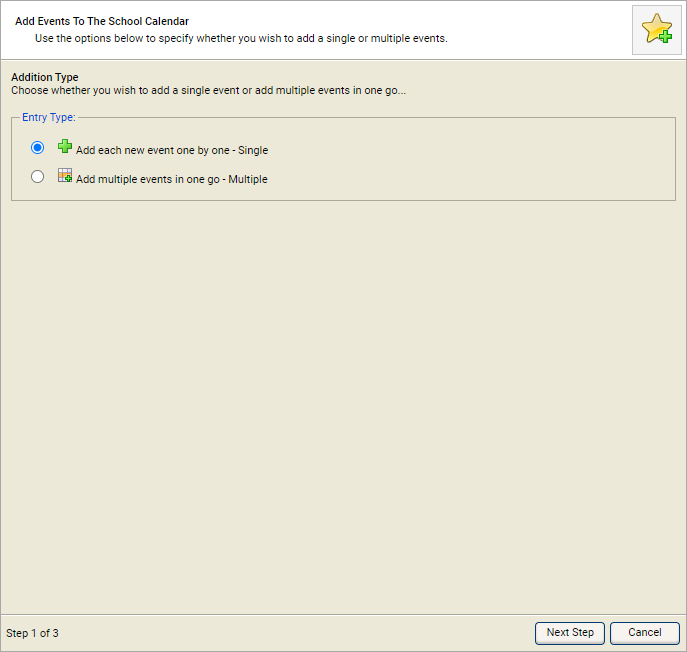
Step 2: Add calendar event
Step 2 of the wizard is displayed:
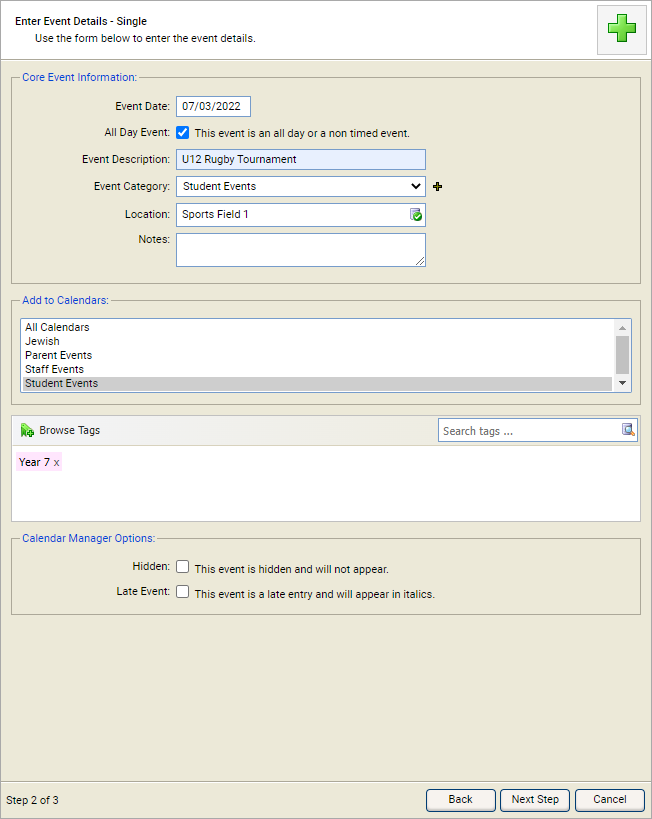
Follow the steps below:
- Select the date and time of the event. Use the All Day Event checkbox, where appropriate (the Start/End Time fields are not displayed when All Day Event is checked).
- Add an Event Description. This should be clear and concise as Event Description is displayed instead of an event name in calendars.
- Select an Event Category from the drop-down list. Use this to distinguish between different types of calendar event, for example select 'Soccer' or 'Rugby' for events listed in the 'Sport' calendar.
- Add a Location for the event. Start typing a recognised school location and make a selection from the list displayed.
- Enter additional information in the Notes field, such as more detail on the event. You can choose to list Notes when printing calendars.
- Select the calendar that the event is to be listed in. Hold Ctrl to make multiple selections.
-
Use the Calendar Manager Options checkboxes to add properties
to the event:
- Hidden. The event is not displayed in calendars. The event is still listed in the Calendar Events tab. Use this for provisional dates.
- Late Event. The event is displayed in italics to highlight it as a late entry to calendars.
- Select Next Step.
Step 3: Add calendar event
Step 3 confirms that the wizard is complete.
Select Finish to close the wizard. Automated e-mails are generated and the event is ready to be authorized (depending on the configuration of the module).
The event is listed in the Calendar Events tab in the Calendar Manager module: