Understanding the wizard bar
The wizard bar contains wizard headings tabs with drop-down lists of wizard shortcuts. The headings shown correspond with Ed:gen modules with related tasks listed under each one.
Use the wizards to perform tasks and run reports in Ed:gen without having full access to all modules.
The wizard bar can be configured to suit you.
Some wizards may not be available to you depending on your access permissions or the settings in selected modules.
To use a wizard, follow the steps below:
- Select the Wizards & Messages icon in the top toolbar to display the wizard bar:
-
Select the arrow icon in the top toolbar and
select Dock to dock the wizard bar in place.
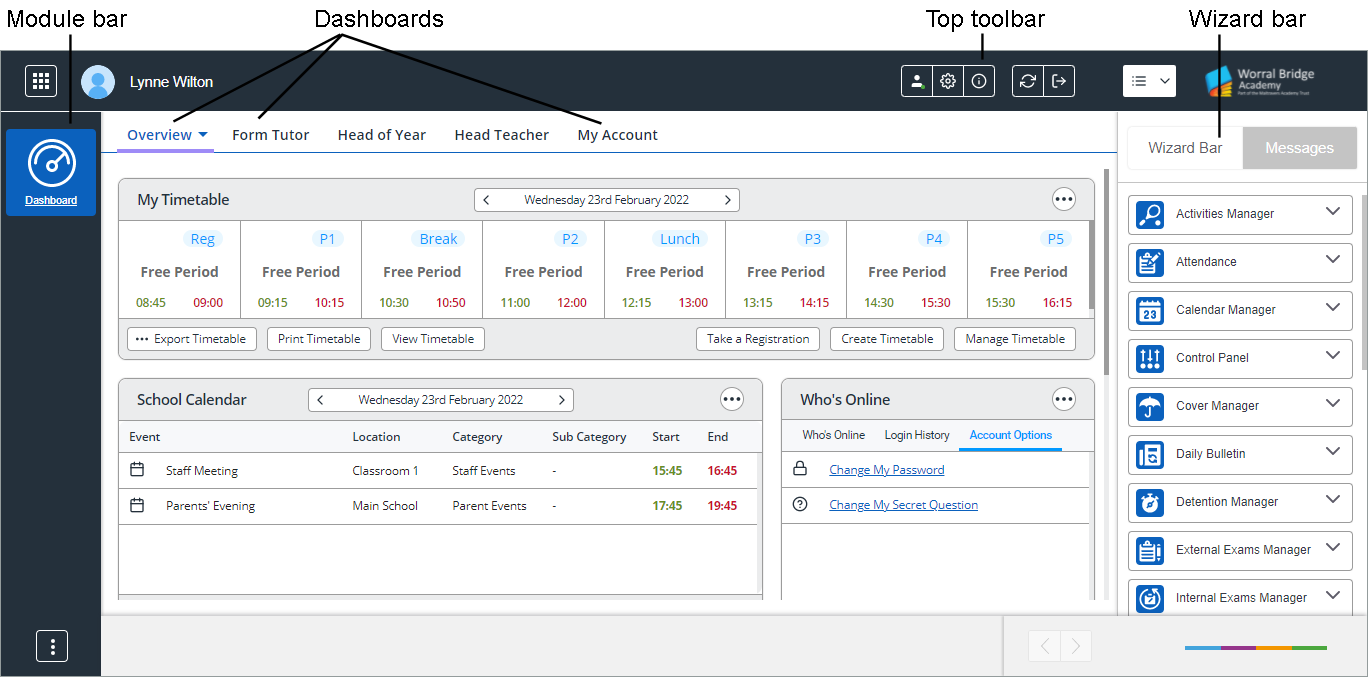
- Select a wizard heading tab.
- Select the wizard that you want to use. The selected wizard is displayed in a popup window.
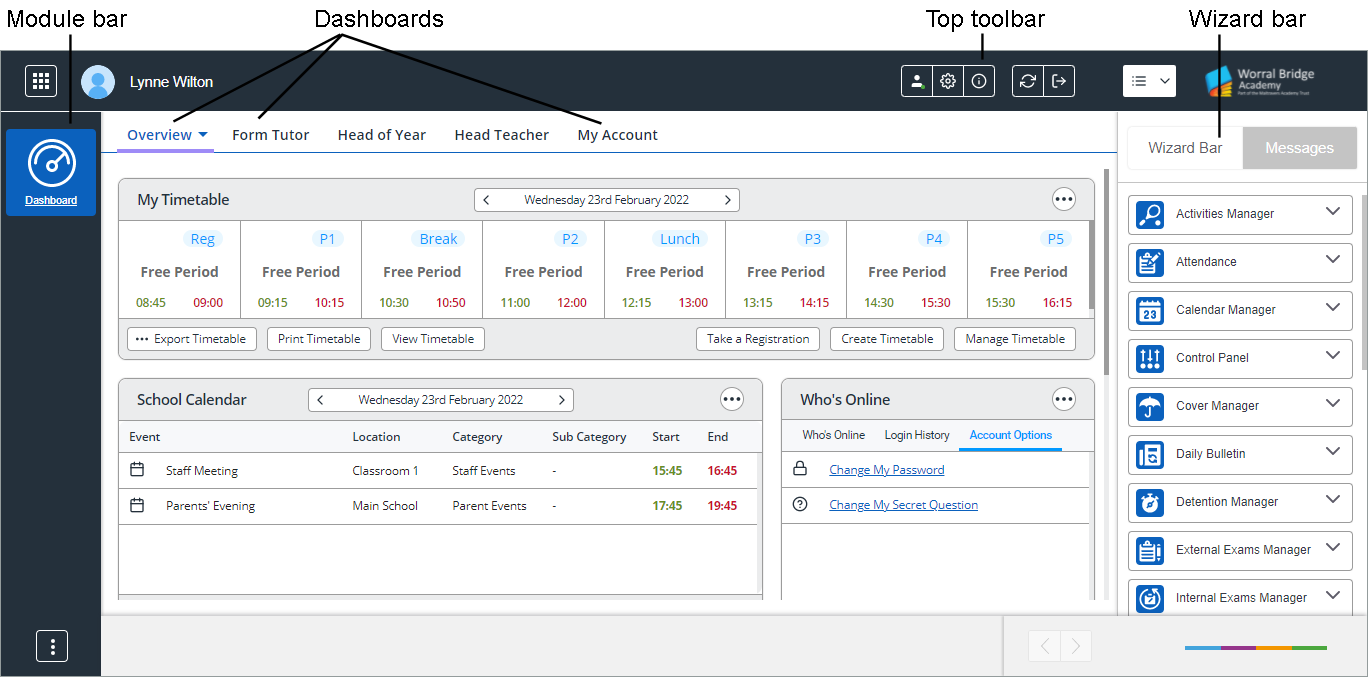
A drop-down list of wizards is displayed:
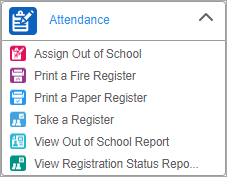
Multiple wizards can be open in Ed:gen at the same time.
Wizard shortcuts list
| Heading | Wizard |
|---|---|
| Activities Manager | Get Activity Lists |
| Attendance | |
| Calendar Manager | |
| Control Panel | |
| Cover Manager | |
| Daily Bulletin | Add Entry to Daily Bulletin |
| Detention Manager | Put Student in Detention |
| External Exams Manager | |
| Internal Exams Manager | |
| Medical Centre | |
| News Manager | |
| Rewards and Conduct | Add Reward/Conduct Records |
| Safeguarding Manager | Create a Concern |
| School Manager | |
| SEN Manager | |
| Staff Manager | Staff Quick View Details |
| Student Manager | |
| Teaching Manager | |
| Timetable |