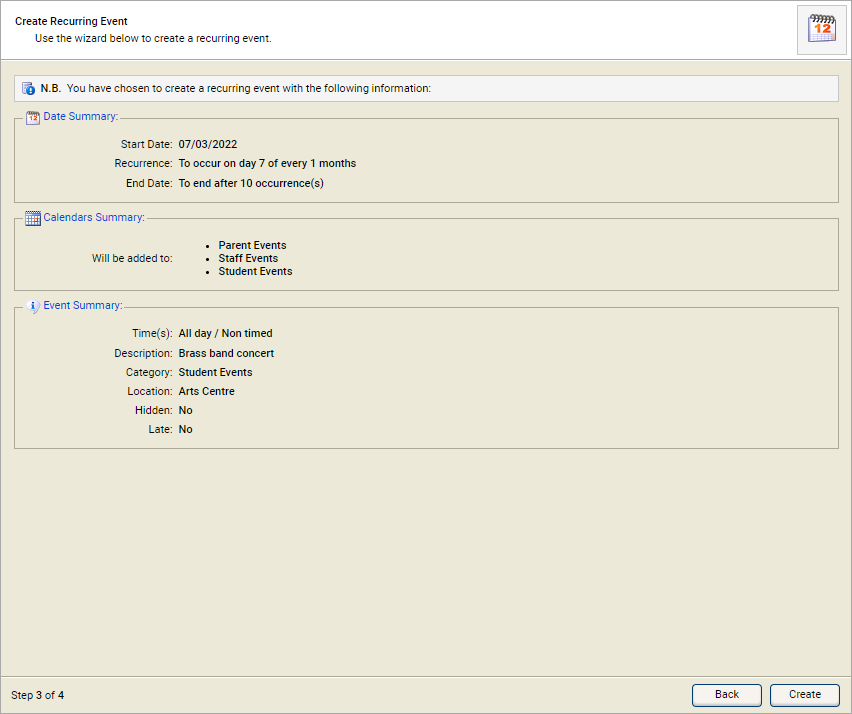Add a recurring calendar event
Choose to add recurring events to calendars. This is useful for adding regular activities to calendars, such as weekly choir practice.
Step 1: Add recurring calendar events
To add recurring calendar events, follow the steps below:
- Open the Calendar Manager wizard heading in the wizard bar on the right of your desktop and select the Add Recurring Calendar Event wizard. Step 1 of the wizard is displayed in a popup window:
- Select a Start Date and Start/End Time for the event. Use the All Day Event checkbox, where appropriate (the Start/End Time fields are not displayed when All Day Event is checked).
- Add a Description. This should be clear and concise as Description is displayed instead of an event name in calendars.
- Select a Category from the drop-down list. Use this to distinguish between different types of calendar event, for example select 'Soccer' or 'Rugby' for events listed in the 'Sport' calendar.
- Add a Location for the event. Start typing a recognised school location and make a selection from the list displayed.
- Enter additional information in the Notes field, such as more detail on the event. You can choose to list Notes when printing calendars.
-
Use the Add to calendars section
to select the calendar that the event is to be listed in:
- Select a calendar from the Calendar box on the left.
- Use the arrows available to move your selected calendar to the Add To box on the right.
- Repeat this procedure to add more calendars, if required.
- Add tags to the event if required.
- Use the Additional Options
checkboxes to add properties to the event:
- Hidden. The event is not displayed in calendars. The event is still listed in the Calendar Events tab. Use this for provisional dates.
- Late Event. The event is displayed in italics to highlight it as a late entry to calendars.
- Select Next.
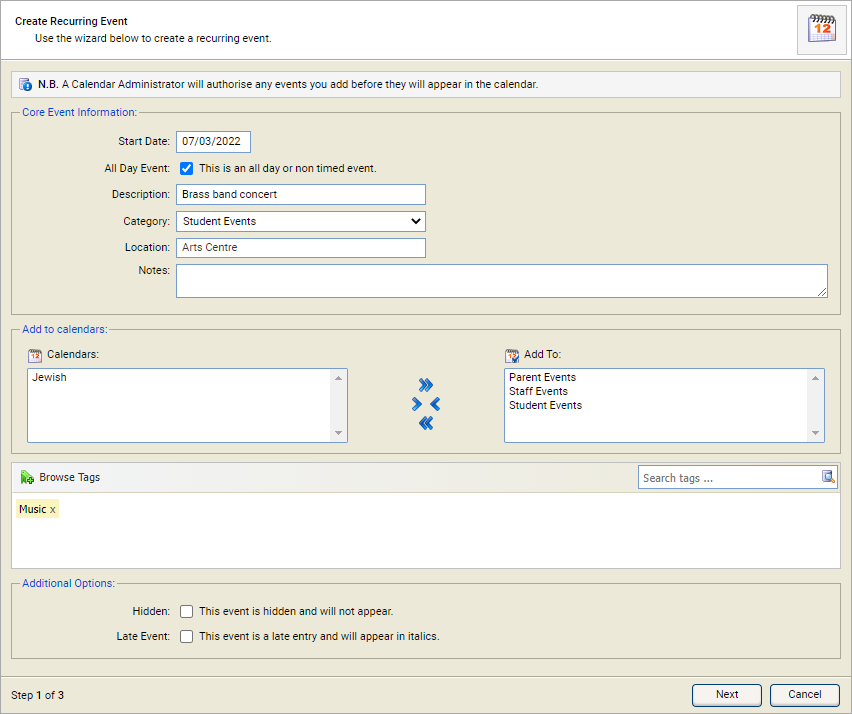
Step 2: Add recurring calendar events
Step 2 of the wizard is displayed:
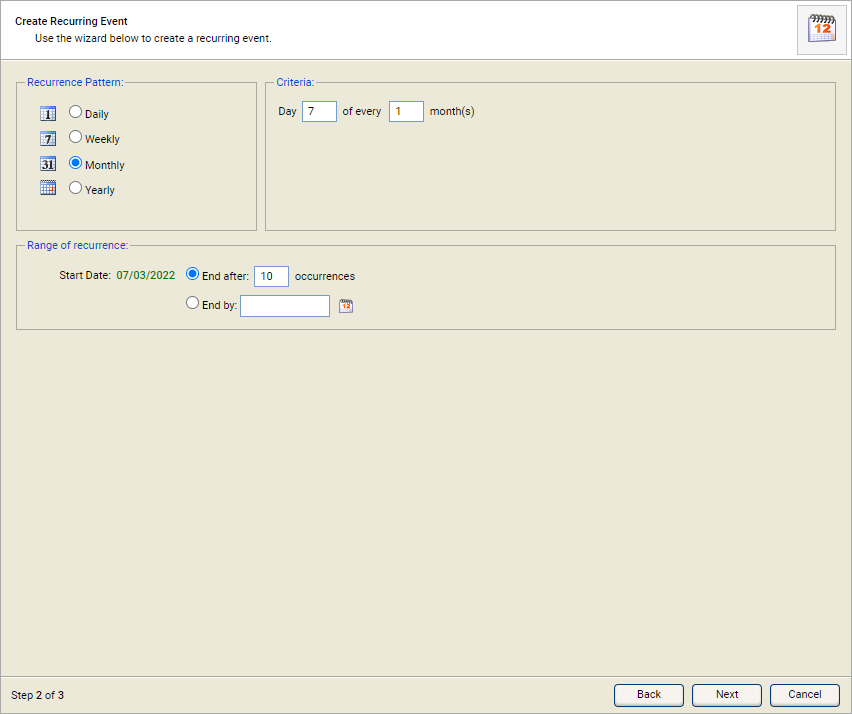
Add recurrence details of the event in Step 2 of the wizard. Follow the steps below:
- In the Recurrence Pattern and Criteria sections, select how often the event is to recur. For example, choose the event to recur once a week on Mondays. The fields available differ according to your selections.
-
In the Range of recurrence section, select either:
- End after. How many times you want the event to appear in your selected calendar/s. or
- End by. When you want to last event to be listed.
- Select Next to go to Step 3 of the wizard. A summary of the recurring event is shown:
- Select Create if the event details listed are correct. A popup window confirms that the wizard is complete.
- Select Done to close the wizard. Automated e-mails are generated and the events are ready to be authorized (depending on the configuration of the module). The events are listed in the Calendar Manager module: