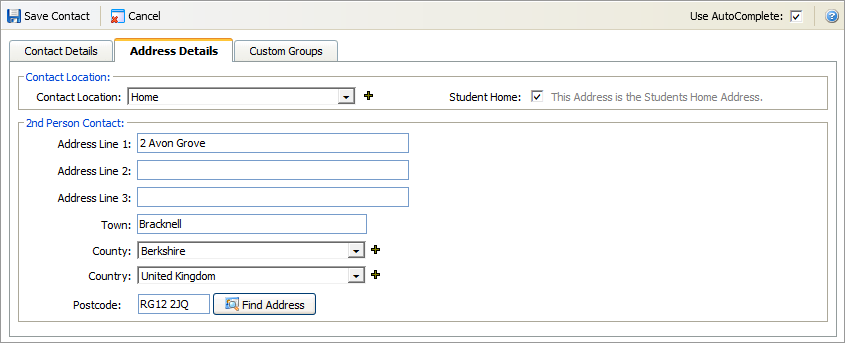Add address details
Use the Student Contact window to enter the address details of the contact. This tab is only displayed when a 2nd Person Contact is listed in the Contact Details tab.
The Student Contact window is displayed when working in the Pupil Manager module and can be accessed when:
- Adding a new student record.
- Adding contact details to an existing student record.
- Editing a student contact.
- Linking student contact records.
To add address details, follow the steps below:
- Once you have accessed the Student Contact window, select the Address Details tab:
-
Select a Contact Location for the contact.
- Check the Student Home box if this is the same as the student's home address. Student Home must be checked if you want use the Send to Home selection when writing to student contacts.
- Check the Future Address box and add a Move-in Date if this applies to the contact's address.
- Either:
-
Complete the tab with the address details of the contacts listed
in the
Contacts Details tab.
or - Enter a postcode in the appropriate field and select the Find Address button. Select the correct address, this saves time.
-
Complete the tab with the address details of the contacts listed
in the
Contacts Details tab.
- Either:
-
Select the Custom Groups tab
to add student contacts to
Custom Contact Groups. Custom Contact Groups
are used to group together student contacts and can be selected for
mail merges.
or - Click Save Contact.
-
Select the Custom Groups tab
to add student contacts to
Custom Contact Groups. Custom Contact Groups
are used to group together student contacts and can be selected for
mail merges.
- Either:
-
Finish adding the record, if you are adding a student. See
Stage 5: Finish Adding a Pupil
for more information.
or - Return to the Contacts tab if you are amending a student record.
-
Finish adding the record, if you are adding a student. See
Stage 5: Finish Adding a Pupil
for more information.