Module Metadata
Use the Configuration tab in the Curriculum Manager module to manage custom metadata fields throughout the module.
- Open the Curriculum Manager and select the Configuration tab.
- Select Manage Module Metadata from the right hand menu:
- All of the metadata records are listed.
- Icons indicate properties for each metadata record. The properties displayed and how they are displayed is determined by the settings in entity preferences.
- Use the navigation tools at the bottom of the screen to display the metadata that you want to work with.
- Choose to:
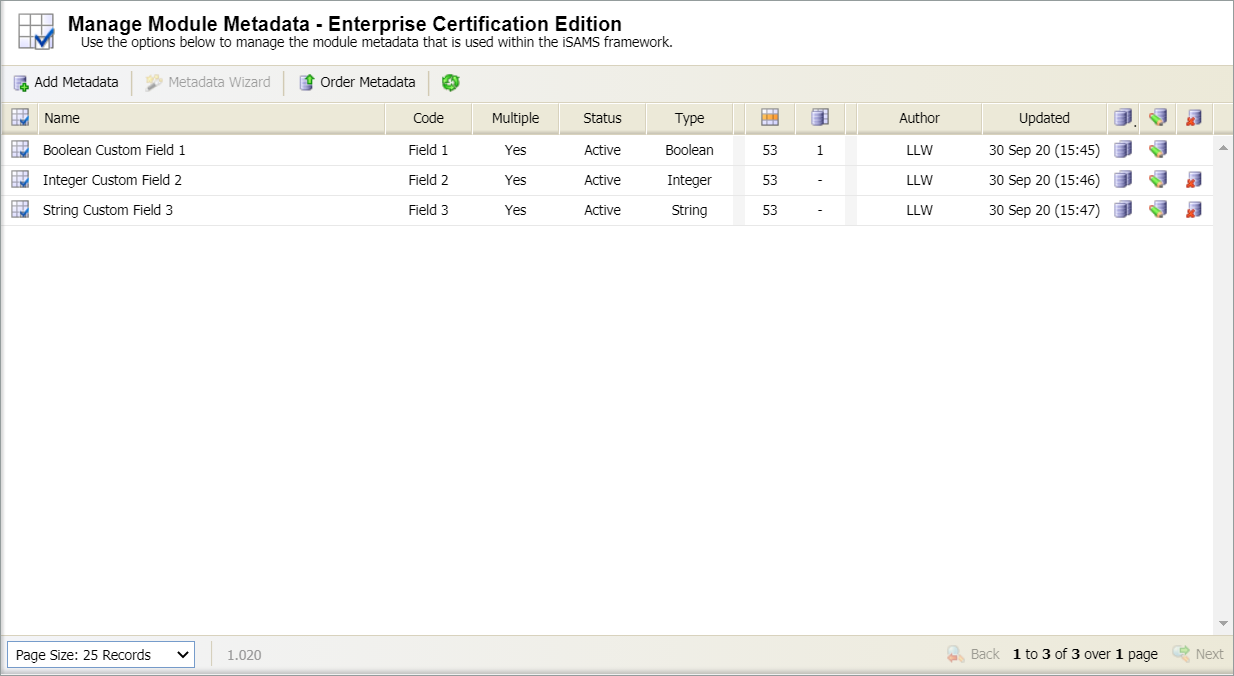
Add metadata
- Select Add Metadata in the top left of the screen to display the Manage Module Metadata window:
-
Complete the fields displayed in the Metadata Properties tab:
Section Explanation Metadata Properties Enter a clear and concise name, code and description for the metadata.
Metadata Options Use the drop downs to set the status of the metadata. Only 'Active' types can be used.
Metadata Field Properties - Metadata Field Type. Select the type of field that you want to create.
- Multiple Metadata Field. Select 'Yes' if you want multiple values to be entered for the field.
- Default Field Value. Select/enter a default value for the field if required.
- Work through the programme tabs and select the areas of the module where you want to use the metadata field.
- Select Save & Close. The metadata is listed.
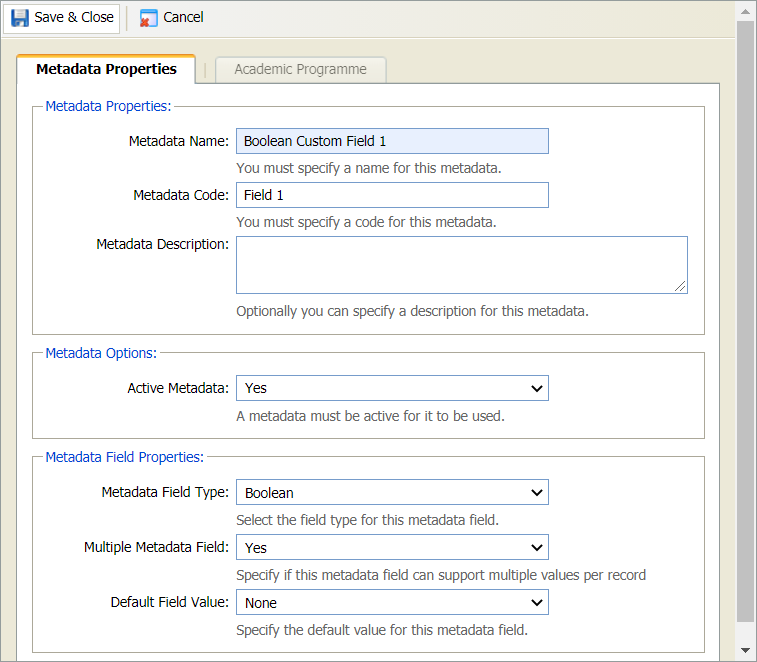
Change the order of metadata
Change the order that metadata is listed in Ed:gen.
- Select Order Metadata. The Arrange Module Metadata window is displayed:
- Select a metadata and use the arrows to move it up or down the list.
- Select Save & Close to close this window and return to the Manage Module Metadata screen.
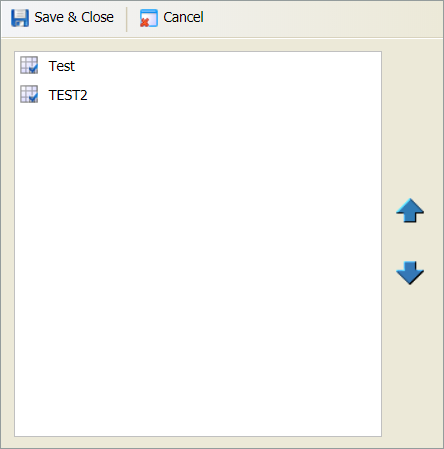
Copy metadata
Choose to copy metadata.
- Scroll to the metadata that you want to copy and click the copy metadata icon. A popup window is displayed:
-
Complete the fields displayed in the Metadata Properties tab:
Section Explanation Metadata Properties Enter a clear and concise name, code and description for the metadata.
Metadata Options Use the drop downs to set the status of the metadata. Only 'Active' types can be used.
Metadata Field Properties - Metadata Field Type. Select the type of field that you want to create.
- Multiple Metadata Field. Select 'Yes' if you want multiple values to be entered for the field.
- Default Field Value. Select/enter a default value for the field if required.
- Work through the programme tabs and select the areas of the module where you want to use the metadata field.
- Select Save & Close. The metadata is listed.
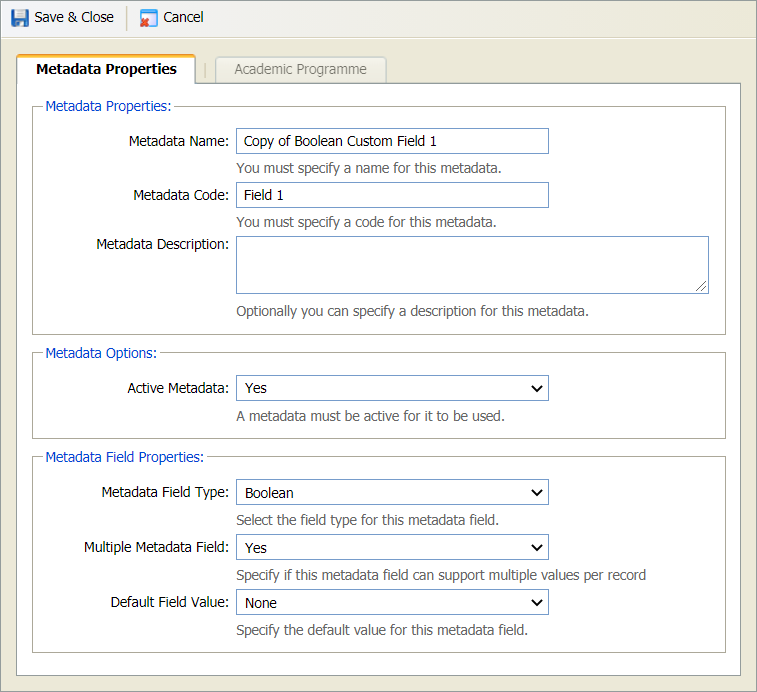
Edit metadata
Update the metadata details if required. For example, change the status of a metadata field to active.
- Scroll to the metadata that you want to edit and click the edit icon. The Edit Module Metadata window is displayed:
-
Complete the fields displayed in the Metadata Properties tab:
Section Explanation Metadata Properties Enter a clear and concise name, code and description for the metadata.
Metadata Options Use the drop downs to set the status of the metadata. Only 'Active' types can be used.
Metadata Field Properties - Metadata Field Type. Select the type of field that you want to create.
- Multiple Metadata Field. Select 'Yes' if you want multiple values to be entered for the field.
- Default Field Value. Select/enter a default value for the field if required.
- Work through the programme tabs and select the areas of the module where you want to use the metadata field.
- The Audit tab lists any changes that have been made in the selected metadata.
- Select Save & Close. The amended metadata is listed.
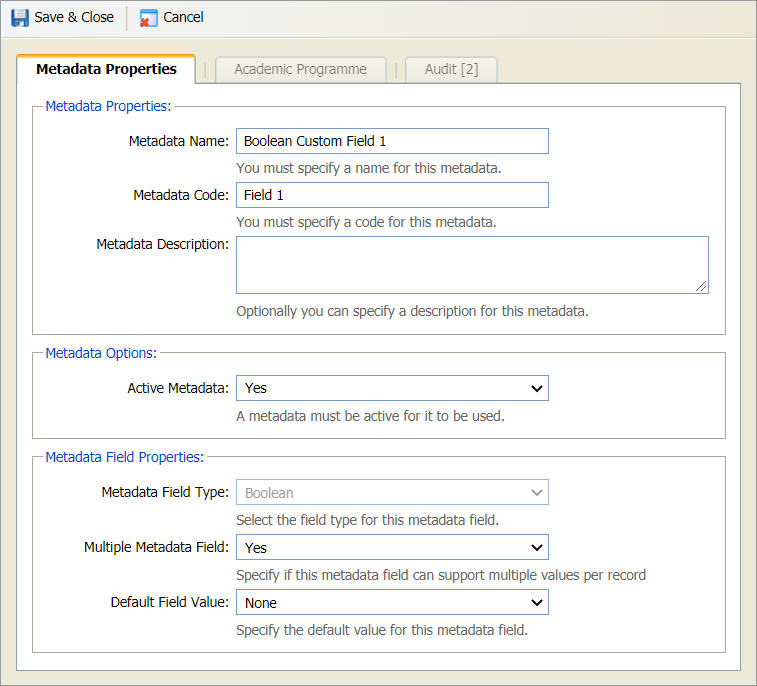
Delete metadata
Remove metadata that has been added in error.
You cannot delete metadata which is active.
- Scroll to the metadata that you want to delete and click the delete icon. You are prompted Are you sure you want to delete this metadata?
- Select Yes.
- The metadata is removed. A log is kept under the Logging tab for auditing purposes.