Curriculum Manager Logging
Use the Logging tab in the Curriculum Manager module to view any amendments that have been made in the module. This provides a useful audit trail helping you to track changes that have been made to different parts of the module.
When you first open the Logging tab, the Logging Status screen is displayed:
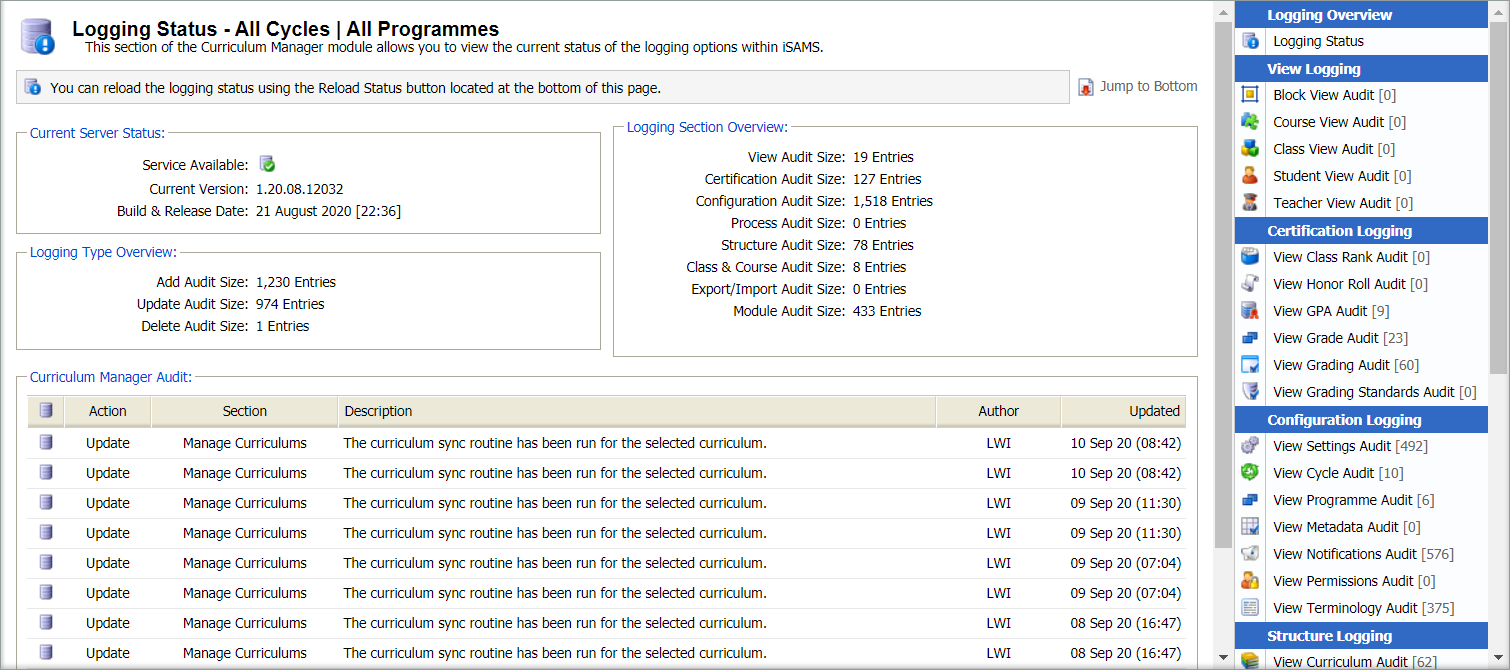
The Logging Status screen indicates the current status of the Ed:gen server and provides an overview of amendments which have been made to the module:
| Section | Explanation |
|---|---|
| Current Server Status | The status of the Ed:gen server is indicated here. Contact the Help Desk if the message displayed indicates that the server is not working correctly. |
| Logging Section Overview |
A breakdown of the number of amendments to different parts of the module is displayed. This is useful to see where changes have been made to your timetables. |
| Logging Type Overview |
A breakdown of the type changes that have been made to the module. |
| Curriculum Manager Audit | The most recent amendments to the module are listed. This is useful for an at a glance audit. |
Use the right hand audit menu to see more detailed audit information. Each audit listed details amendments to a different part of the module:
| Category | Logs amendments made to... |
|---|---|
| View Logging | The content of view tabs. |
| Certification Logging | The content in the Certification tab. |
| Configuration Logging |
Module configuration. For example, changes to cycles or permissions. |
| Structure Logging | The structure of curriculum. For example, when a new level or department is added. |
| Term Logging | Term structure, such as changes to dates. |
| Course Logging | Course structure, such as lengths and schedules. |
| Class Logging | Blocks, such as additions and amendments. |
| Export & Import Logging | Export and import configuration. |
| Module Options Logging | Module options in the Configuration tab. |
A log of emails, push notifications and SMS messages is available in the Configuration tab.
Icons identify the type of action listed in the audit log, a key is displayed at the bottom of each screen to help you. Some basic details of the entry are listed, such as the user who made the entry and when the entry was made, an example is shown below:
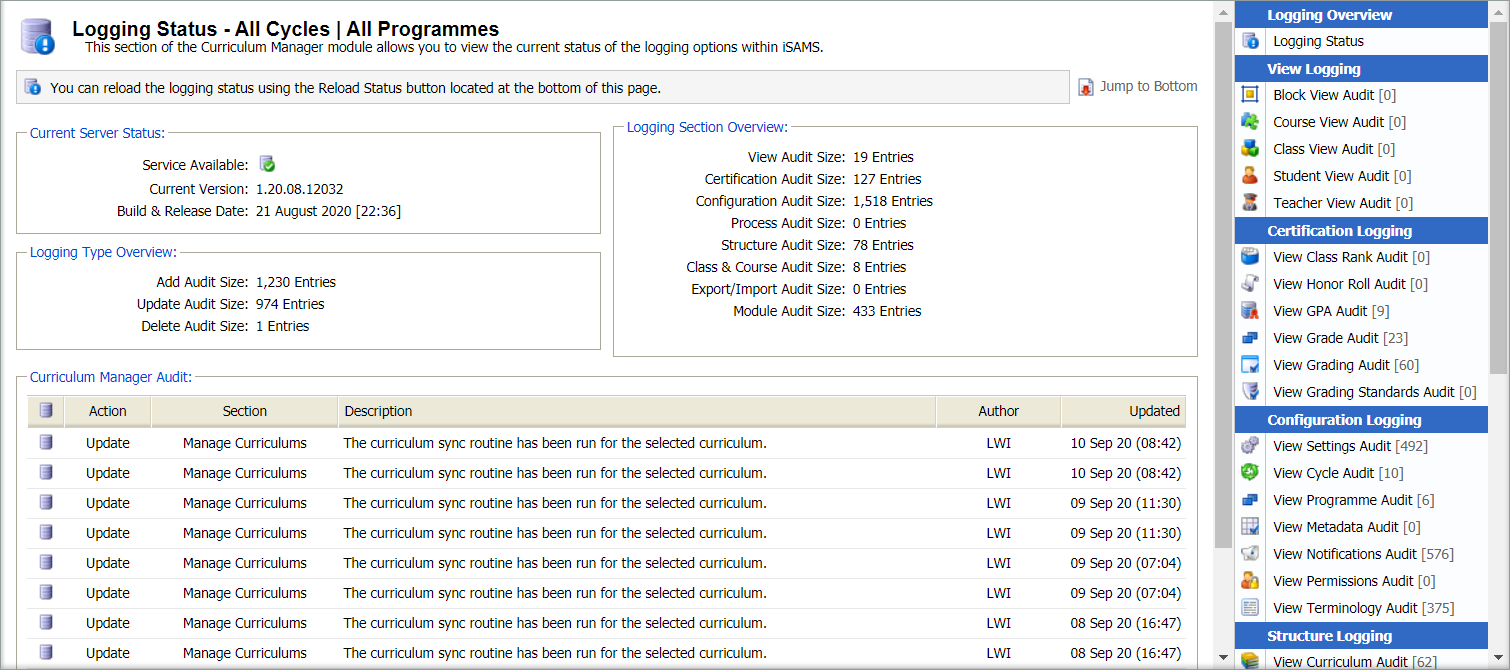
Use the navigation tools at the bottom of each screen to move around the entries listed.