Placeholders
You can use placeholders throughout Senta to automatically fill in details specific to the client.
So instead of sending individual messages and changing the details each time, you can create one message to send in bulk that is customised to each of your clients by using placeholders. For example:
Dear {to.firstname},
This makes it really easy to deliver a very personalised service to your clients whilst reducing the time spent adjusting the template.
Placeholders can be used in:
-
Emails set up in a job template
-
Notifications set up in a job template
-
Text messages (SMS) set up in a job template
-
Bulk emails sent via the Client list
Placeholders can be added other areas of a job template:
-
Task descriptions
-
Task titles
-
Job titles
The format of placeholders differs depending where you are pulling the data from as explained in the sections below.
Placeholder format
All placeholders in Senta use the format {prefix.fieldreference}. There are three essential parts to a placeholder:
There is also optional formatting for a placeholder. See the Additional formatting.
Curly brackets
In order for placeholders to work, they must be wrapped in curly brackets: {}
Prefix
The prefix. will vary depending on where the field reference is being pulled from:
-
{client.fieldreference} - pulls from static client data e.g. from the Client details form or Other forms filled in as part of one-off jobs.
-
{job.fieldreference} - pulls from job data e.g. a form that is filled is as part of a recurring job . This prefix can only be used within the job; it cannot be used in bulk emails sent from the client list.
-
{to.fieldreference} - pulls data relating to the recipient of the email or text. For client contacts, this pulls from the Contact details form. For Senta users, this pulls from the Your profile section of the User account (Your account > Your profile > General).
-
{from.fieldreference} - pulls sender data when writing emails or texts. This will always be relating to the User's details in Your profile.
-
{client.contact1.fieldreference} - pulls data from the Primary contact on the client record Contacts tab. To refer to other contacts, you can replace the number for example, {client.contact2}.
-
{services.serviceid} - pull data from the Service template. Further information on the service id can be found in the Service placeholders section.
Field reference
The field reference is taken from the Field reference box on the form :
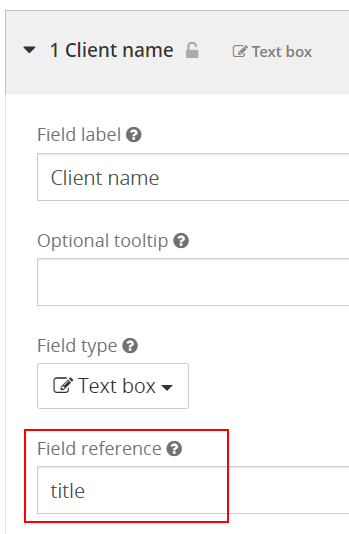
The Client name field (screenshot above) is found on the Client details form and therefore the placeholder to use is {client.title}.
The field data within a form on a recurring job can be referenced in a placeholder on that specific job using the job. prefix.
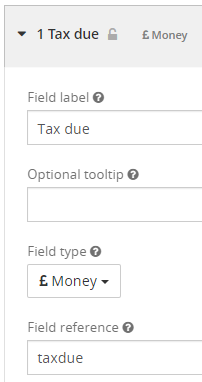
The field in the screenshot above exists on my Tax liability form in the Yearly Tax return job. Therefore, to reference this field in a placeholder, I would use {job.taxdue}
Field references can also be stored against Key dates and Task completion dates in a job template. As these field references only exist within the job, the field reference will need to be used with the job. prefix.
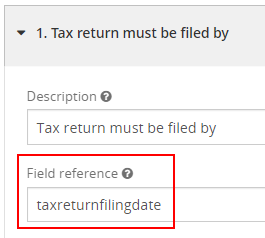
For example, if I would like to output the Key date above in a Send email task on the job template, I would use {job.taxreturnfilingdate}
If you would like to test a placeholder on a client or live job, use the Expression tester found in Settings > Expression tester.
Additional formatting
Additional formatting can be added to placeholders by using a | followed by the relevant function:
Optional
{client.address1 | optional} = This placeholder is optional and there won't be an error if it doesn't exist
Newline
{client.address1 | newline} = This placeholder might be blank. If it is, nothing will be added. If it's not, put a newline after it.
The newline format is very handy for addresses:
{client.address1 | newline}{client.address2 | newline}{client.town | newline}{client.postcode | newline}
This would output as many lines of address as there are, with each on a new line.
Date formatting
Dates can be output in different formats when you reference them in placeholders using a specific date format code. For example:
{client.exampledate | DD/MM/YYYY}
Using 1st February 2022 as the example, here are the available date format codes:
{client.exampledate | D} = 1
{client.exampledate | DD} = 01
{client.exampledate | Do} = 1st
{client.exampledate | dd} = Tu
{client.exampledate | ddd} = Tue
{client.exampledate | dddd} = Tuesday
{client.exampledate | MM} = 02
{client.exampledate | Mo} = 2nd
{client.exampledate | MMM } = Feb
{client.exampledate | MMMM } = February
{client.exampledate | YY} = 22
{client.exampledate | YYYY} = 2022
{client.exampledate | YY-YY} = 21-22
{client.exampledate | YYYY-YY} = 2021-22
{client.exampledate | YY/YY} = 21/22
{client.exampledate | D/M} = 1/2
{client.exampledate | DD/MM} = 01/02
{client.exampledate | DD-MM-YY} = 01-02-22
{client.exampledate | D MMMM YYYY} = 1 February 2022
{client.exampledate | w} = 6 (n.b. this is a week number)
{client.exampledate | wo} = 6th
{client.exampledate | Q} = 1 (n.b. this is a quarter number)
{client.exampledate | Qo} = 1st
You can also add formatting to today's date by adding the date formatting to {today}, for example:
{today | YYYY}
Placeholder examples
There are many placeholders you can use. Below are some examples of commonly used placeholders with the different prefixes.
Recipient placeholders
{to.firstname} - pulls the first name of the contact or user
{to.lastname} - pulls the last name of the contact or user
{to.email} - pulls the contact's email address or user
To find more placeholders for contacts as recipients, go to the Contact details form in Settings > Forms.
Sender placeholders
{from.firstname}
{from.lastname}
{from.email}
{from.telephone}
These placeholders pull the details of the user from Your account > Your profile > User. Administrators can access this information for all users via Settings > Users and click on the user.
Client-level placeholders
{client.title} - pulls the client record name
{client.telephone} - pulls the client's telephone number
{client._id} - pulls through Senta's internal ID for the client. Can be added to the end of your Senta URL to access that client's record: mysentaworkspace.senta.co/c/v/{client._id}
Job-level placeholders
{job.date} - pulls the job date.
Contact-level placeholders
{client.contact1.firstname} - pulls the first name of the primary contact
{client.contact2.lastname} - pulls the last name of the second contact
Date placeholders
{today} - this placeholder will pull through today's date
Fallback placeholders
You can use fallback placeholders to use the first field if there is value available, or the second one if not. For example:
{to.nickname/to.firstname} - if there is a value in the Nickname field, the nickname will be output. If there is no value, it will output the value in the First name field.
Fallback placeholders can be used in chains, e.g. {to.nickname/to.firstname/to.somethingelse}
You can also use "literal" placeholders by using quotation marks e.g. {to.nickname/to.firstname/"Esteemed customer"}
Please note: A fallback placeholder will not work with any number-related field (Number/Money/Percent), in this case it would be best to use an IF function instead.
Client contact role fields
It is possible in Senta to set up client contact roles as explained in Client contact roles.
If you have provided a field reference for your created role, you can use this within a placeholder.
As an example, I have created a Payroll contact with the field reference payrollcontact:
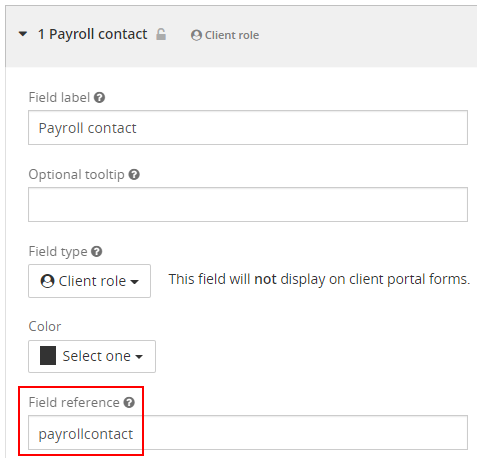
To use this in a placeholder, I will use the client. prefix, followed by the client contact role field reference payrollcontact, followed by the field reference from a field in the Contact details form.
Here are some examples:
{client.payrollcontact.firstname}
{client.payrollcontact.utr}
{client.payrollcontact.mobile}
User and Manager fields
You can use placeholders to pull in information from a User or Manager field type .
For example, if you had a Tax Return specialist field with the User field type and set the field reference as taxreturnspecialist, you can use the following placeholders to pull specific information about that user:
{client.taxreturnspecialist.firstname}
{client.taxreturnspecialist.lastname}
{client.taxreturnspecialist.email}
{client.taxreturnspecialist.telephone}
These fields are pulled from the Your profile section for the user.
Service placeholders
The 2 standard field references that can be used in a services placeholder is title and description. For example, {services.s2abc130b6a22.title} will return the Service name found under the General tab and {services.s2abc130b6a22.description} will return the Service description.
There are other field references that are available once you have enabled the Service fields feature in Settings > General settings > Extras.
Service fields allow you to add additional information into Senta regarding your services. Once this feature is enabled you will be able to populate an engagement letter or email with sales terms or a sales description of the service. You are also able to specify set up, monthly, and annual service fees using these fields.
Service fields can be found under the Advanced tab of each service template.
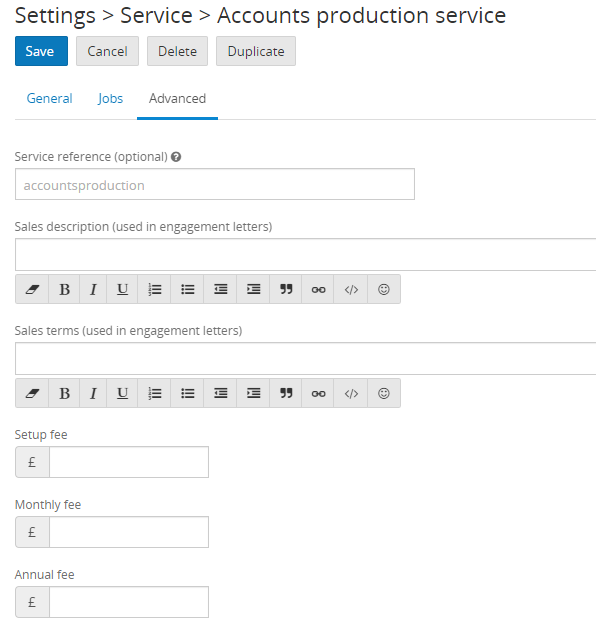
These are the field references for each service field under the Advanced tab:
sales - Sales description
terms - Sales terms
fees.setup - Setup fee
fees.monthly - Monthly fee
fees.annual - Annual fee
Please note: these fields are suitable where the fees are standard for each service. If your service fees differ per client, you will need to set these fields up in a form such as the Services/payment form.
The format of a placeholder differs when referencing an individual service vs. all services selected. See how to format these below:
Individual services
To reference data relating to an individual service, you will use the services. prefix, followed by the ID of the service template, followed by the field reference.
The service ID is found in the URL after you click into the specific service:
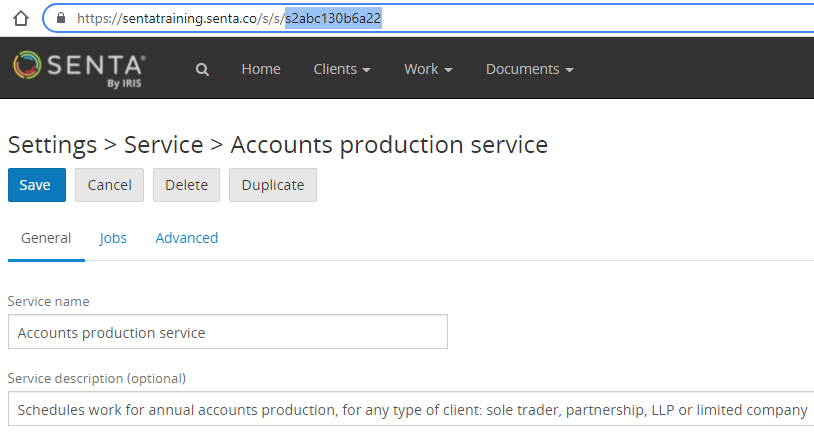
For example, the service ID for the Accounts production service is s2abc130b6a22
Therefore, to reference the various service fields under each tab for the Accounts production service, you would use
{services.s2abc130b6a22.title} - Service title (General tab)
{services.s2abc130b6a22.description} - Service description (General tab)
{services.s2abc130b6a22.sales} - Sales description (Advanced tab)
{services.s2abc130b6a22.terms} - Sales terms (Advanced tab)
{services.s2abc130b6a22.fees.setup} - Setup fee (Advanced tab)
{services.s2abc130b6a22.fees.monthly} - Monthly fee (Advanced tab)
{services.s2abc130b6a22.fees.annual} - Annual fee (Advanced tab)
All services selected for a client
To pull a list of services offered to a client into a Send email task or letter, use the following formatting:
{each(service)}
- {service.title}
{service.sales | optional}
{service.terms | optional}
{if(service.fees.setup)} £{service.fees.setup} setup {endif}
{if(service.fees.monthly)} £{service.fees.monthly} each month {endif}
{if(service.fees.annual)} £{service.fees.annual} per year {endif}
{endeach}
The each expression pulls the data relating to each service selected for a client.
The | optional format ensures that Senta will only try to pull data from that field if there is any data available.
The fees fields are wrapped in an IF expression so that the data contained within it (e.g. £{service.fees.setup} setup) will only output if there is data in that field.
For example, the Payroll service and VAT service are selected for a client. In the Payroll service settings, the Annual fee field does not have a value and in the VAT service settings, the Monthly fee field does not have a value. The placeholders above will output:
- Payroll service
Example sales description
Example sales terms
£100 setup
£500 each month
- VAT service
Example sales description
Example sales terms
£100 setup
£2000 per year
Companies House placeholders
If you have a Company number entered on the Companies House tab of a client record, information will be synchronised from Companies House and displayed on that tab.
You can use the placeholders below to refer to this information.
Company details:
{coho.company_name}
{coho.company_status}
{coho.company_number}
{coho.type}
{coho.date_of_creation}
{coho.jurisdiction}
{coho.has_insolvency_history}
{coho.last_full_members_list_date}
{coho.can_file}
{coho.has_charges}
{coho.previous_company_names.name}
Address details:
{coho.registered_office_address.address_line_1}
{coho.registered_office_address.address_line_2}
{coho.registered_office_address.country}
{coho.registered_office_address.postal_code}
{coho.registered_office_address.locality}
Accounts details:
{coho.accounts.next_due}
{coho.accounts.next_accounts.period_end_on}
{coho.accounts.next_accounts.period_start_on}
{coho.accounts.next_due}
{coho.accounts.next_made_up_to}
{coho.accounts.last_accounts.period_end_on}
{coho.accounts.last_accounts.period_start_on}
{coho.accounts.last_accounts.made_up_to}
Confirmation statement details:
{coho.confirmation_statement.last_made_up_to}
{coho.confirmation_statement.next_due}
{coho.confirmation_statement.next_made_up_to}
Please note, we do not recommend using Companies House date placeholders with recurring jobs. These placeholders will always pull through the correct current dates for the client, so jobs from previous years will be updated to have the current year dates, which may lead to incorrect key dates listed against jobs.
CoHo URLs
Write https://beta.companieshouse.gov.uk with any of the following placeholders as a suffix to generate the corresponding URL for that client.
Company Overview:
{coho.links.self}
e.g. https://beta.companieshouse.gov.uk{coho.links.self}
Filing History:
{coho.links.filing_history}
Officers:
{coho.links.officers}
Persons with significant control:
{coho.links.persons_with_significant_control}
Arithmetic in placeholders
Arithmetic can be in placeholders too. For example:
{(client.monthlyfees * 12) + client.annualfees}
Expressions in placeholders
Expressions can be used within in placeholders in emails and letters. The IF() expression is most commonly used in placeholders and is helpful for displaying specific text when criteria is met.
See our full guide on Expressions here.