Create repeat sales invoices
In IRIS KashFlow can create a repeat sales or purchase invoices which automatically creates a sales or purchase invoice at a set date and interval for a specified number of times or duration. This topic covers creating a repeat sales invoice. Refer to Create repeat purchase invoices for repeat purchase invoices.
When producing invoices in a different currency, you have several options relating to how the currency and exchange rate should be managed. You also configure IRIS KashFlow to automatically email the invoices and even collect payment via direct debit.
Create the invoice
-
Go to Sales Invoices then select Repeat Invoices (take me there in the app). Any existing repeat invoices are listed.
-
Select Create. Create the sales invoice in the usual way.
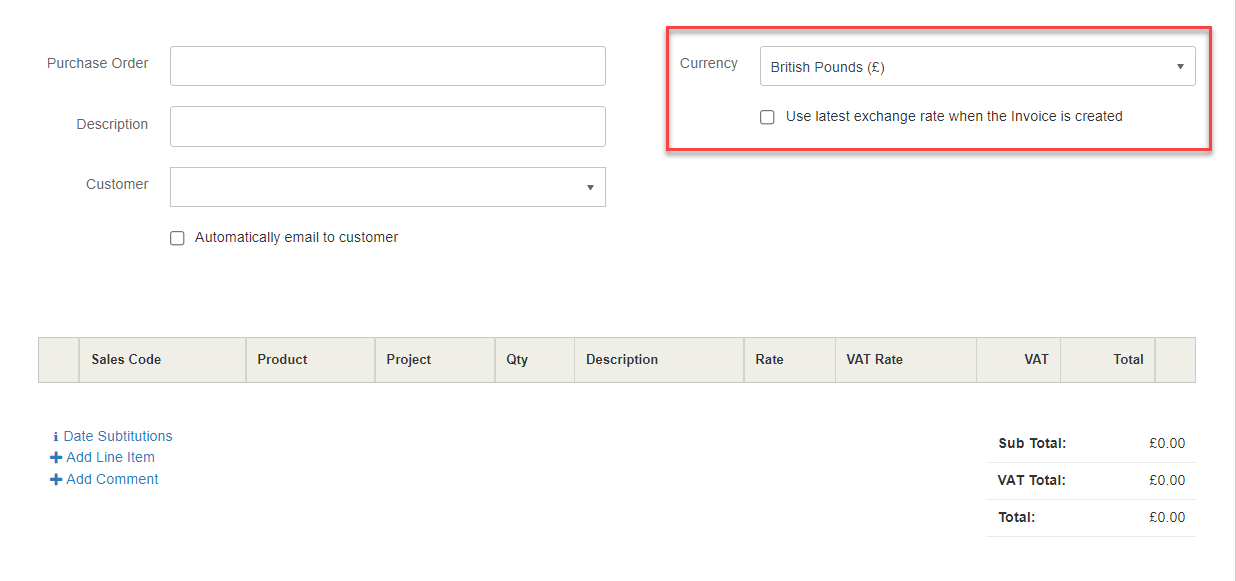
-
Select the required Currency from the list. The current Exchange Rate for this currency is shown, but you can change this if a different exchange rate has been agreed with your customer.
If the required currency is not available, add the currency then return to this page.
-
Add the required line item and enter the value in the chosen currency.
If you change the currency after an invoice line has been created, you will be asked whether you want to convert the invoice currency or just change the currency symbol. This can be useful if you want to enter the price in your home currency, then convert to a selected currency.
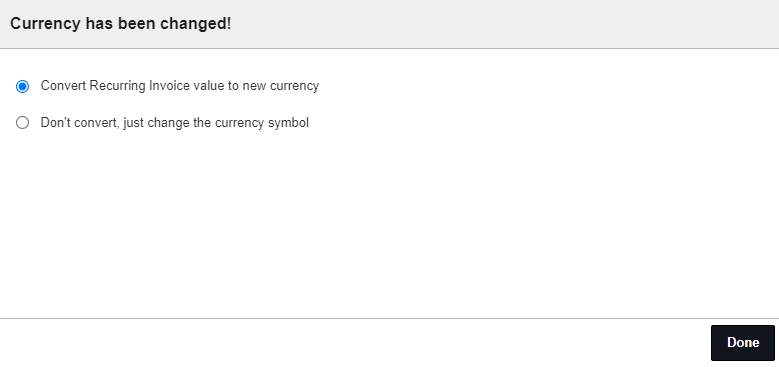
-
Choose whether to Automatically email to customer.
Set the duration
-
Use the Duration panel to set the repeat options:
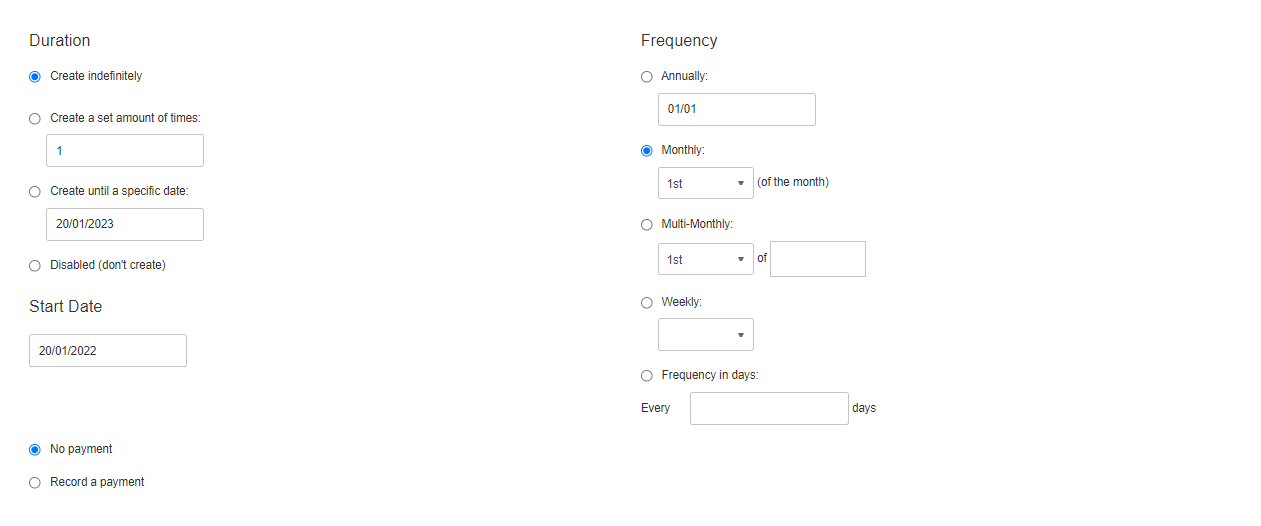
- Create indefinitely – creates the invoice repeatedly until cancelled.
- Create set amount of times – creates the invoice the amount of times you specify.
- Create until specific date – creates the invoice until the date you specify.
- Disabled – prevents any further repeat invoices.
-
Use the Frequency panel to define how often the invoice should be created:
-
Annually – creates the invoice once a year on the date selected.
-
Monthly – creates the invoice once a month on the date entered.
-
Multi Month – creates the invoice on a certain date on selected months only. You can use this to create a quarterly bill for example. Select each required month from the list.

- Weekly – creates the invoice once per week on the day you select from the list.
- Frequency in days – creates an invoice every set number of days from the Start Date specified in the Duration panel.
-
Record a payment
- Choose whether to Record a payment or select No payment to manually record the payment.
- If you choose to record a payment, the amount is populated with the total of the line items in your home currency, but you can change this if needed.
- Select the Account the payment is paid into, the payment Method together with any Note.
- If you have set up GoCardless you can set up IRIS KashFlow to Collect full amount by direct debit.
- Select Save.
Send repeat invoices to multiple contacts
You can send repeat invoices to multiple customer contacts. Any contact who has Receive Invoices selected will be sent an invoice. Find out more - Add customer contacts.
Copy repeat billing Invoice
If you have a lot of customers that you would like to create a repeat invoice for, you can use the Copy function then modify any settings.
Disable repeat invoices
To prevent any further invoices from being created for this repeat invoice, select Disabled then Save.