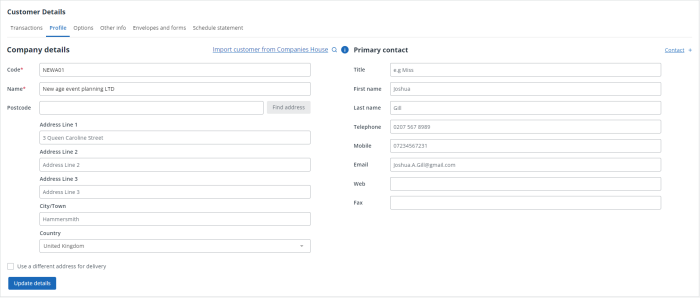Add customer contacts
The images and steps in this topic are based on our new design (which you can currently switch on and off). If you haven't switched the new design on, the images may look different.
The Profile tab is used to view / enter customer details including the primary contact name, address, telephone, email, etc. You can add multiple contacts using this page.
-
GoSales>Customers, then select the required customer.
-
From the Primary Contact section, enter the Title, First Name and Last Name. The Full Name is automatically completed.
-
Complete the Telephone and Fax numbers.
-
Enter an Email address. Once entered, you can select the email icon to automatically create an email for this contact.
Recording an email address enables you to email statements, quotes and invoices to this customer.
-
If needed, select Contact + and repeat this process.
-
Select Update details.