Amend membership of permission groups
IT Mgr Practice Admin
Once a permission group has been created, you can then add or remove members.
-
Select Admin > Task Pad from the menu, then click Security Administration in the System Maintenance section.
-
Select the Group List tab, then select the group that you want to add members to from the Selected Group list. A list of current, active users is displayed.
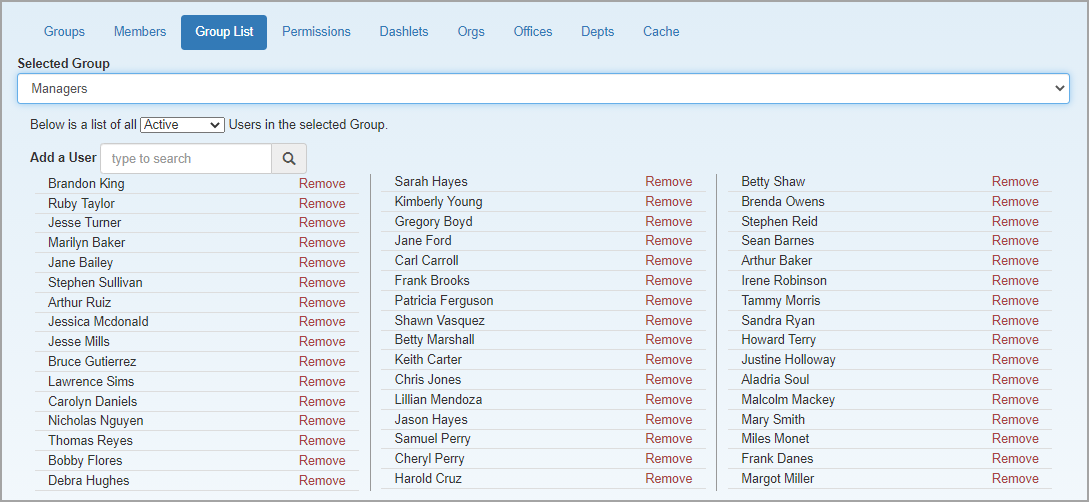
-
To add a new user, start entering their name in the Add a User field, then select them from the resulting drop-down list. They are immediately added to the group. Any user added to the group will automatically inherit the permissions and page/dashlet access for the group.
- Users can also be added to groups using the Security button on the Staff Details page. See Assign staff to security groups.
- You can remove a member of the group by clicking the Remove link.