Roll jobs forward
Practice Admin Managers Partners Job Admin
Where jobs are recurring, you will need to manually roll the job over into the new timeframe. A job is set as recurring, together with the frequency of the recurrence on the Management tab. See Record/view job management information.
- Select the required job, then select the Management tab.
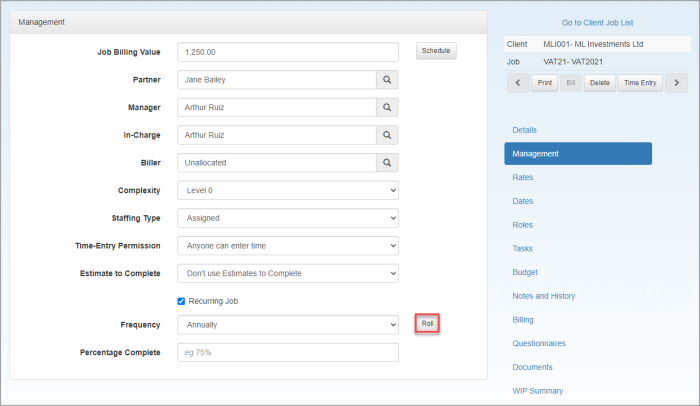
- Click Roll.
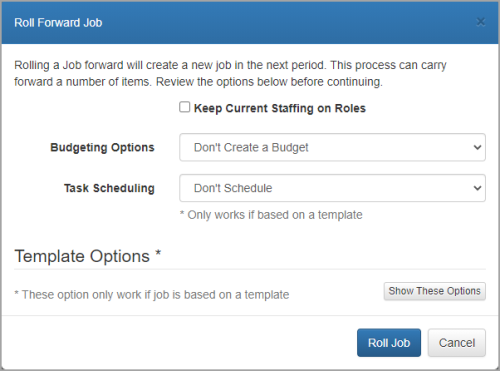
- Select Keep Current Staffing on Roles to retain the same staff allocated on the Roles tab.
- If you want to create a budget for the rolled forward job, select one of the following options from the Budgeting Options list.
- Budget from Actual - creates a budget based on the actuals of the job being rolled forward.
- Budget from Actual (omit Out of Scope) - creates a budget based on the actuals, but excluding any time marked as Out of Scope.
- Copy Budget - copies the budget from the job being rolled forward.
- You can schedule staff against any tasks for the forward job by selecting an option from the Task Scheduling list.
- Replicate Schedule - copies the current schedule and creates a new schedule based on the recurring frequency of the job.
- Schedule to Staff - creates a schedule based on the actual staff who worked on the job.
- Schedule to Grade - creates a schedule based on the grades of staff who worked on the job.
- If the job being rolled forward was based on a template, you can also choose which options will be applied to the rolled forward job. This is achieved by clicking Show These Options.
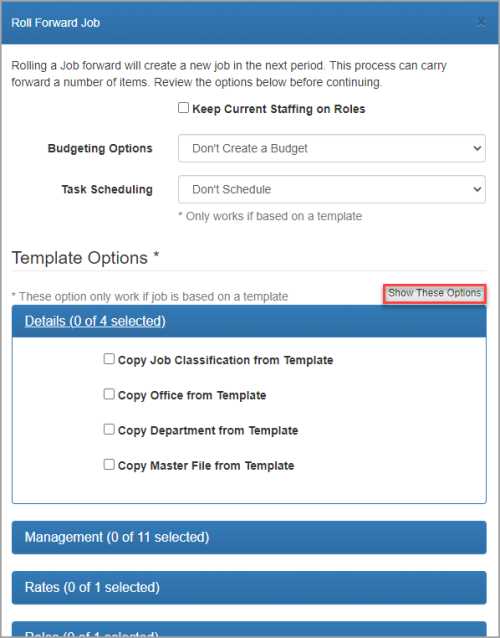
- Click each heading to expand each section then select the required options.
- Click Roll Job when finished. The newly created job is displayed and can be amended as required.