Record/view job management information
Practice Admin Managers Partners Job Admin
- Select the required job, then select the Management tab.
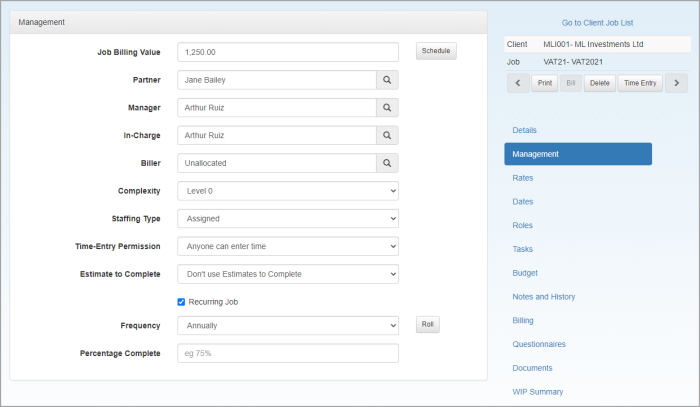
- View/edit the following information, then click Save Changes.
Job Billing Value
The total value of the job that will be billed, i.e. has been agreed with the customer. This should not be left blank for jobs with billing types of Based on Job or Based on Schedule as the figure entered here will be used for the bill amount.
Partner, Manager or In Charge
This section is used to identify the people responsible for the various aspects of the job. Once set, the jobs will then appear on job lists and grids for the applicable staff member. These people do not necessarily need to be the people who carry out specific tasks. These are set using the Roles tab (see Record/view job roles) or against specific tasks. Begin typing the name of the person to be added (delete any existing entry first of necessary), then select the required person from the applicable list.
Biller
Begin typing the name of the person responsible for billing this job (if they are not the partner, manager, or in charge). The person selected will then be identified as the job biller and will be able to access Biller portfolios within the Billing Portfolio.
Complexity
Mainly used in the US where jobs are selected from a pool rather than assigned to specific staff members. Setting a complexity enables staff to pick up the correct level of job. Select the required level from the drop-down list (the options available can be edited via the Job Complexity category (General Categories). See ).
Staffing Type
Mainly used in the US with tax jobs to indicate whether the tax return should be allocated to the First Available person or Assigned to a designated staff member. This is used in conjunction with the rack system on jobs.
Time Entry Permission
Enables you to determine who can enter time. Select Anyone can enter time or Only people in roles can enter time. The latter option restricts the ability to enter time for the job, only to those who have been added as roles to the job via the Roles tab.
Estimate to Complete
Defaults to Don't Use Estimates to Complete. Choose whether estimates to complete (ETC) the job are allowed or not. If allowed, entering time to the selected task will display the budgeted time (the original ETC), together with the actual time to date, and allow an estimate for the remaining time. An ETC icon will then be shown on the user’s timesheet where they are able to update the ETC information. This information will also be displayed and is editable from the ETC portfolio.
Recurring Job
Select this checkbox if the job is recurring. A Frequency list is displayed enabling the frequency of the recurring job to be selected. Once this has been done, you can roll the job forward (when required) by clicking Roll. This process makes a copy of the current job and rolls the dates forward by the frequency set.
Percentage Complete
This is for information purposes only and enables you to specify how much work has been done on this job.