How to view, download or delete all payslips for a period
You can view all the documents published to all employees for a period. This includes payslips, P60s, P45s, Pension Letters and other documents.
You have the option to customise items on the payslip and add a logo.
-
Go to the My ePay Window website at https://www.myepaywindow.com/.
-
Enter your registered username and password and select Login.
-
Select the Employers menu.
-
Your available employers are displayed.
-
Select + to expand the details of an employer.

-
Select ePayslips.

-
Your available pay periods are displayed.
-
Select + to expand the details of a pay period.
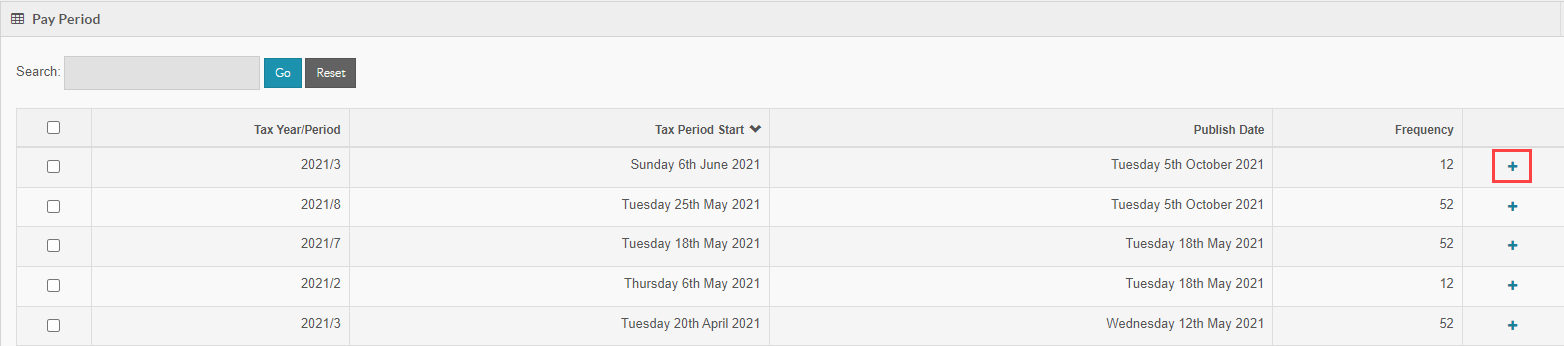
To delete the payslips
-
Select Delete.

-
Select Confirm .
This action can not be undone.
To view the payslips
-
-
Select the date.

-
Employees within this period are displayed.
-
Select + to expand the details.
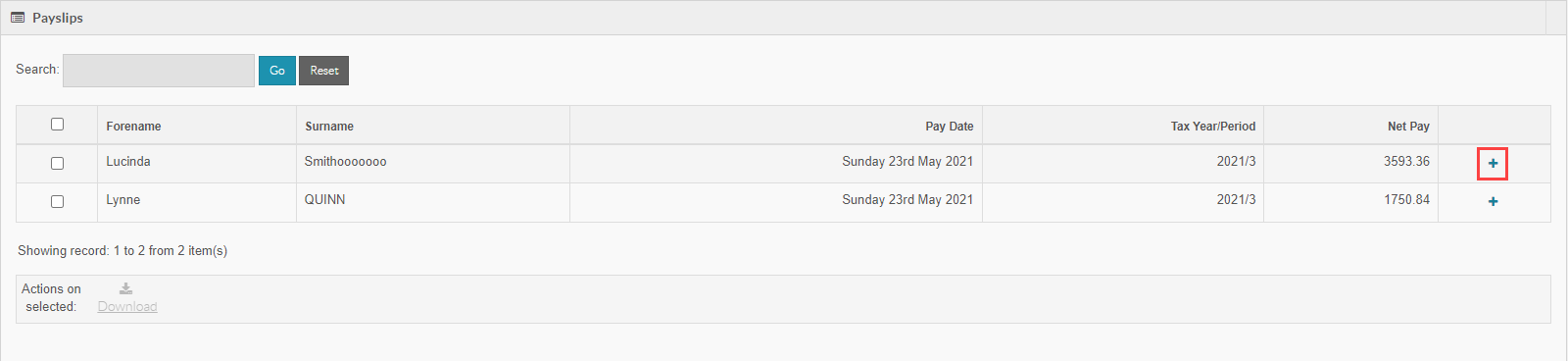
-
You have the following options:

View the document 
Download the document 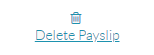
Delete the document -
You can download documents in bulk for multiple employees.
-
Select the employees required.
You can choose all employees by selecting the check box in the header.
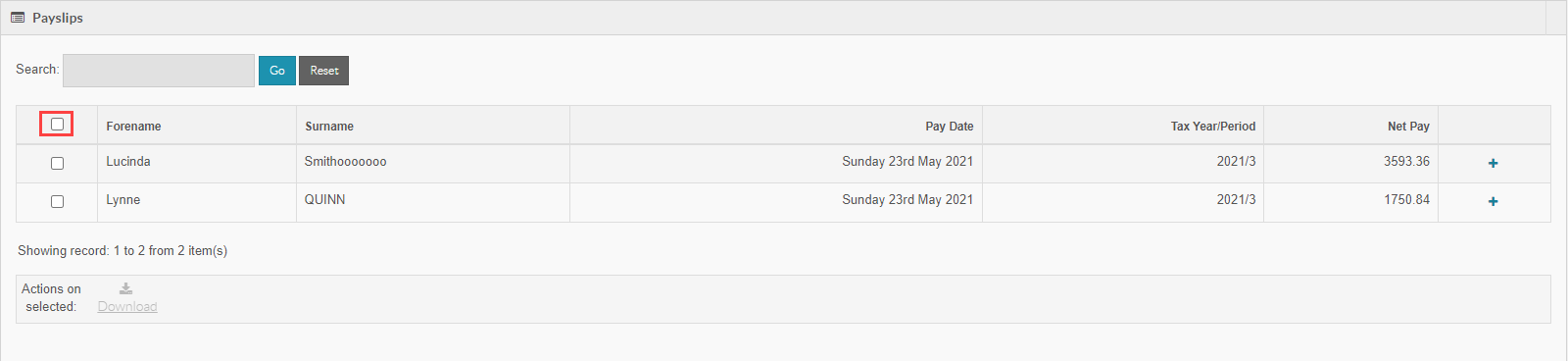
-
Select Download.
You can use the Previous or Next to scroll through the pages.
-