2 Step authentication (2SA)
Activate 2SA
Looking for 2 factor authentication (2FA)?
Your employer or payroll department may enforce the use of 2SA security on accounts. If not, you can elect to activate 2SA on your own account.
-
Log in to your account at www.myepaywindow.com
-
From the top banner, select your name, then select My Settings.
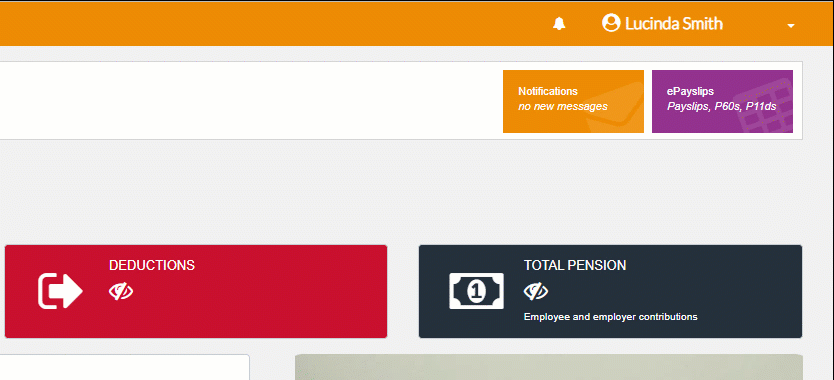
-
Select My Account.
-
From Use additional authentication as part of logon process select Enable 2SA.
-
Select Enable.
-
Select Confirm on the message.
-
You are returned to the login screen, enter your username and password. Select Login.
-
Enter and confirm your memorable word. Select Submit.
The memorable word has to be between 6 and 12 characters in length, using letters and numbers only. No special characters are allowed. The memorable word is not case sensitive.
2SA is configured for your account. Each time you log in you will be asked to provide 2 characters form your memorable word.
Disable 2SA
You will not be able to disable 2SA if it has been enforced by your employer or payroll department.
-
Log in to your account at www.myepaywindow.com
-
From the top banner, select your name, then select My Settings.
-
Select My Account.
-
Select Remove 2SA.
-
Select Confirm on the message.
-
You are returned to the login screen, enter your username and password. Select Login.
-
Select the two characters of your memorable word requested and select Login.
2SA is now removed from your account.
Reset your memorable word
If you forget your memorable word you can reset it from log in .
-
Enter your username and password at www.myepaywindow.com and select Login.
-
Select Forgot Memorable word?.
-
Enter your username and select Submit.
-
The registered email address for this username will receive a reset memorable word email. Select the link from the email.
-
Enter and confirm your new memorable word.
-
Select Confirm.
Emails will come from donotreply@myepaywindow.com. Check your spam folder or security settings if it does not arrive.
The reset link will expire 24 hours after it is generated. If you have not reset the memorable word within this timeframe repeat the reset process.