Run an export template
To create an Export File:
-
Select 3rd Party Interface Manager from the main navigation menu.
-
From the list of templates, select Runagainst the template you want to use.
-
Generate Export File Options displays.
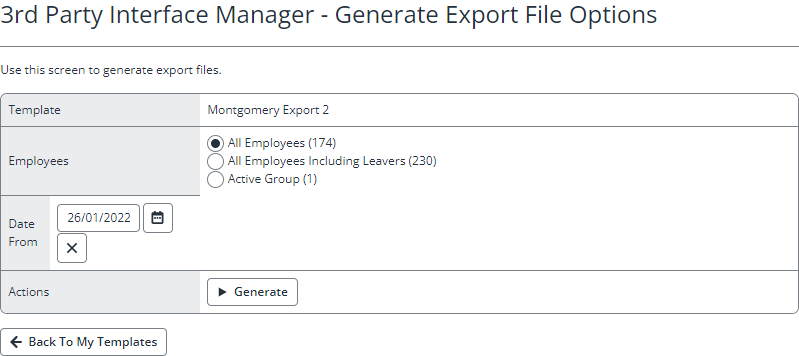
-
Select the Employees to export.
-
All Employees: Will include ALL current employees on the system.
-
All Employees inc. Leavers: Will include everyone.
-
Active Group: Will use the current group of employees you have selected. This option allows you to use dynamic and fixed employee groups. These can be created using query builder if needed.
-
-
Select the Date From. When creating an export template, a number of rules can be set to say when someone will be included exported from the system. This date will be the earliest date for which all of the date sensitive rules will be applied.
-
Select Generateto create the export file and prepare it for download.
If you do not wish to produce this file then you can click on Cancel and Return to My Templates. This will delete the file it has been producing and then return you to the Export Templates screen.
-
Once complete, the Download Export File screen displays. Select Download to save or open the file.
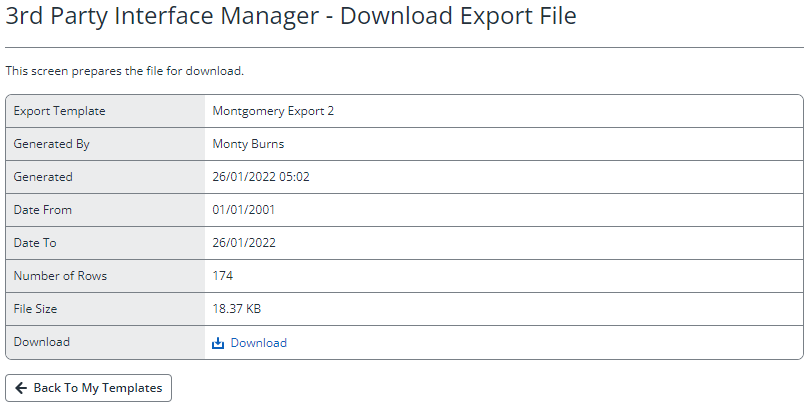
If you are returned to the template list screen, then your report has produced no data.