Uploading employee pictures
Any employee who does not have a picture will have the option to upload one as shown below. Pictures can be uploaded in GIF, JPG or PNG format, but they must not be more than 100KB in size. If you try to upload a larger file or a file in an incorrect format, you will see a warning message. If any photos need reducing in size, then please seek help from your IT department. The reason the file size is so small is to ensure that the photos don’t take up too much space on the server.
The employee photo is used in the left hand menu in IRIS Cascade, on the employees Picture screen, in the top right hand corner user menu option and also in the Contact Card in MyCascade.
Upload a picture
-
Go to Admin then select Employee Pictures.
You can access Admin from the top hand menu.
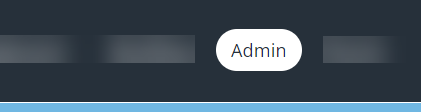
-
Search for the required employee.
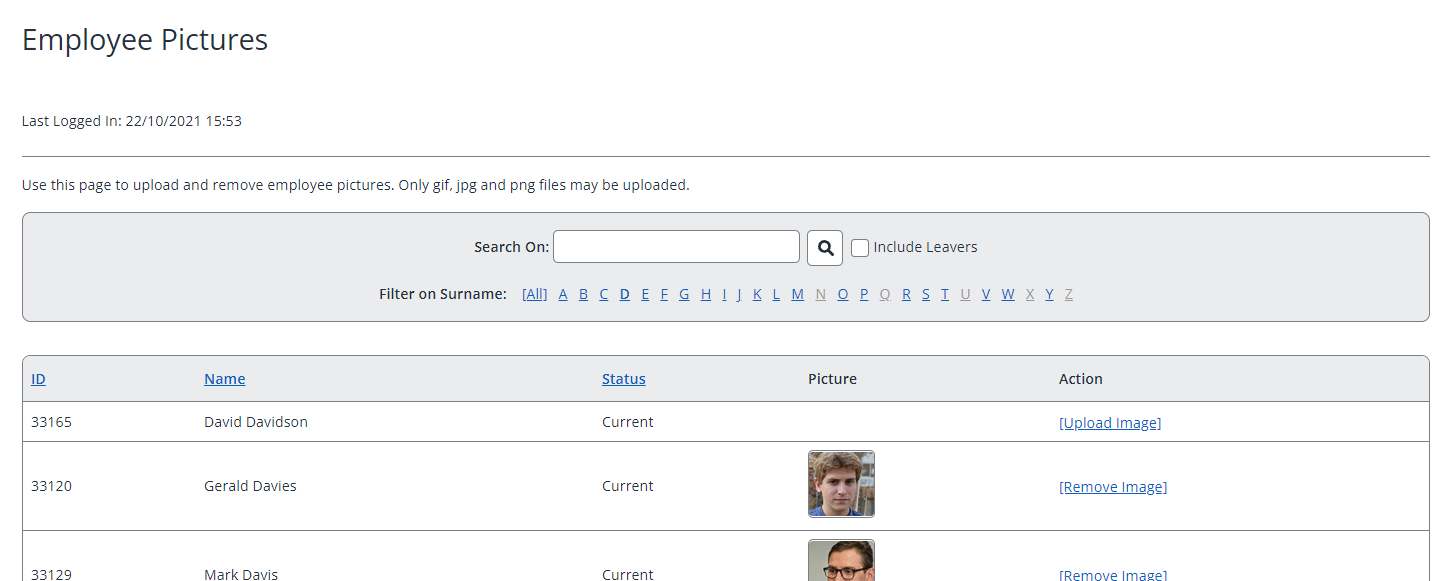
- In the Action column, select Upload Image.
- Choose the required file, then select Upload Image.
Uploading employee pictures in bulk
The IRIS Cascade service desk can upload employee pictures in bulk by means of a TSR request. For this process, the filenames of the pictures must include the employee ID at the beginning (for example, 12345martinarcher.jpg). For more information, contact the service desk.
Recruitment+
If you are licensed for Recruitment+, then any photograph (.jpg .jpge .png .gif) uploaded by an applicant can be set as their employee picture. See Updating applicant data for more information.