Document merge - Individual employee
Before you start, make sure you have created and uploaded your document.
Document merge allows you to populate a template with an individual employee's data and save the document to their record.
You can also use document merge for a group of employees.
Group document merge is not currently available for DocuSign documents.
-
In HR, select the appropriate employee.
-
Select DOCUMENT.
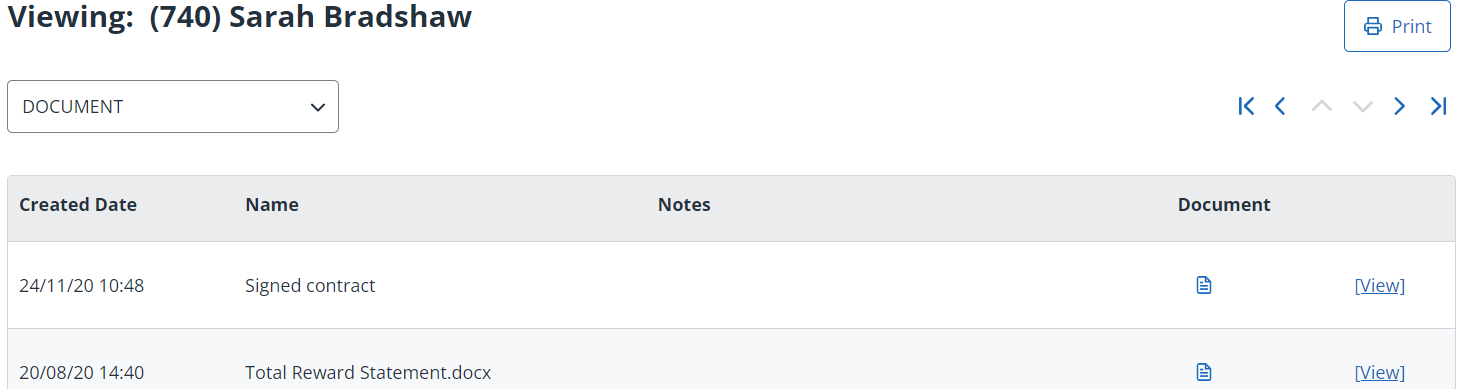
-
Select Document Merge at the bottom of the page.
-
In Group, select the category your document is saved in.
-
In Template, select your document.
-
Select the Format.
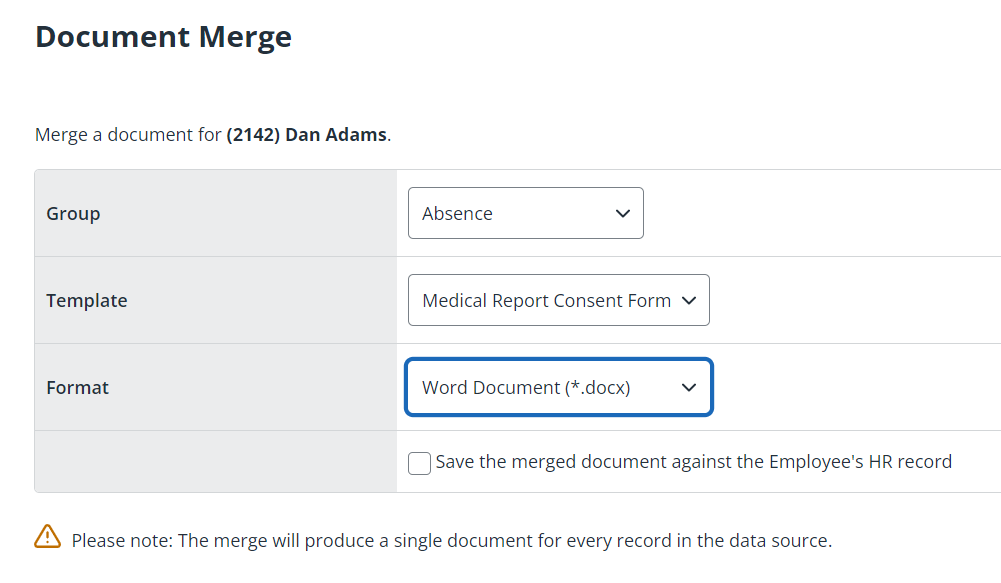
-
Select if you want to Save the merged document against the Employee's HR record.
If selected:
-
Select if you want to Download the merged document on completion as well.
-
Add any Notes (optional).
If not selected, the merged document will be downloaded, but will not appear on the employee's DOCUMENT screen.

-
-
Select Merge, then OK.