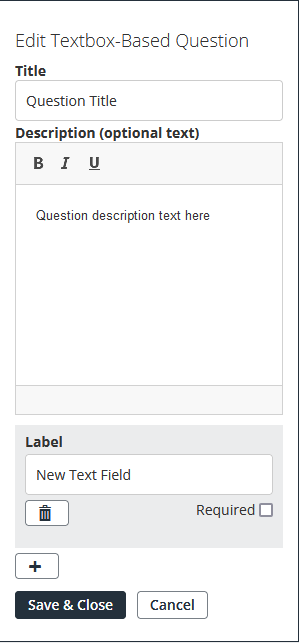Edit Form Editor Toolbox Sections
When you have added the sections you want to use to the Form Preview, you must edit them to include information or questions you want to ask.
- Hover over the relevant section in Form Preview, and select
 (edit).
(edit). -
Enter the details for the form section type:
For sections that have Label options, select the plus symbol to add additional sections.
Section Name Edit Options Heading - Enter the details of the heading
Sub Heading Paragraph - Enter the details you want to share about the form, then use Bold, Italic, or Underline options if required.
- Hyperlinks and attachments are not supported in forms.
Input Box (Single Line) - (Box recipient can enter comments or answers in) - Enter the question in Title
- If the question requires examples, or further information, enter the details in Description
- To provide examples of what you want the recipient to enter as a response, enter the details in Label
- To make an input box label mandatory for the recipient, for the required Label, select Required
Input Box (Multi Line) - (Box recipient can enter comments or answers in) Date Picker Email Address Selection - (radio buttons) - Enter the question in Title
- If the question requires examples, or further information, enter the details in Description
- For each question option, add a Label then enter option details
Checkbox- (tick boxes) -
To update the Form Preview, select Save & Close.
If you no longer want the information you have entered, to clear the section select Cancel.
Example of a form section while being edited: