Help IRIS Invoice Matcher recognise the invoice fields
IRIS Invoice Matcher allows you tab through fields to confirm data is correct.
Manually entering data in does not help IRIS Invoice Matcher know which field to match for next time.
Drawing around fields helps IRIS Invoice Matcher learn where a field is on an invoice. Make sure you draw around any fields that need validating to help improve matching in future.
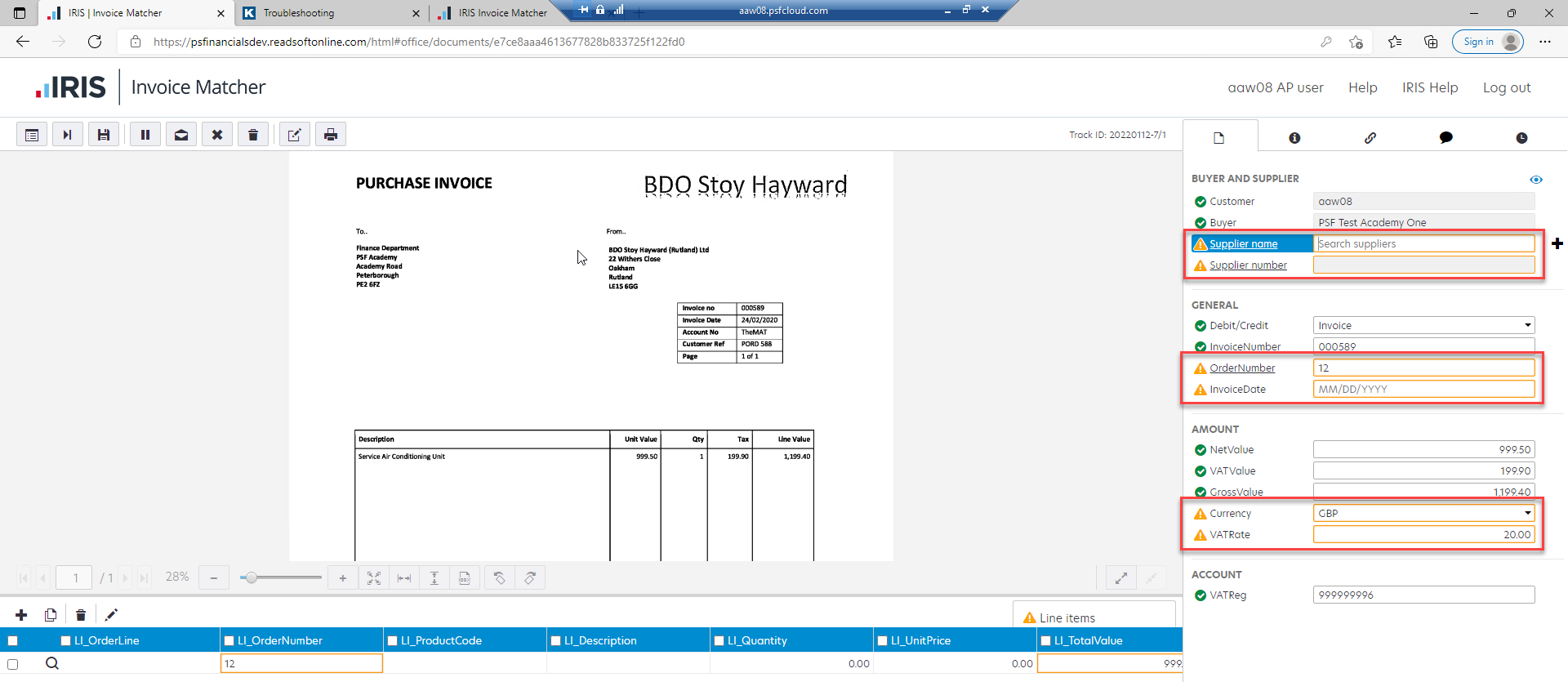
The fields are identified by the orange warning marker.
Resolution
-
Select a field and hold Ctrl and use your mouse to draw around the part of the invoice IRIS Invoice Matcher needs to read. Refer to Re-assign Header and Line Item Fields for more information.
Trained fields will be highlighted on the invoice image when you select an item to verify. If the corresponding field is not highlighted, you need to draw around it.
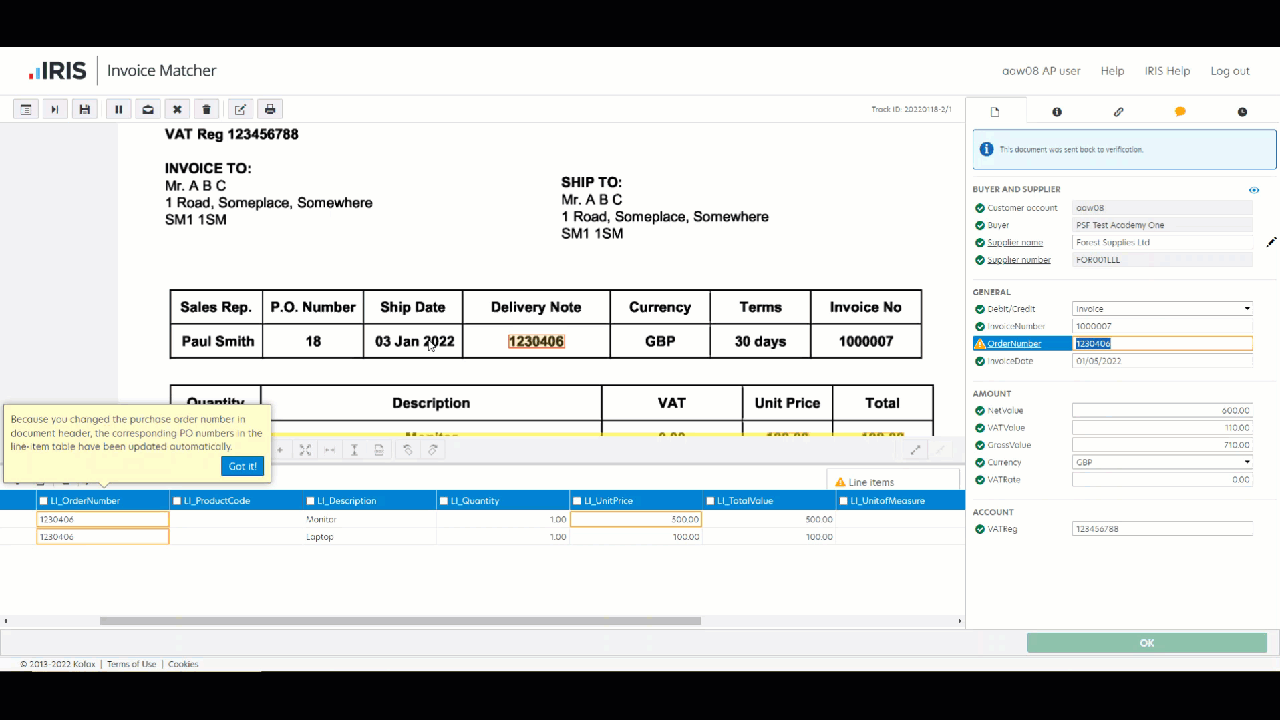
Remember to draw around the line item fields at the bottom of a purchase order invoice so IRIS Invoice Matcher remembers where they are for next time.