Re-assign Header and Line Item Fields
IRIS Invoice Matcher contains a database of supplier invoice templates. If a supplier changes the format of it's invoice or you receive an invoice that is not in the database, you need to assign the required fields to the applicable parts of the invoice. IRIS Invoice Matcher learns the format of a new invoice and saves it to the database.
Typically, it takes 2 or 3 processing cycles for IRIS Invoice Matcher to learn a new supplier invoice format.
This topic explains how to match the required fields to elements on a supplier invoice.
- Log on to IRIS Invoice Matcher.
- Select Verify from DOCUMENTS in the left-hand menu.

- Select the applicable document, then click Start.

Verifying Header Lines
Header lines contain summary information relating to the invoice. To verify summary information:
-
Select the field that needs to be assigned.
-
Hold Ctrl and draw around the applicable information on the invoice.
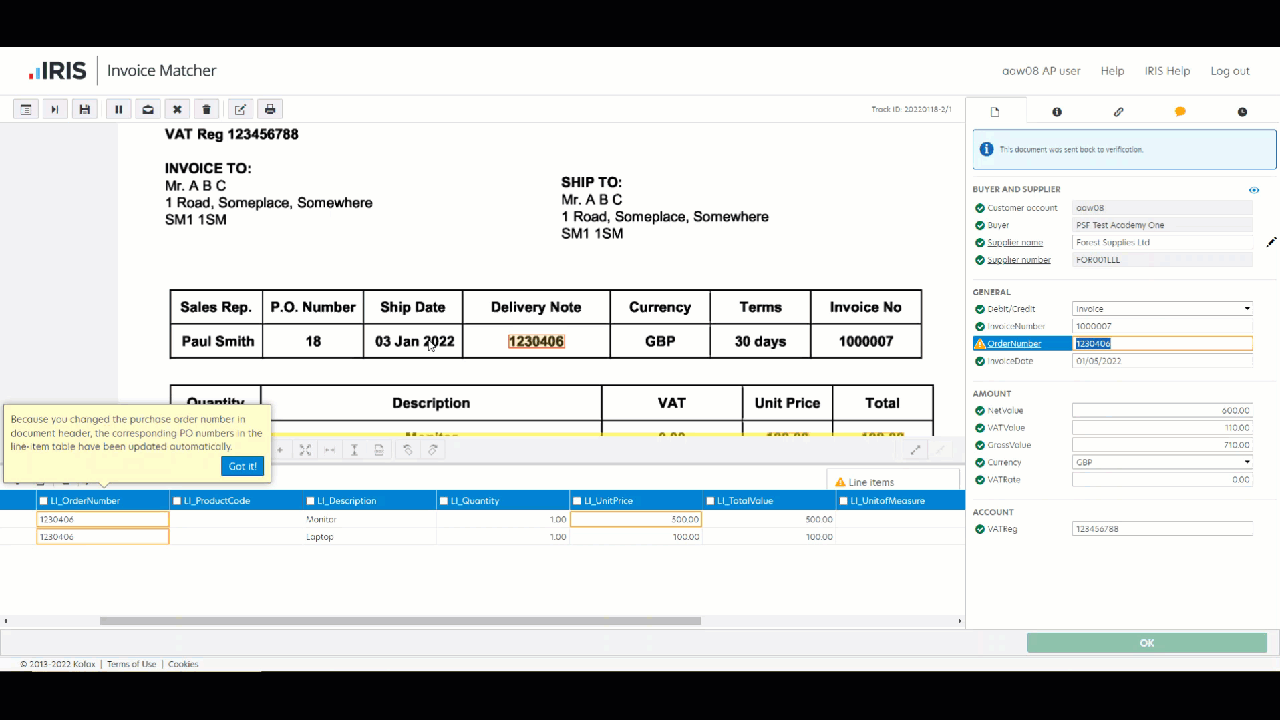
-
Tab to verify the item.
Line Items - Purchase Order Invoices Only
For line item fields, the same process applies.
-
Select the applicable line item field, then hold the Ctrl key and use your mouse to draw around the required information on the invoice.

The following table shows some of the common line item fields to match. Not all will be required on every type of invoice.
| Invoice line-item field type name | Description |
|---|---|
| Li_OrderLine | Order number on the detail line (if present) |
| Li_ProductCode | Product code of the item (if present) |
| Li_Description | Description of the item |
| Li_Quantity | Quantity of the item |
| Li_UnitPrice | Unit price of the item |
| Li_TotalValue | Total value of the line |
| Li_VATValue | VAT value of the detail line (if present) |