Maintaining Indices
CUSTADMIN access only
Index types are used within the system to provide additional reporting capabilities. They help to categorise each account within the system as well as being used by other functions such as the search facility.
There are two types of indices:
You may find it useful for reporting purposes to categorise or group nominals/accounts in a certain way. This can be achieved by adding a new index type.
The most common index that may require editing is the Fund Type index. See Edit Existing Index Types (Indices) e.g. FUNDTYPE
The following instructions show how to create a nominal index, but the process is the same for any index type.
- Select Masters > Index Types from the menu bar.
- The Index Type Maintenance dialog is displayed. Enter the name of the index in the top left box and a description in the Title field.
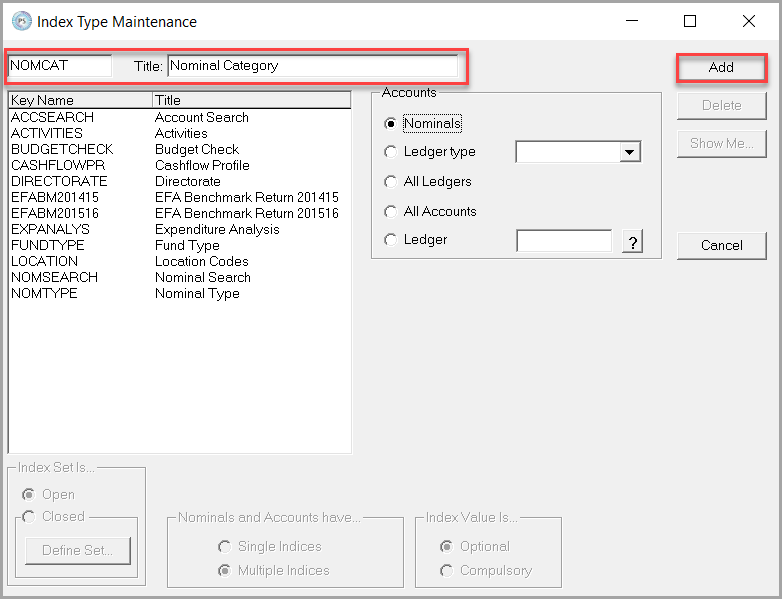
- Click the Add button then select the newly created index type.
- The Accounts section enables you to determine whether to apply the index to nominals, ledger accounts of a certain type (e.g. sales purchase), all nominals and accounts or a specific ledger.
- If the index is to be used for a specific type of ledger only, select the required type, e.g. Purchase or Sales from the Ledger Type drop-down list.
- Select the All Ledgers radio button if the index is to be available for all ledgers.
- Select the All Accounts radio button if the index is to be available for all accounts.
- Select the Ledger radio button if the index is to be used for a specific ledger. Click the ? button to select the required ledger.
- If the index is to be used for a specific type of ledger only, select the required type, e.g. Purchase or Sales from the Ledger Type drop-down list.
- Index Set is can either be set to Closed which means that an index value is selected form a defined list. Open is typically only used by ACCSEARCH and NOMSEARCH where any index value can be used/entered.
- Select Closed then click the Define Set button to display the Closed Key Values dialog.
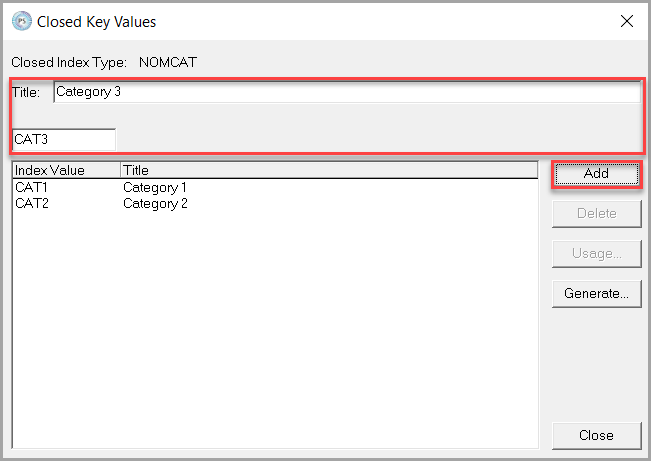
- Enter a Title and code for each value, clicking the Add button after each entry. Once all the entries have been added, click the Close button.
- In the Nominals and Accounts have section select the Single Indices radio button if only one value can be selected at a time, or the Multiple Indices radio button if multiple values can be selected.
- In the Index Value Is section, select the Optional or Compulsory radio button as applicable.
- Click the Change button to save the index type.
- The new index type will now be available for selection.
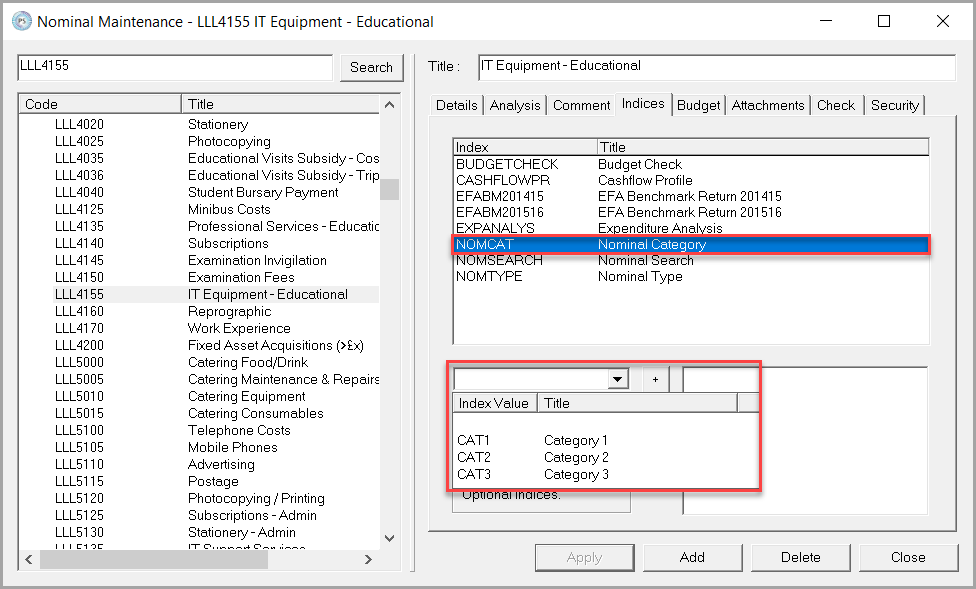
The most common addition that customers want to make is to the Fund Type Index as this is used on the Management Accounts report and the Fund Type report.
Edit Existing Index Types (Indices) e.g. FUNDTYPE
he most common index that may require editing is the Fund Type index. This will enable academies/MATs to add a new fund type such as nursery.
- Select Masters > Index Types from the menu bar.
- The Index Type Maintenance dialog is displayed. Select the FUNDTYPE index.
- Click the Define Set button to display the Closed Key Values dialog. All existing entries will be displayed.
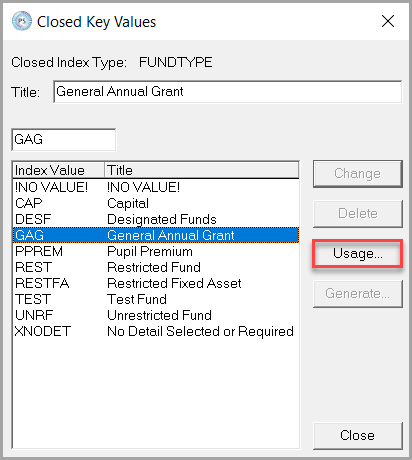
- If required, you can highlight each entry and click the Usage button to see which accounts have this index type selected. When running a report with this index type selected, these are the accounts that will be reported on.
- Enter the Title and short Code for the new index entry then click the Add button.
-
Repeat for any other entries you wish to add then click the Close button. The new index entry will then be available for selection via the Indices tab.