Using Document Templates
Document templates can be created for requisitions and purchase orders so that they can be re-used in the future. This is particularly useful for similar items that are ordered on a regular basis. This might include catering and supplies, stationery, etc.
Templates can be created for each document type, i.e. separate templates can be created for requisitions and purchase orders and are specific to that document type, i.e. you are not able to use a requisition template to create a purchase order. They are then available for use with any supplier. Templates are saved for your use only.
In the following example, a requisition template is being created for supplies that are ordered on a monthly basis.
- Create a new document (in this case a requisition).
- The Template icon displays the number of templates available for this document type. Hover over the icon to see a drop-down list of available templates.
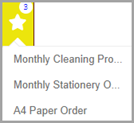
- Alternatively, click the Template icon to display the Templates for window.
- Click the template you want to use. The template name is highlighted, and a warning message is displayed in the lower section of the window advising that opening the template overwrites your currently open document (if you have one). Click Load.
Do not click Save at this point otherwise the existing template is overwritten with the blank document that you have just created. - After clicking Load, the applicable document is displayed populated with the information stored in the template.
- Add/amend the required document information, such as the Required Date, Reference, etc. In most cases you want to edit the quantity of the item(s) required. This is achieved by clicking the Edit icon (grey pencil) on the right of the required line item, as shown in the previous graphic.
- Edit the quantity, together with any other fields within the line item. Click the Validate (tick) button to update the line.

- Make any further amendments then post the document in the usual way. If required, this document can also be saved as a template. For more information, refer to Creating Document Templates.