Creating Document Templates
Document templates can be created for requisitions and purchase orders so that they can be re-used in the future. This is particularly useful for similar items that are ordered on a regular basis. This might include catering supplies, cleaning supplies, stationery, etc.
Templates can be created for each document type, i.e. separate templates for requisitions and purchase orders. They are then available for use with any supplier. Templates are saved for your use only.
Creating a Template
Templates are created from an open and completed document that has not yet been posted. In the following example, a template is being created from a requisition.
- Complete the required information and validate the items to be included in the template. Before posting the document, click the yellow template icon at the top of the page, as shown in the following graphic.
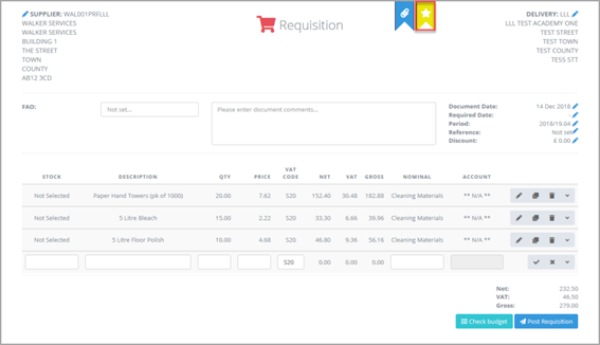
- The Templates for window is displayed. Any existing templates are listed in the lower section of the window. Enter a suitable name for the template in Current Template, then click Save.
- A message is displayed indicating that the template has been successfully saved.
- A number is displayed on the Template icon indicating that a template exists for this document type, which can be used in the future when required. For more information, refer to Using Document Templates.

- You can now post the completed document as normal.
Renaming Templates
If a template subsequently needs to be edited, create a document using the required template (as described in Using Document Templates), make the required edits, then save the document using a different name.
The original template can then be deleted. For more information, refer to Deleting Unwanted Templates.