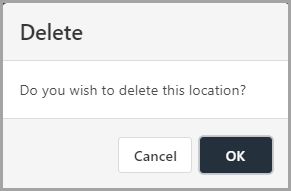Managing User Accounts
You can manage the default and individual settings for user accounts in IRIS Expenses by editing the user's account, or if the account is no longer required, you can remove the account.
If you remove a user account, you need to remove the user licence. For more information, see Managing IRIS Expenses Licences.
If you are unsure if the user has already been set up in IRIS Expenses, you can search for a user to check if an account has previously been created. Enter the user's ID in the Search field, as shown in the following graphic. 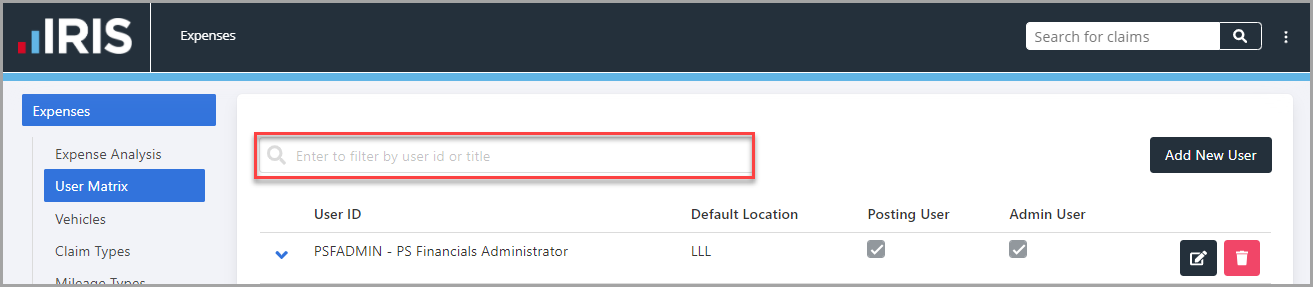
Editing User Accounts
You can edit the user default locations or the location settings for a user.
- select Options, then select Settings.
- Select User Matrix from the Expenses menu.
If you are unable to see the details of the user, select the Page Number button or use the next and previous Arrow buttons at the bottom of the list.
Edit the user's details and default location
- select the Edit icon adjacent to the user account.

- The Edit User panel is displayed. Amend the required details, then select Save.
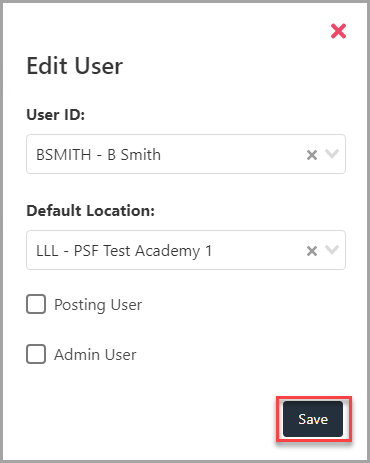
Edit the user's location settings
- In the User Matrix panel, select the arrow icon adjacent to the User ID.
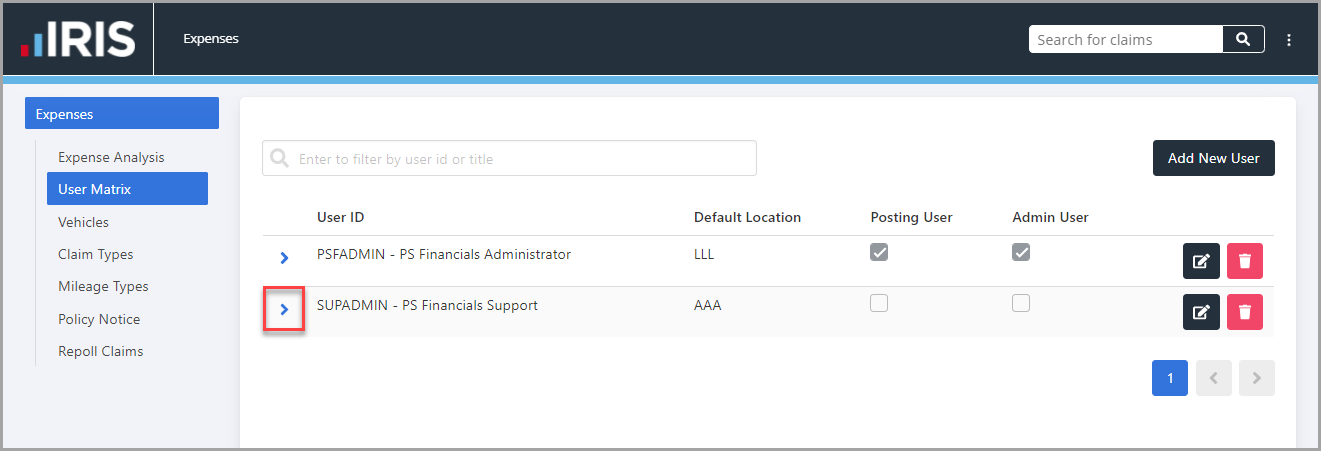
- The user Location Settings panel is displayed. select the Edit icon adjacent to the location settings details you want to edit.
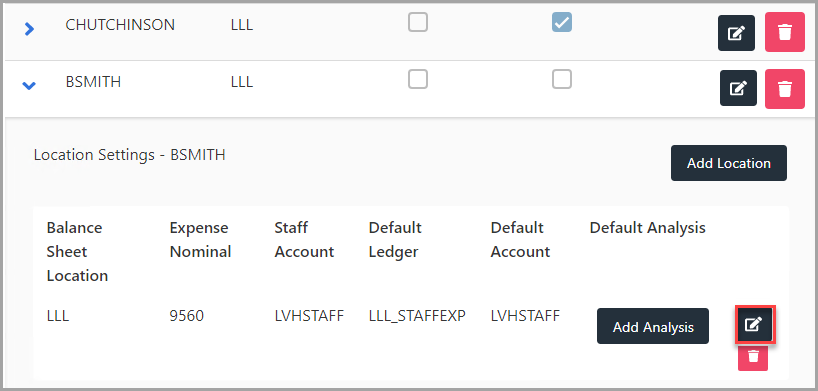
- The Edit Location panel is displayed. Amend the required details, then select Save.
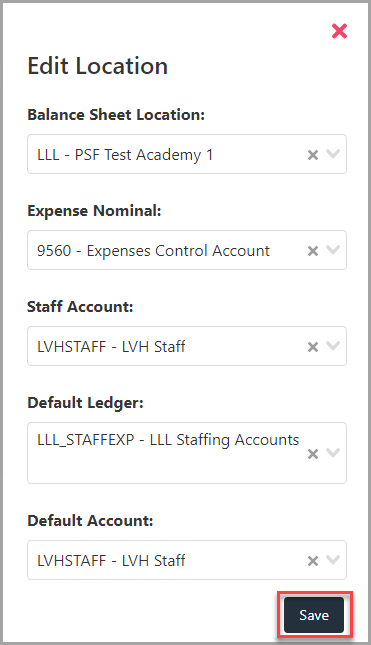
Removing User Accounts
You can remove the user account or remove the location settings for a user.
- select Options, then select Settings.
- Select User Matrix from the Expenses menu.
If you are unable to see the details of the user, select the Page Number button or use the next and previous Arrow buttons at the bottom of the list
Remove the user's account
- select the Delete icon adjacent to the user account.
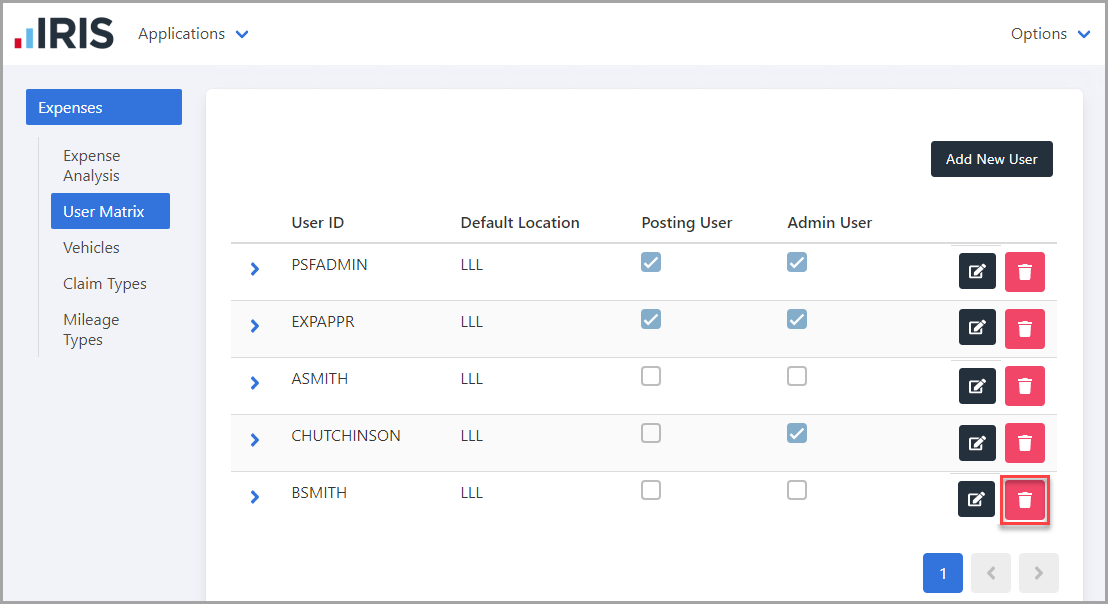
- The Delete window is displayed. Select OK to confirm removal of the user.
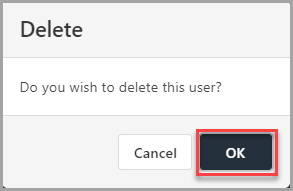
Remove a location from the user's account
- In the User Matrix panel, select the arrow icon adjacent to the User ID.
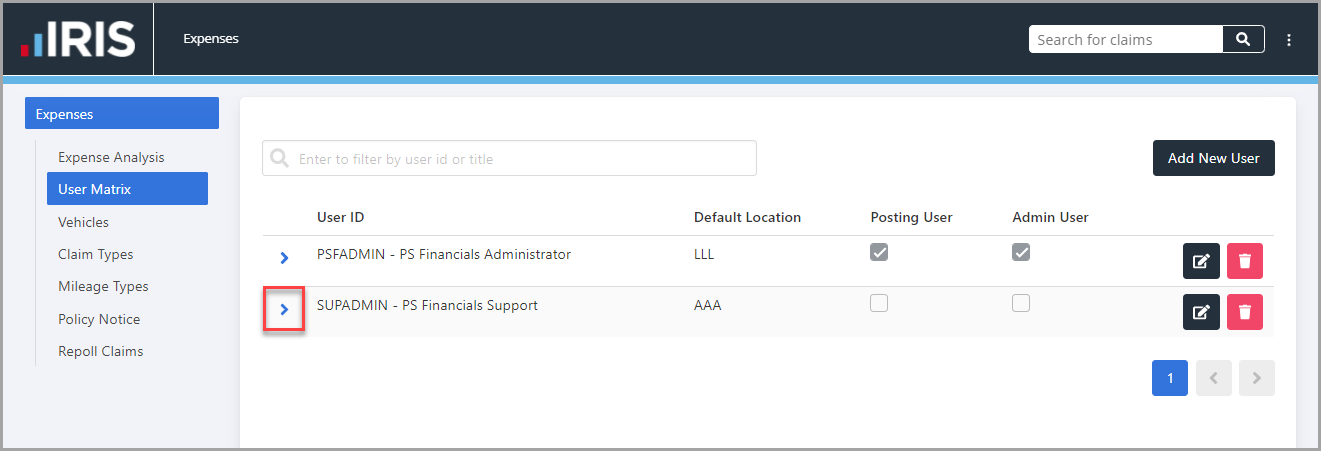
- The user Location Settings panel is displayed. select the Delete icon adjacent to the location settings details you want to remove.
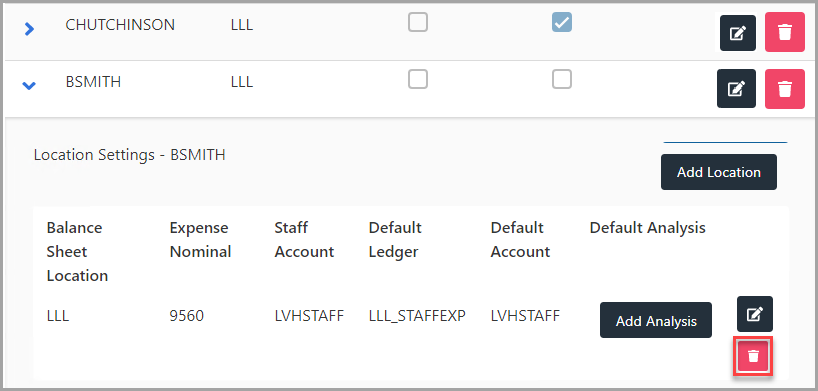
- The Delete window is displayed. Select OK to confirm removal of the location.