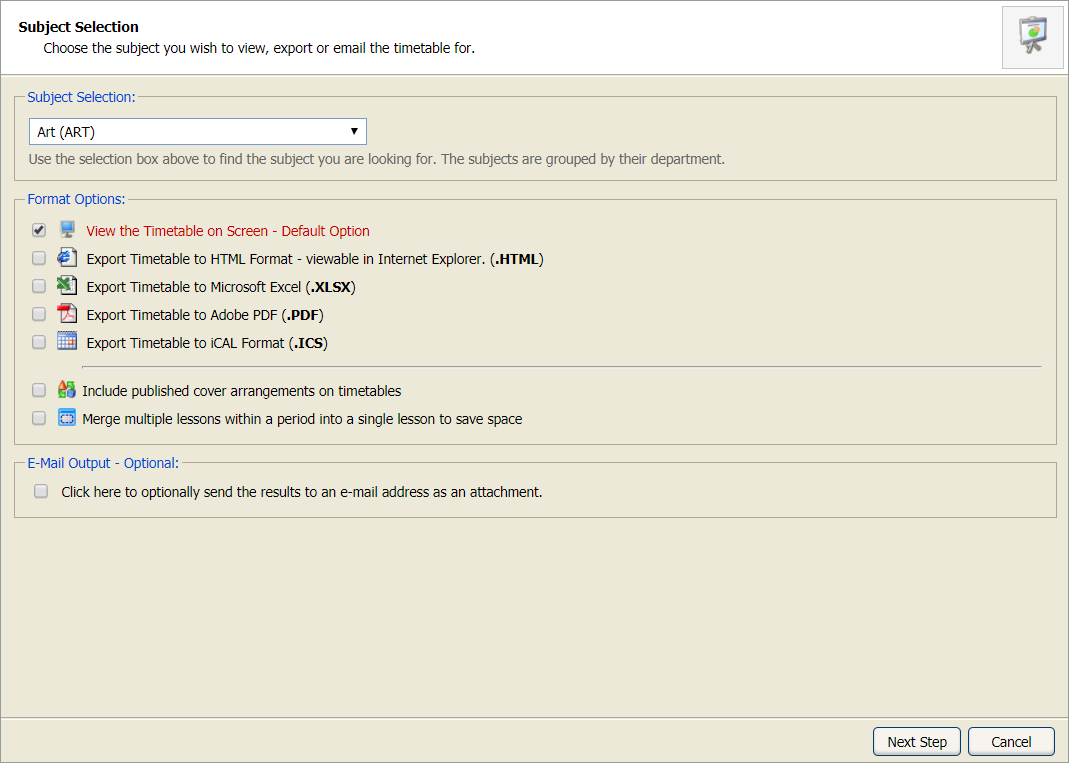View timetable wizards
Use the timetable wizards to view a selection of timetables, such timetables for groups or individual students, teachers or rooms. These wizards can be exported, printed or emailed in your chosen format.
The Timetable Manager Options wizard must be enabled before this feature can be used. Timetable Manager > Any Timetable > Edit Timetable Properties > Published via Wizard Bar/Published Timetable.
To use the timetable wizards:
- Open theTimetable Manager heading in the wizard bar on the right of your desktop and select a View Timetable wizard (several are listed). Your selected wizard is displayed. For this example we have selected View Subject Timetable.
- Select an option from the Selection section:
-
Use the Format Options checkboxes to select the how you view the timetable:
Format Option Use for... On screen - default option Printed timetables. HTML A web-ready version of the timetable. Excel Amendments and notes can be added into this version. PDF Branded print versions of the timetable. iCAL Downloading the timetable into your online calendar. Select a term to download from the drop-down list displayed. - Check Include published cover arrangement on timetables to display any cover arrangements on the timetable.
- Check the Merge multiple lessons box to save space in the timetable.
- Check the E-Mail Output checkbox to e-mail the timetable as an attachment.
- Enter the Recipient Name and E-Mail Address in the fields displayed.
- Select Next Step. Your timetable is now ready to view, print or download ready to export.
- Select Finish to close the wizard window.