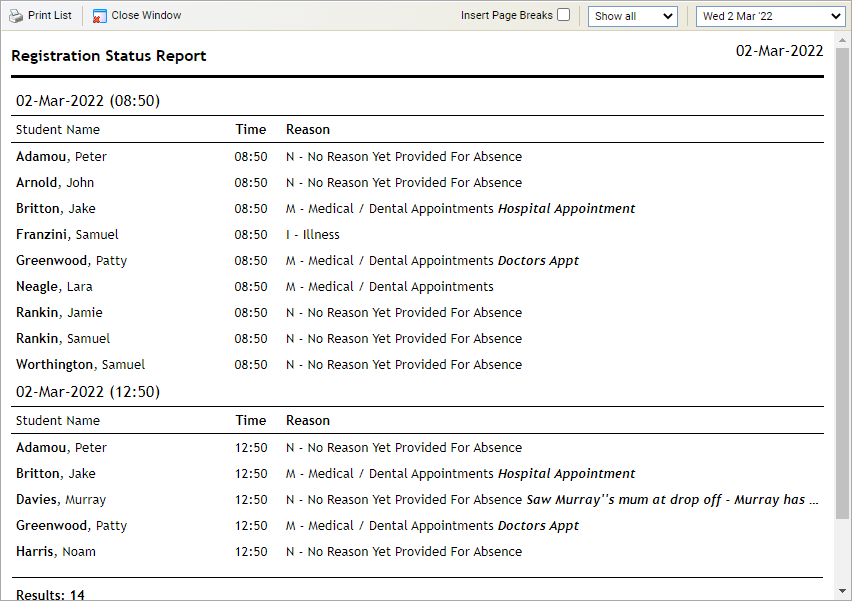View Registration Status report
This is a useful quick view option for Ed:gen users who have no access to the Attendance module.
Depending on registration desktop settings (Attendance > Configuration > Desktop Tab), use the Registration Status Report wizard to view a list of students:
- Registered in school at a selected date and time.
- Registered as absent.
- Registered as out of school.
See also Register Absent tab.
This report is also available in the Attendance module.
The Attendance wizard must be enabled before this feature can be used. Attendance Configuration Register Settings Use School Registration.
To view and print a Registration Status Report:
- Open the Attendance heading in the wizard bar on the right of your desktop and select View Registration Status Report. The Registration Status Report wizard is displayed in a popup window:
- Use the drop-down lists at the top of the window to filter the registers. In the example above we have chosen to display the 'Show all' registers for 'Wed 2 Mar 22'.
- Select Print List once you have made your selections.
- Select Close Window to close the popup window.