View or input internal exam results
Use the View or Input Exam Results wizard to view internal exam results in the current exam session. This provides a useful quick view of exam results.
Once you have displayed the results you want to work with, choose to add, edit or delete results. This function is only available if it has been enabled in the Internal Exams Manager module.
To view results:
- Open the Internal Exams Manager heading in the wizard bar on the right of your desktop and select View or Input Exam Results. The Internal Exam Results window is displayed:
- Use the drop-down list in the top right of the window to select an exam session:
-
Use the filters to refine how you search for exam results. Choose from:
- Exam Programmes. Search for an exam and the results.
- Current Filters. Search for current students and view their exam results.
- Applicant Filters. Search for applicants and view their exam results.
- Candidate Search. Search for an individual candidate and view their exam results.
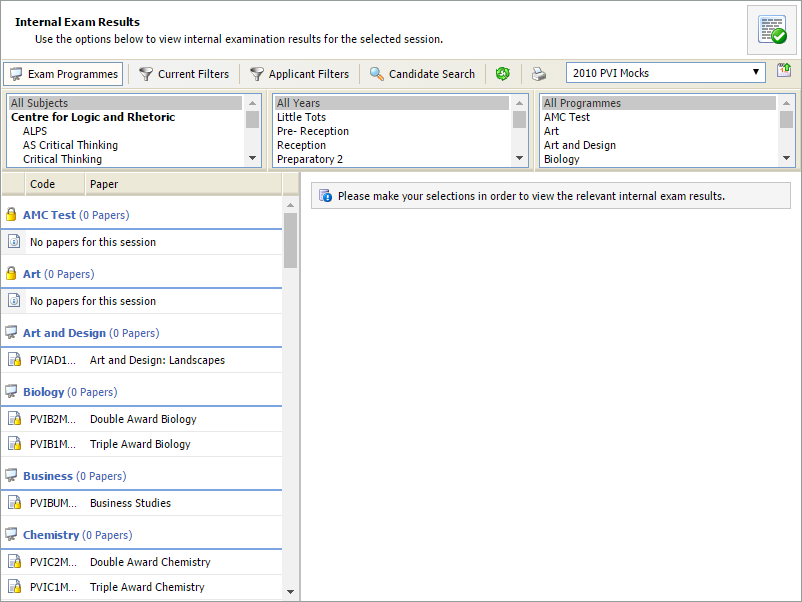

Search by exam
- Use the Exam Programmes filters to select the subject, year group or programme for the exams you want to search (hold Ctrl to select more than one in each filter):
- Select an exam. A list of candidates entered for the exam is displayed on the right:
- Use the Sort By drop-down in the top right of the list shown to sort the list of candidates.
- Select Show Filters and use the filters available to only display results from selected candidates:
- Use the drop-down list in the top right of the results list to view an alternative exam session if you need to.
- Choose to:
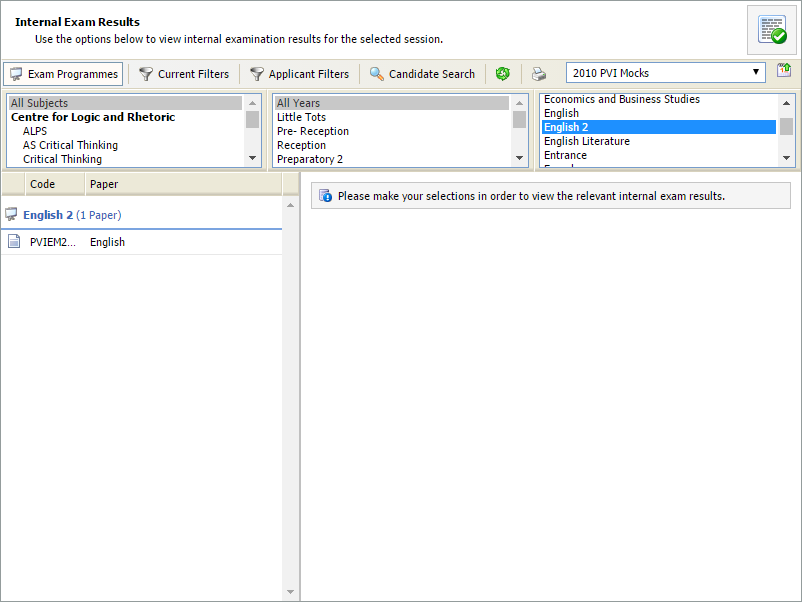
Examination programmes that match the criteria are listed on the left.
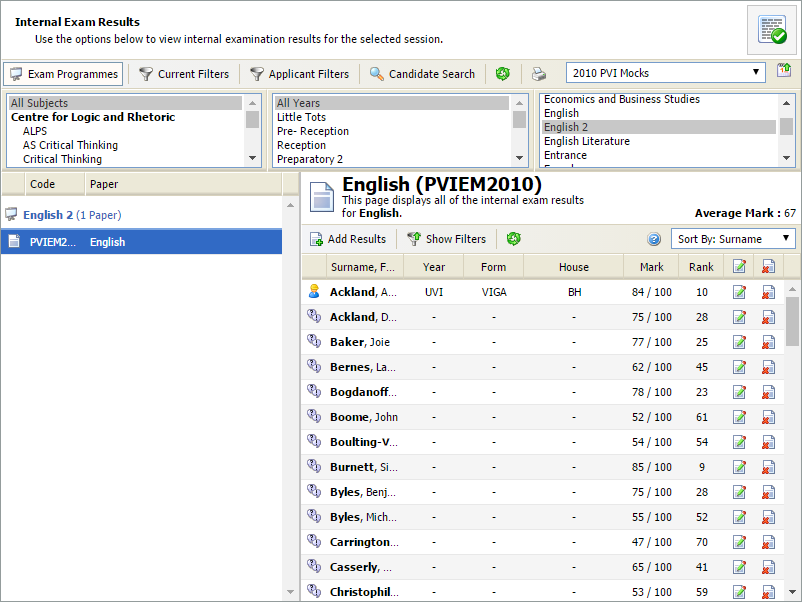
Exams results are listed with the mark and group ranking for each candidate.

Search for Current Student Results
- Use the Current Filters to select the group of candidates you want to search. Select a year group, form, house or teaching set in the filters displayed (hold Ctrl to select more than one in each filter):
- Select a candidate to display the exams they have been entered for:
- Use the drop-down list in the top right of the results list to view an alternative exam session if you need to.
- Choose to:
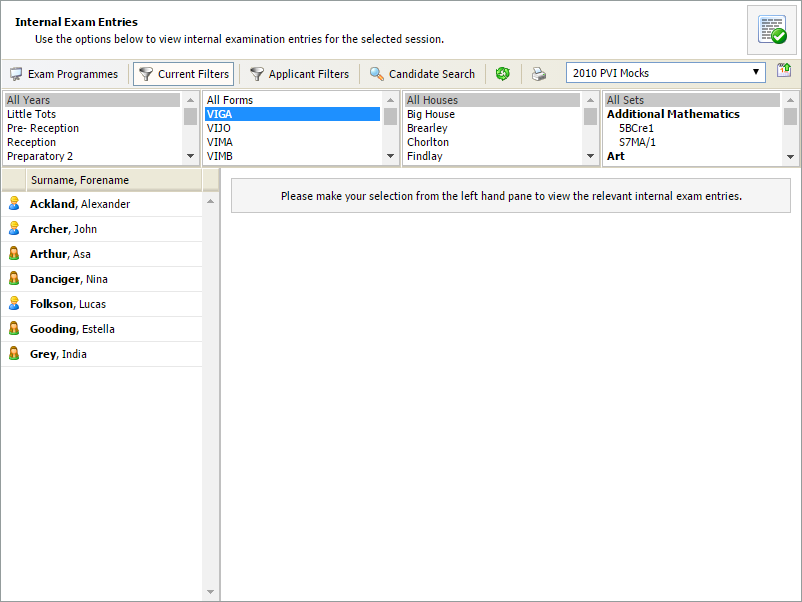
Candidates that match the criteria are listed on the left.
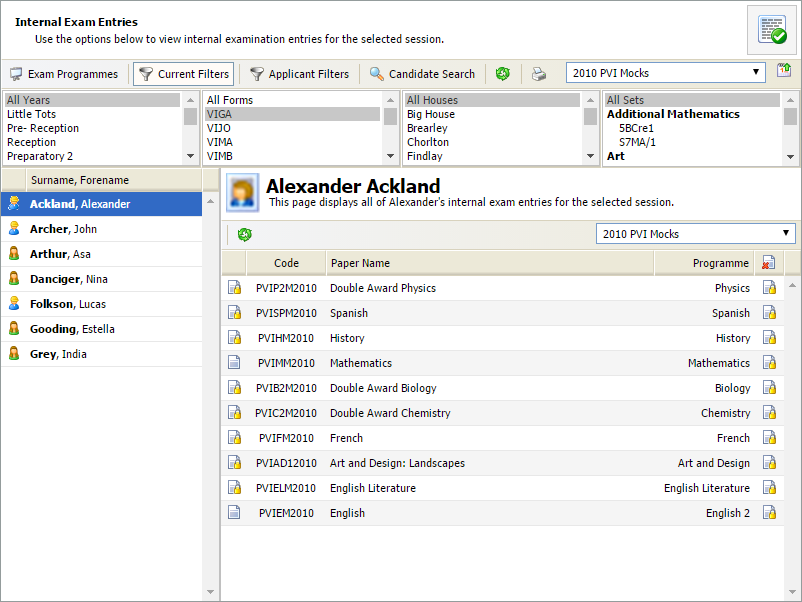
Papers or exam programmes displayed with a lock have been archived.
Search for applicant results
- Use the Applicant Filters to select the group of candidates you want to search. Select the enrolment year and enrolment type in the filters displayed (hold Ctrl to select more than one in each filter):
- Select a candidate to display their exam results:
- Use the drop-down list in the top right of the results list to view an alternative exam session if you need to.
- Choose to:
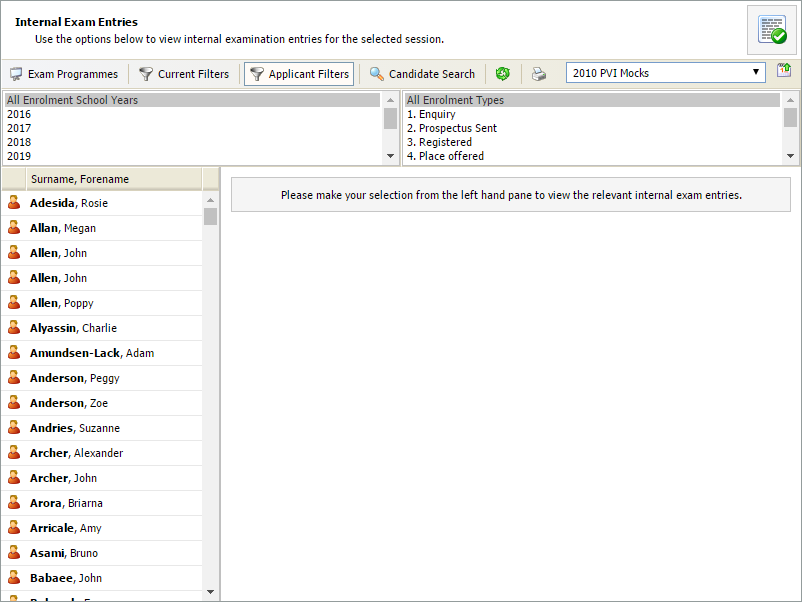
Candidates that match the criteria are listed on the left.
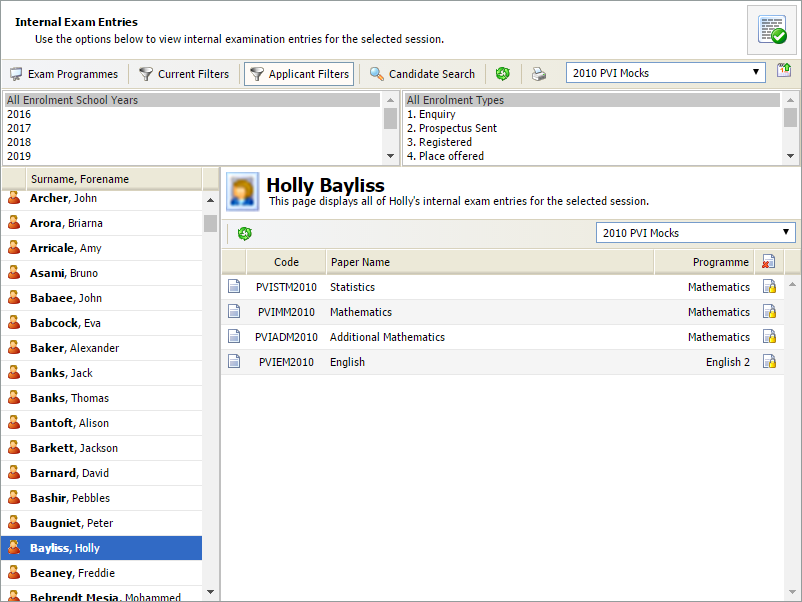
Exam papers or exam programmes displayed with a lock have been archived.
Search for an individual candidate
- Use the Candidate Search filter to search for an individual candidate:
- Enter candidate details in the fields available and select Search. Candidates that match the criteria are listed on the left:
- Select a candidate from the left hand list. A list of the candidate's exam results is displayed on the right:
- Use the drop-down list in the top right of the results list to view an alternative exam session if you need to.
- Choose to:
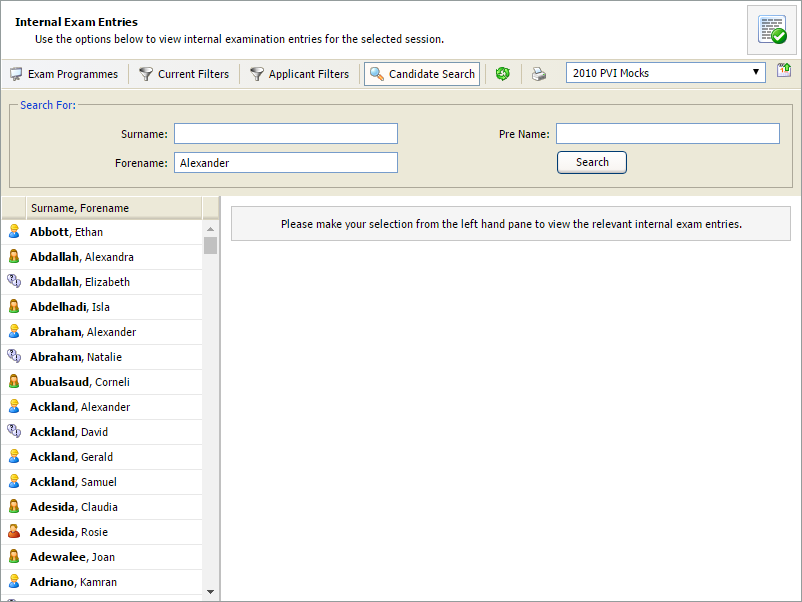
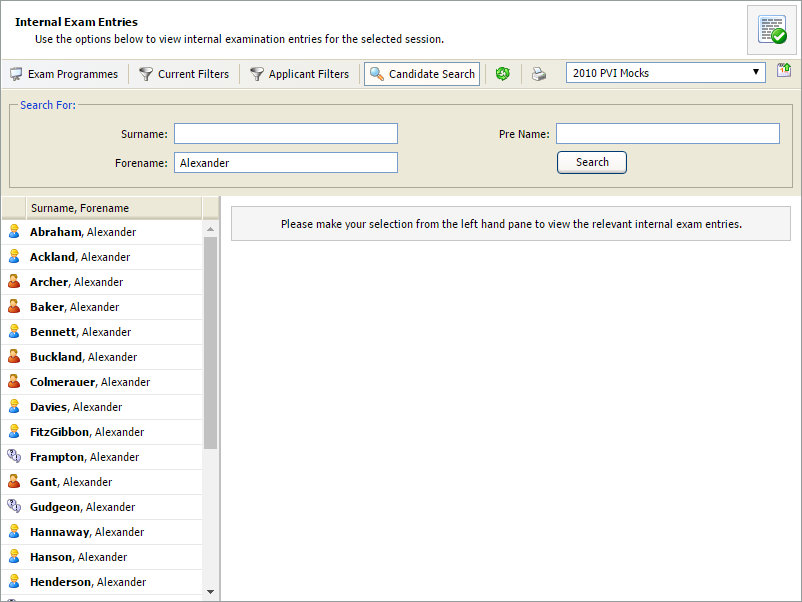
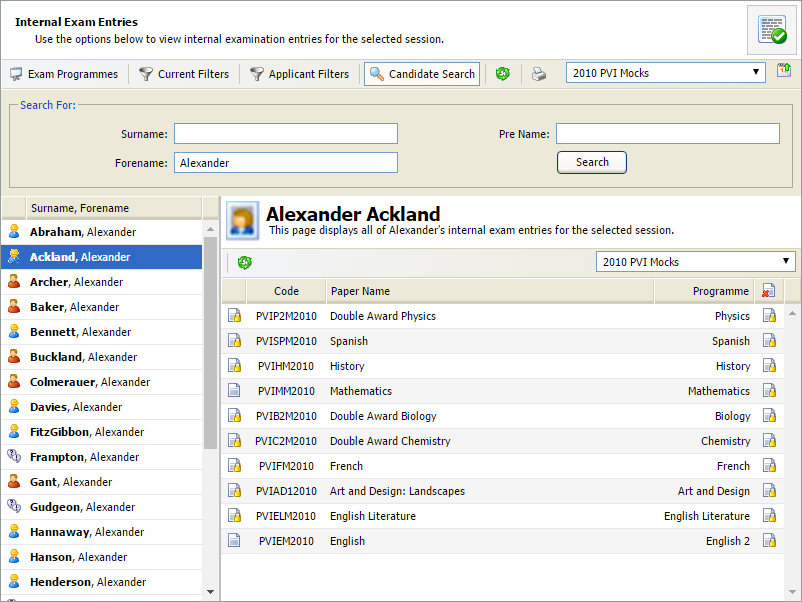
Exams results are listed with the grade and mark for each paper.