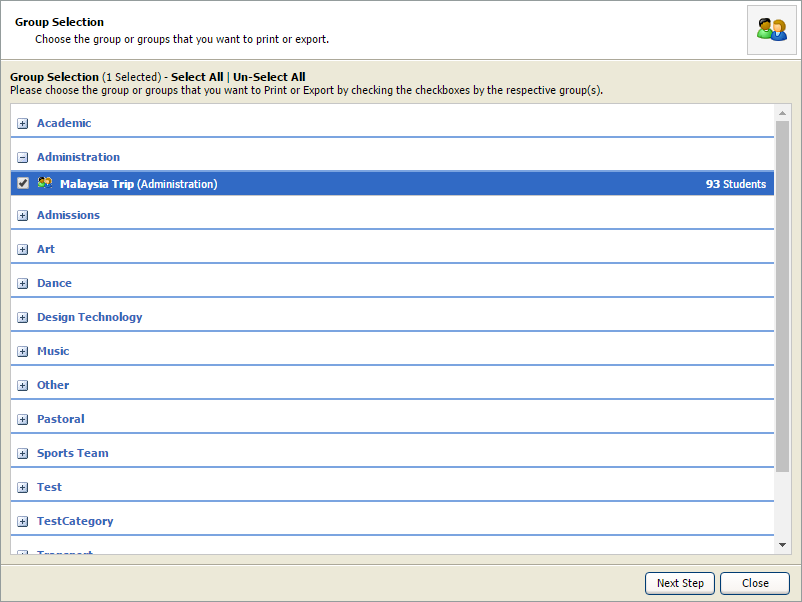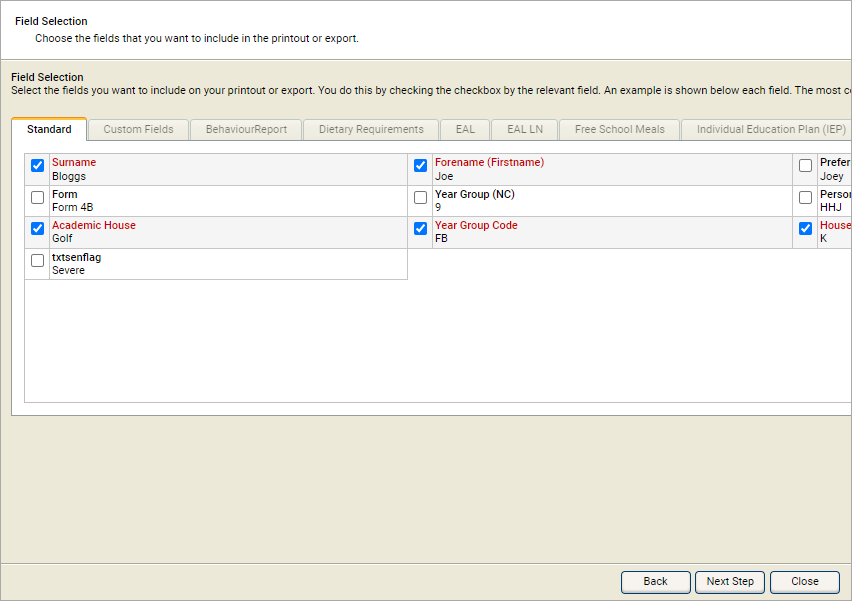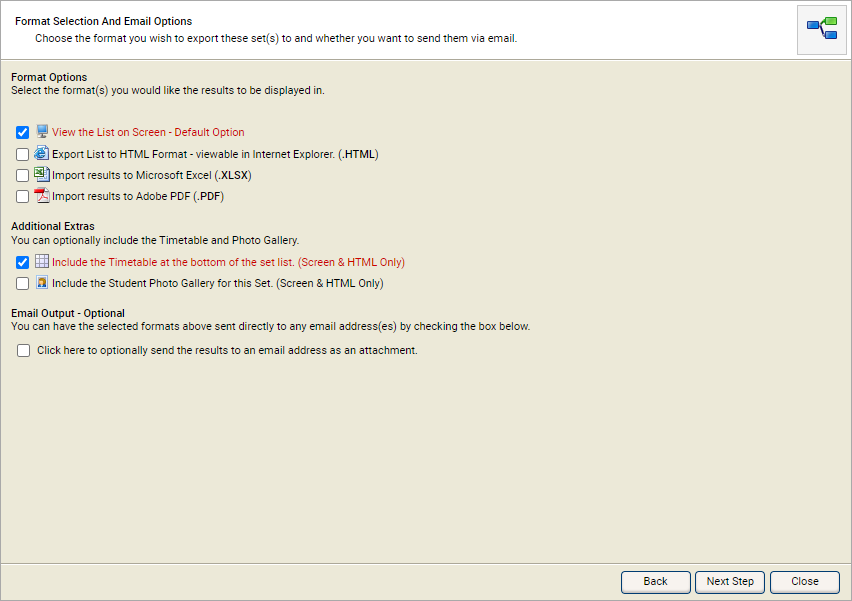View groups list
Use the Groups List wizard to quickly see details of students in custom student groups.
To see custom group details:
- Open the School Manager heading in the wizard bar on the right of your desktop and select Groups List The Group Lists popup window is displayed:
- Use the checkboxes to the left of each custom group to select the custom group that you want to work with and select Next Step. Step 2 of the wizard is displayed:
- Work through the tabs displayed and check the fields that you want to include with the custom group list.
- Use the Order Output By drop-down to set the order that results are listed.
- Select Next Step. Step 3 of the wizard is displayed:
-
Select the format that you want to use:
Format Option Use for... On screen - default option Printed custom group lists. HTML A web-ready version of the custom group list. Excel Amendments and notes can be added into this version. PDF A predefined version of the custom group list suitable for printing. You have the option of generating the PDF in landscape if you wish. -
Select the Additional Extras that you want to include (these are only available for on-screen and HTML versions of the custom group list). Choose to display:
- Student photos in a gallery style.
- A page break between the list and the photo gallery.
-
Check the EMail Output checkbox to email the timetable as an attachment.
- Enter the Recipient Name and EMail Address in the fields displayed.
- Select Next Step. Your custom group list is now ready to view, print or download ready to export.
- Select Finish to close the wizard window.