View external exam results
Use the View Exam Results wizard to view external exam results in the current exam cycle. This provides a useful quick view of exam results.
To view results:
- Open the External Exams Manager heading in the wizard bar on the right of your desktop and select View Exam Results. The Examination Results window is displayed:
- Use the drop-down list in the top right of the window to select an exam cycle.
-
Use the filters to refine how you search for exam results. Choose from:
- Exam Programmes. Search for an exam and the results.
- Candidate Filters. Search for a candidate using standard filters, such as year group or form, and view their exam results.
- Candidate Search. Search for an individual candidate and view their exam results.
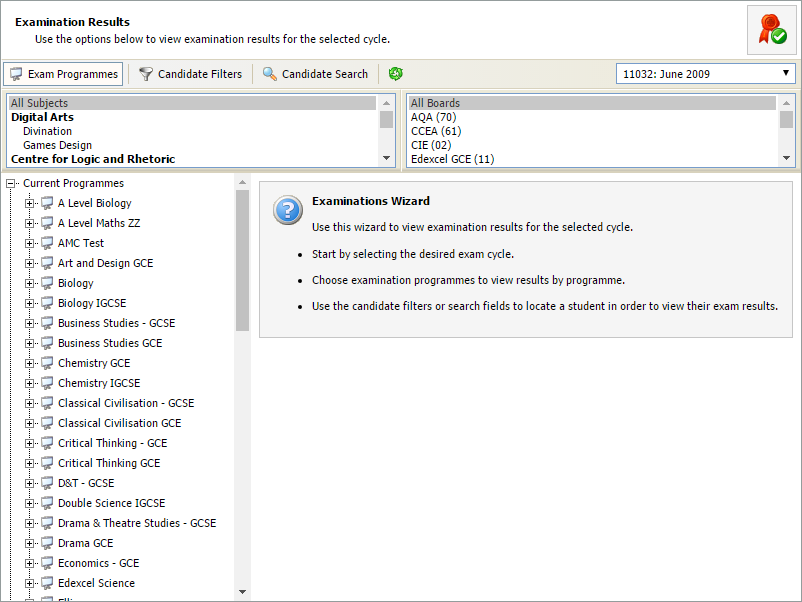

Search by exam
- Use the Exam Programmes filters to select the subject and board for the results you want to view (hold Ctrl to select more than one in each filter):
- Expand the examination programme that you want to work with and select the exam that you want to view. The exam results for the subject are displayed on the right:
- Exams results are listed with the result, grade and mark for each candidate.
- Select Export to export results to an Excel spreadsheet if required. This is useful if you need to share results with colleagues.
- Use the drop-down list in the top right of the results list to view an alternative exam cycle if you need to.
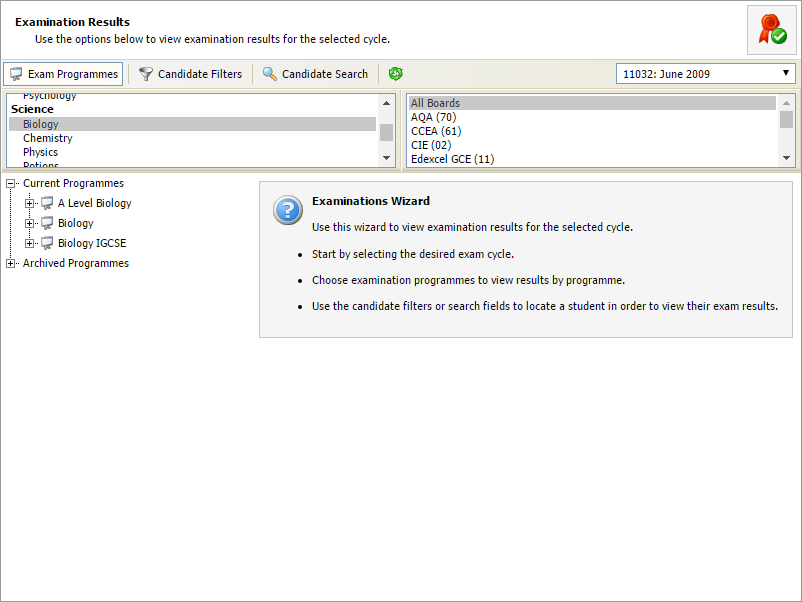
Examination programmes that match the criteria are listed on the left.
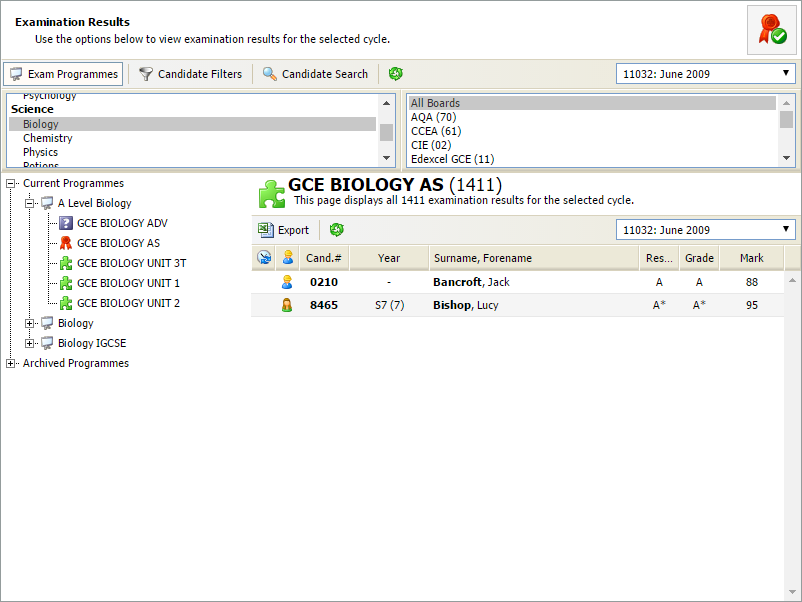
Search for a groups of candidate
- Use Candidate Filters to select the group of candidates you want to search. Select a year group, form, residential house, academic house or leaving year in the filters displayed (hold Ctrl to select more than one in each filter):
- Select a candidate to display the exams they have been entered for:
- Exams results are listed with the result, grade and mark for each paper.
- Select Export to export the results displayed to an Excel spreadsheet if required. This is useful if you need to share results with colleagues.
- Use the drop-down list in the top right of the results list to view an alternative exam cycle if you need to.
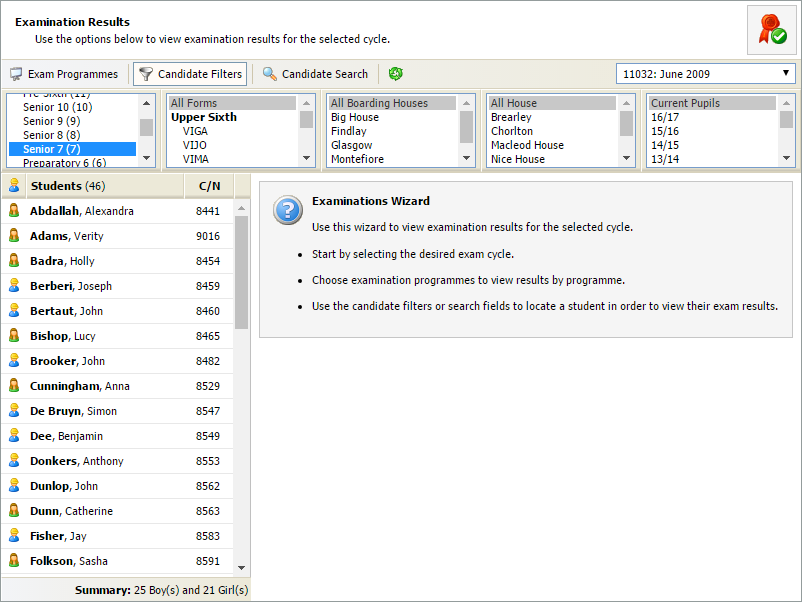
Candidates that match the criteria are listed on the left.
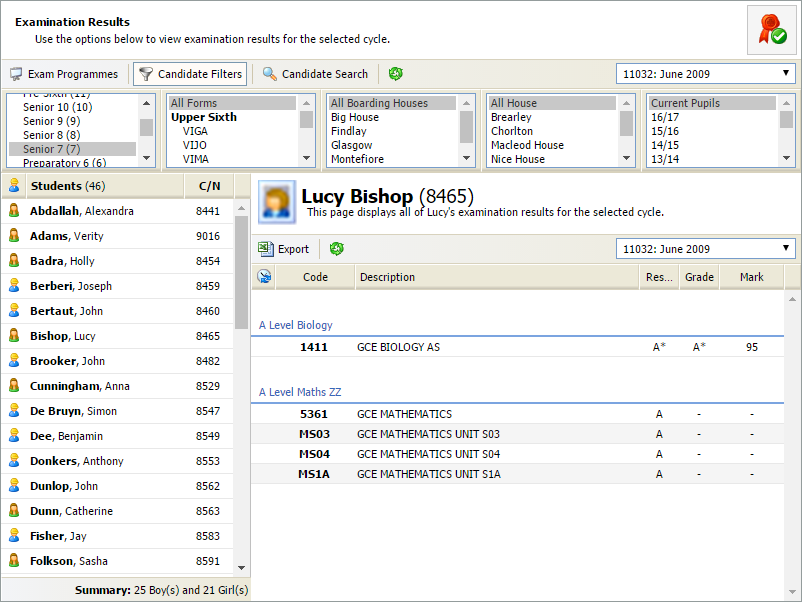
Search for an individual candidate
- Use the Candidate Search filter to search for an individual candidate:
- Enter candidate details in the fields available (name or candidate number) and select Search. Candidates that match the criteria are listed on the left:
- Select a candidate from the left hand list. A list of the candidate's exam results is displayed on the right:
- Select Export to export the results displayed to an Excel spreadsheet if required. This is useful if you need to share results with colleagues.
- Use the drop-down list in the top right of the results list to view an alternative exam cycle if you need to.
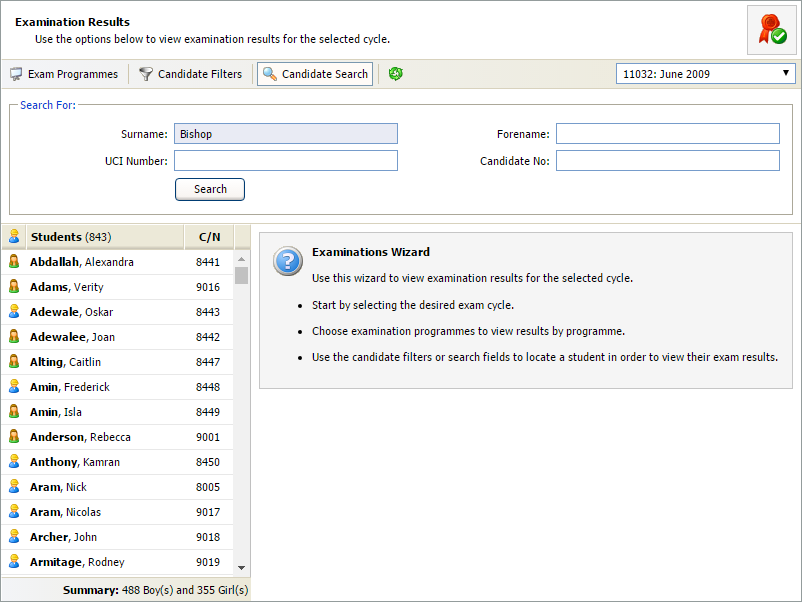
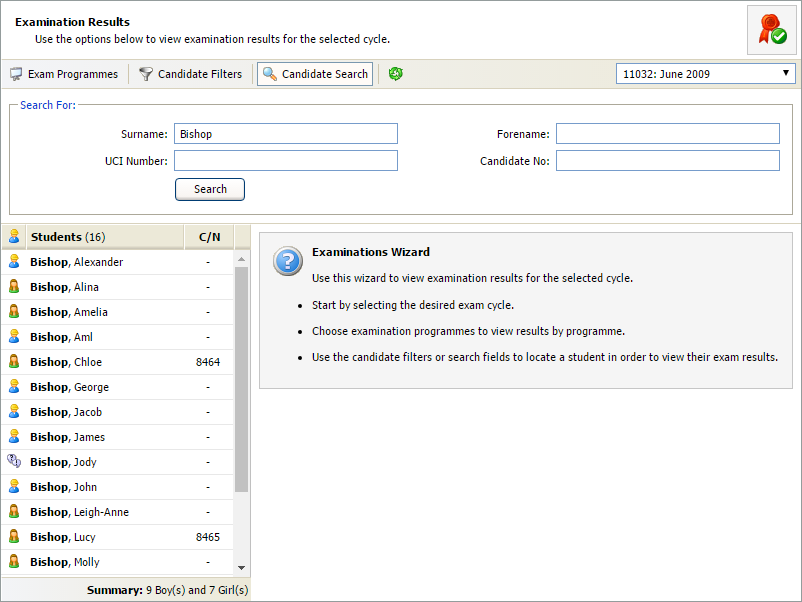
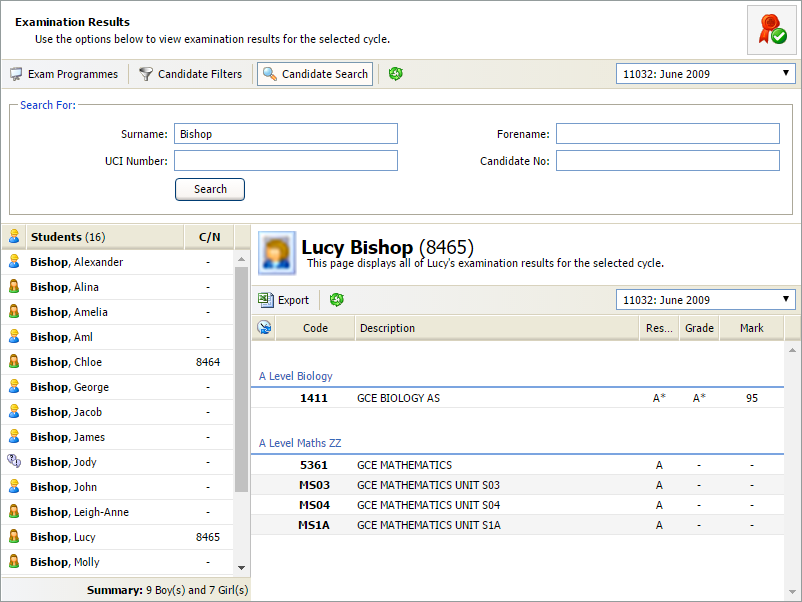
Exams results are listed with the result, grade and mark for each paper.