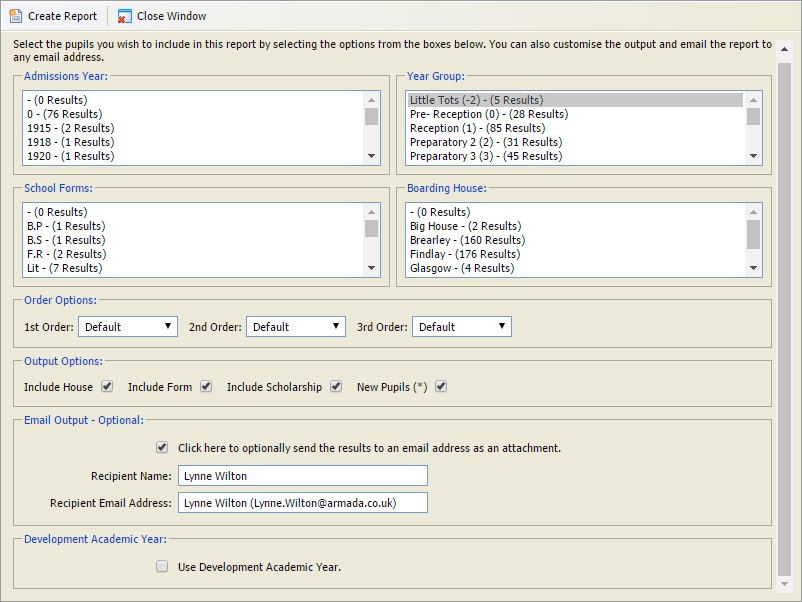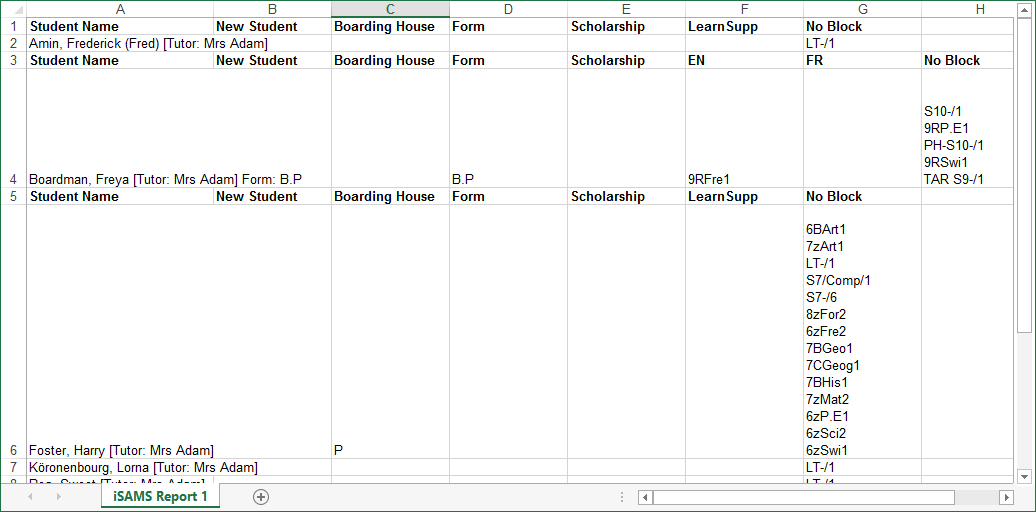Teaching groups spreadsheets
Use the Teaching Group Spreadsheet wizard to view set codes linked to individual students, these are shown in an Excel spreadsheet. This is useful if you want to add or remove any information before distribution.
To run the Teaching Group Spreadsheet, follow the steps below:
- Open the Teaching Manager heading in the wizard bar on the right of your desktop and select Teaching Groups Spreadsheets. The Report Selection window is displayed:
- Use the filters available to select the students to be included in your report. Hold Ctrl to make multiple selections in each filter.
- In the Order Options section use the drop-down lists to select the order that results are displayed.
- In the Output Options section, select the information that you want to display on your report.
- Check the Email Output box if you want to email your report. Enter the recipient's name and email address.
- Check the Development Academic Year box if you want to use development, instead of current, data.
- Select Create Report.
- Select the link on the download window displayed and open your report: