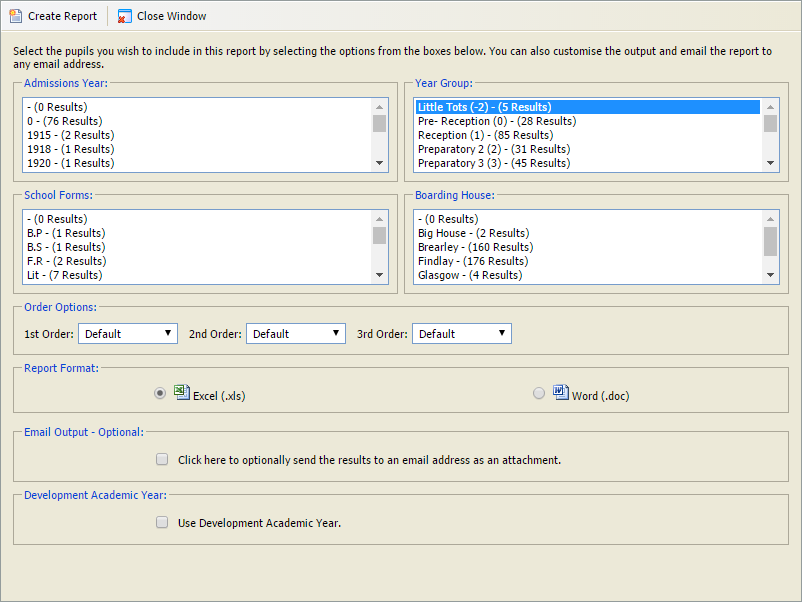Student to teacher spreadsheet
Use the Student to Teacher Spreadsheet wizard to view a list of students and their teachers.
To run the Student to Teacher Spreadsheet wizard, follow the steps below:
- Open the Teaching Manager heading in the wizard bar on the right of your desktop and select Student to Teacher Spreadsheet. The Report Selection window is displayed:
- Use the filters available to select the students to be included in your report. Hold Ctrl to make multiple selections in each filter.
- In the Order Options section use the drop-down lists to select the order that results are displayed.
- Select the Report Format that you want to use.
- Check the Email Output box if you want to email your report. Enter the recipient's name and email address.
- Check the Development Academic Year box if you want to use development, instead of current, data.
- Select Create Report.