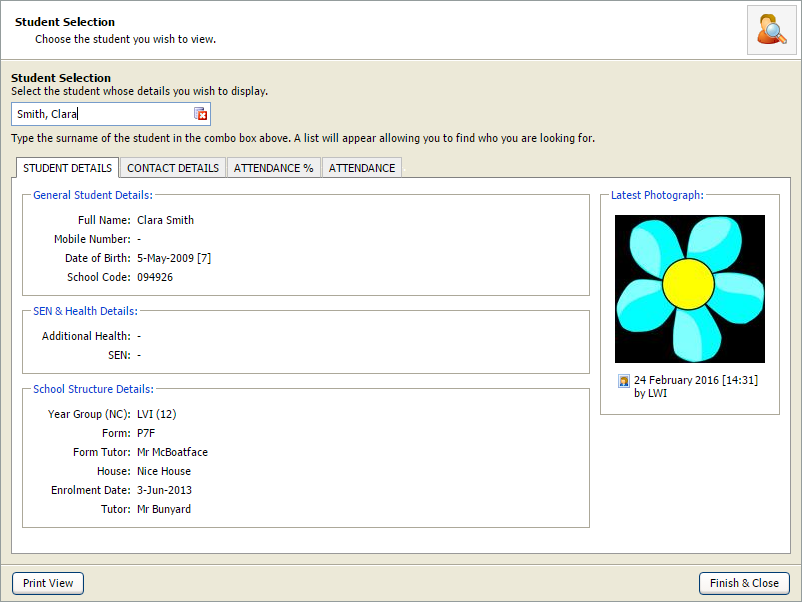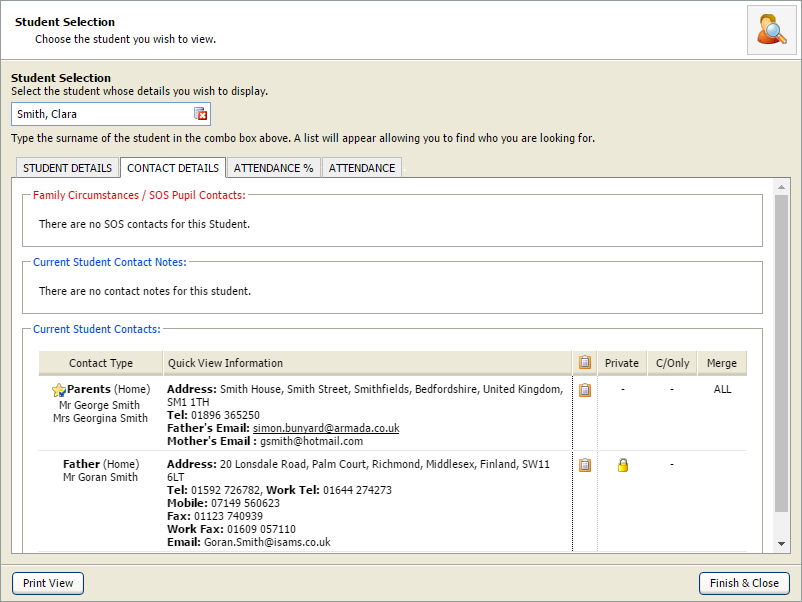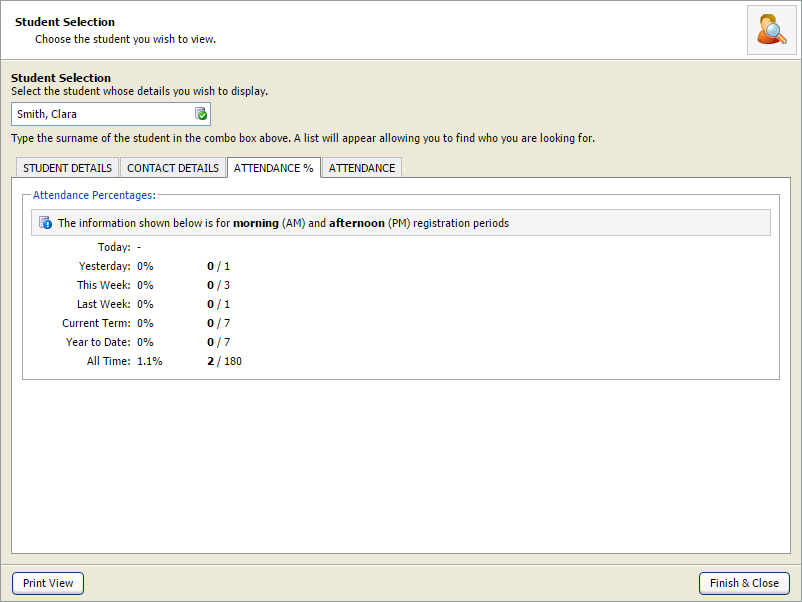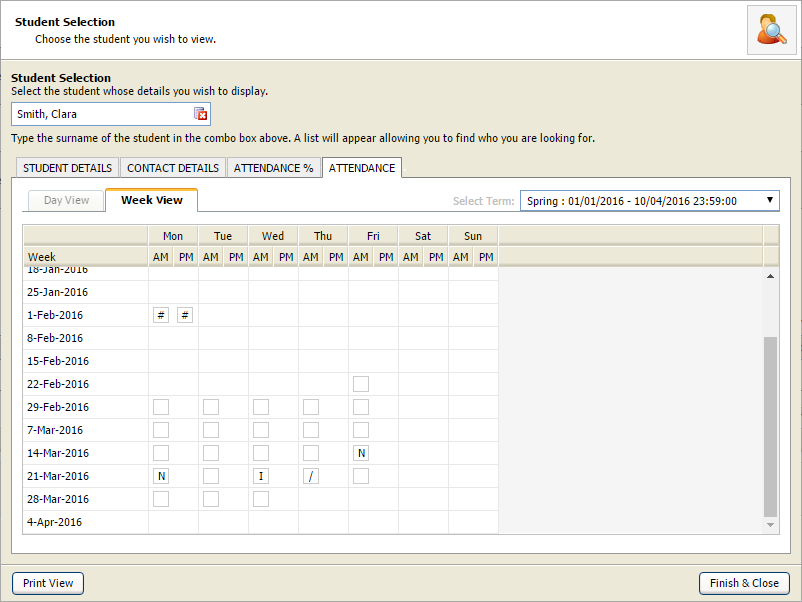Student quick view details
Use the Student Quick View Details wizard in the wizard bar to quickly access a student's basic details including contact and attendance information.
The Pupil Manager wizard must be enabled before this feature can be used. Pupil Manager > Management Options > Security Options > Area Security > Pupil Quick View allowed.
To use the Student Quick View Details wizard:
- Open the Student/Pupil Manager heading in the wizard bar on the right of your desktop and select Quick View Details. The Student Quick View wizard is displayed in a popup window.
- Select the Student Details tab:
- Start entering the student's name in the Student Selection field (forename or surname).
- Select the student from the list displayed.
- Select Print View to print this tab's details.
- Select the Contact Details tab to view parent and guardian contact details:
-
Choose to:
- Copy and paste a contact address. Select the clipboard icon next to the address you want to copy and paste it in a document or e-mail as you wish.
- Send an email to a contact. Select an email address to open your email service. Any emails sent this way are not logged as they are not sent via Ed:gen.
- Select Print View to print this tab's details.
- Select the Attendance % tab to view the student's attendance statistics and select Print View to print this tab:
- Select the Attendance tab to view the student's attendance in detail:
-
Choose to:
- Use the drop-down on the right to select the term that you want to view.
- Use the Day View/Week View tabs to select how you view attendance.
- Select Print View to print this tab.
- Select Finish & Close to close the window.
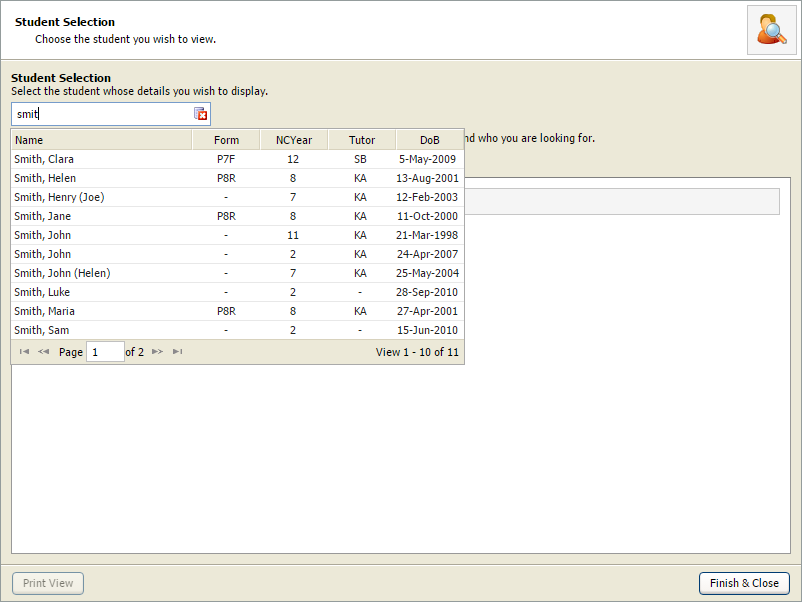
The selected students details are displayed: