Rewards and conduct wizards
Use the Rewards and Conduct wizards to add reward and conduct records without accessing the Rewards and Conducts module. This is a useful tool for teaching staff.
The Rewards and Conduct wizard must be enabled for each reward/conduct type before this feature can be used. Rewards and Conduct > Configuration > Manager Module Types > Edit Type Properties > Wizard.
Wizard permissions must be enabled for each reward/conduct type before this feature can be used. Rewards and Conduct > Configuration > Manager Module Types > Edit Type Properties > Permissions 'Allowed'.
Choose to add records for individual students or groups of students and work through the two steps of the wizard. All the wizards available work in the same way.
Step 1 of 2
To add reward and conduct records, follow the steps below:
- Open the Rewards and Conduct heading in the wizard bar on the right of your desktop and select the wizard you want to use. Step 1 of the wizard is displayed:
- Complete the sections displayed in the wizard:
Section Explanation Record Option Use the drop-down list to select the type of reward and conduct record you want to add. Entry Type Select to add either: -
A single record. Use this to add one record or multiple
records for the same student.
or - Multiple records. Use this option to add records of the same type to a group of students. For example, use this to award a 'Gold Star' to all the students in your tutor group.
-
A single record. Use this to add one record or multiple
records for the same student.
-
Select Next Step to open Step 2 of the wizard.
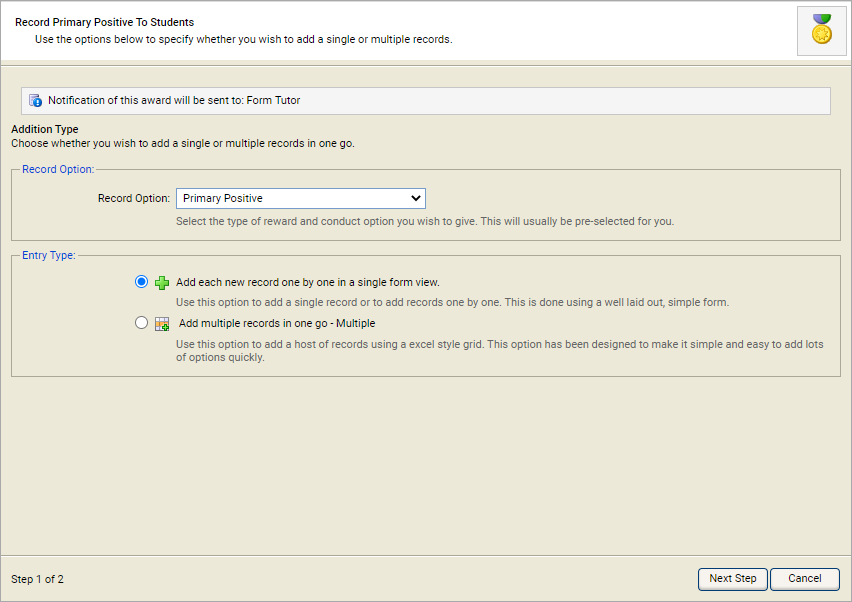
Step 2 of 2
The second step of the wizard is determined by whether you have selected to add a single record or multiple records.
An example of Step 2 when adding a single record is shown below:
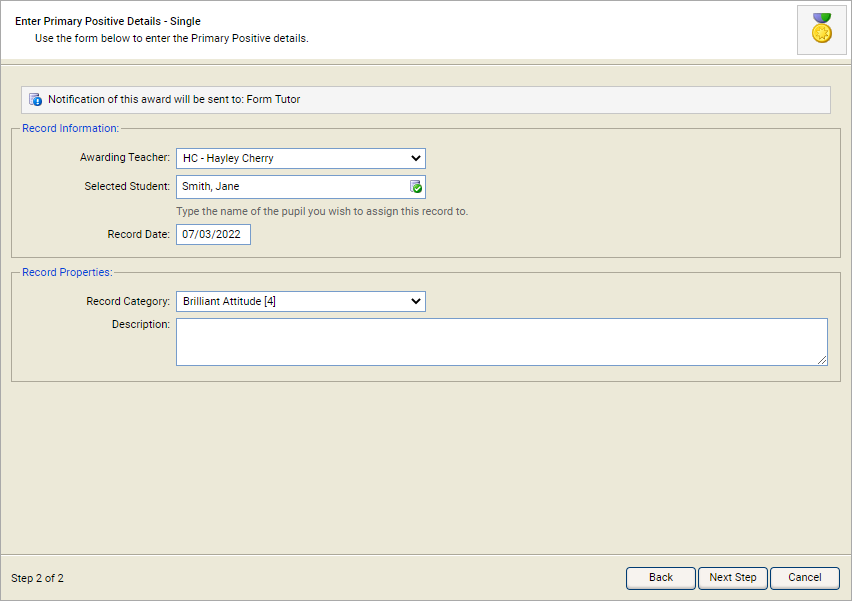
To add a single record, follow the steps below:
-
Complete the sections displayed:
Section Explanation Record Information
- Awarding Teacher. Use the drop-down list select the staff member who has awarded the record. This defaults to select your name, change it if you are adding the record on behalf of another staff member.
- Selected Student. Enter the name of the student (forename or surname) who is receiving the record and select a student from the list displayed.
- Record Date. Enter a date for the record. This defaults to today's date but you can backdate records, if required.
- Department. Select a department from the drop-down list. This is only displayed when set up from the Configuration tab.
- Subject. Select a Subject from the drop-down list. This is only displayed when set up from the Configuration tab.
Record Properties
- Record Categories. Select the category which is most appropriate for the record.
- Description. Use this to add a reason, or any other additional information, for the record. This is displayed in the reward description column when viewing reward and conduct records.
Additional drop-down lists are available if you have selected to use fields in the module. Make your selection from the drop-down list, if applicable.
- Select Next Step once you have made your selections. A window confirming that you have completed the wizard is displayed.
- Either:
-
Select Add Another to add further
records.
or - Select Finish. A log of the record you have added is held in the Rewards and Conduct module.
-
Authorised immediately and a notification of the award sent
to a selection of staff. Notification settings are determined
when setting up the Rewards and Conduct module.
or - Awaiting authorisation. Authorisation settings are determined when setting up the Rewards and Conduct module.
-
Select Add Another to add further
records.
An example of Step 2 when adding multiple record is shown below:
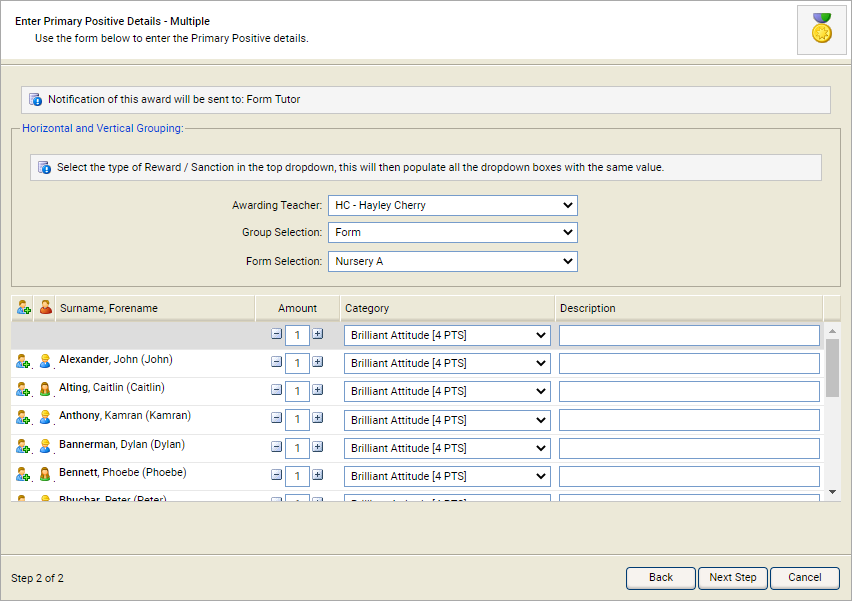
To add multiple records, follow the steps below:
- Use the drop-down list to select an Awarding Teacher.
- Select a Group Selection to choose to filter students by group, then select the group that you want to view. For example, select to filter students by 'Form' then select the 'Form' you want to view. The students you select is displayed in the wizard.
- Use the drop-down lists in each column header to add duplicate records to all the students listed. For example, award '1' 'Primary Positive' for 'Brilliant Attitude'.
- Edit individual students using the fields available next to their name, for example remove the reward from a student that did not attend the lesson.
- Select Next Step once you have made your selections. A window confirming that you have completed the wizard is displayed.
-
Select Finish. A log of the record is held in the
Rewards and Conduct module.
The record is now either:
-
Authorised immediately and notification of the award sent
to a selection of staff. Notification settings are determined
when setting up the Rewards and Conduct module.
or - Awaiting authorisation. Authorisation settings are determined when setting up the Rewards and Conduct module.
-
Authorised immediately and notification of the award sent
to a selection of staff. Notification settings are determined
when setting up the Rewards and Conduct module.