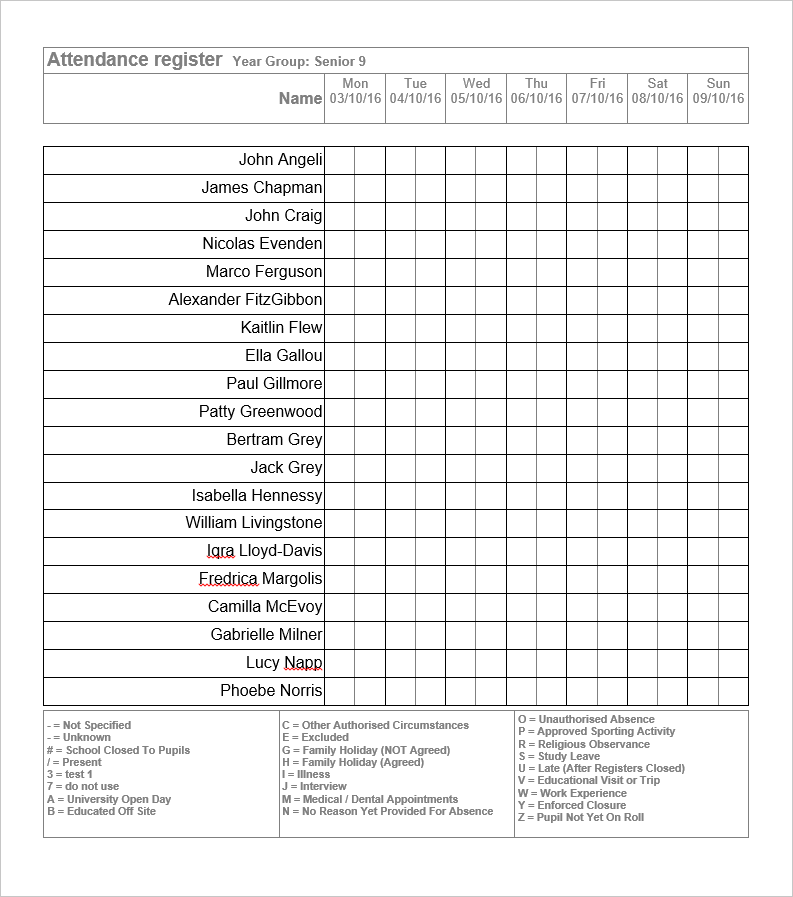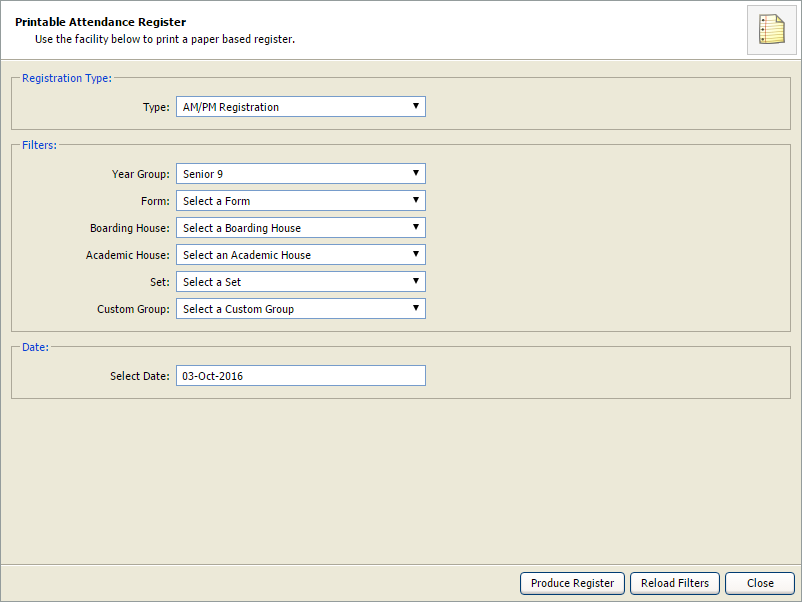Print a paper register
Use the Print a Paper Register wizard to print a paper version of any selected register to use when you have no online access to Ed:gen. This is useful for school trips and is available for Ed:gen users who have no access to the Attendance module.
To print a paper register:
- Open the Attendance heading in the wizard bar on the right of your desktop and select Print a Paper Register. The Printable Attendance Register wizard is displayed in a popup window:
- Use the drop-down list to select a Registration Type. This can be the statutory 'AM/PM Registration' or another type (if it has been set up).
- Use the drop-down Filters to select the students you want to display in your register. In this example we have selected to display all students in the year group of 'Senior 9'.
- Select the Date of your register. Your paper register will display marker boxes from this date to the end of the current week.
- Select Reload Filters to clear your selections in this window, if required.
- Select Produce Register.
- If you have not selected a Monday as the start date of your register, you are asked if you want to start the register on the Monday of the current week, select OK to select to start on the Monday. You are prompted when the register can be downloaded.
-
Select the link to download the register. An example is shown below:
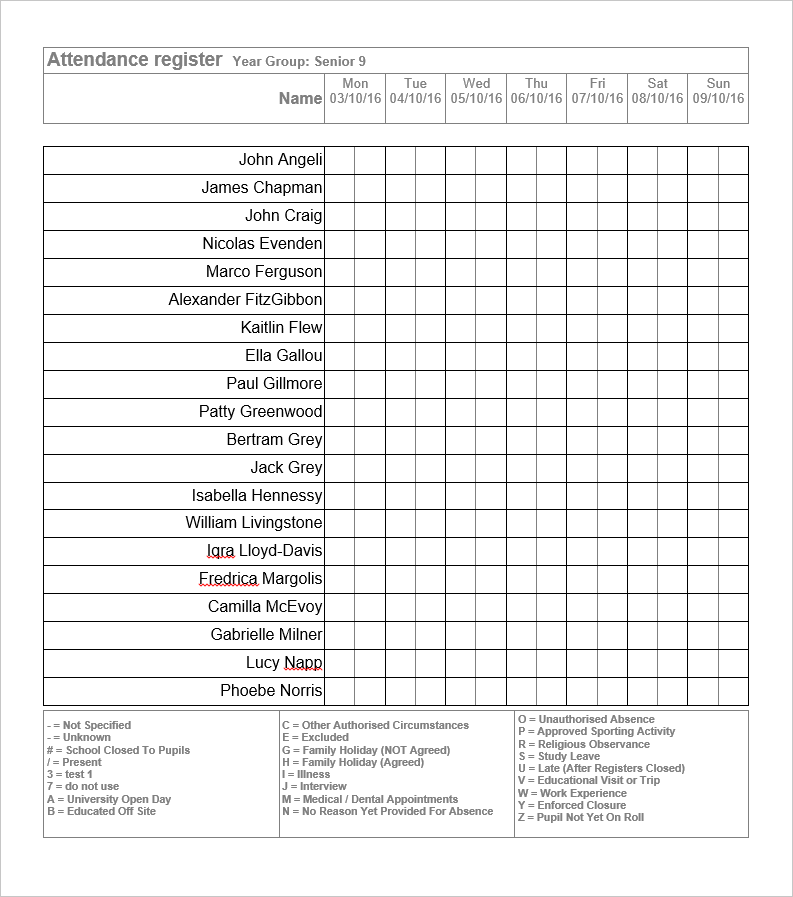
-
Use the key at the bottom of the register to mark student attendance accordingly.