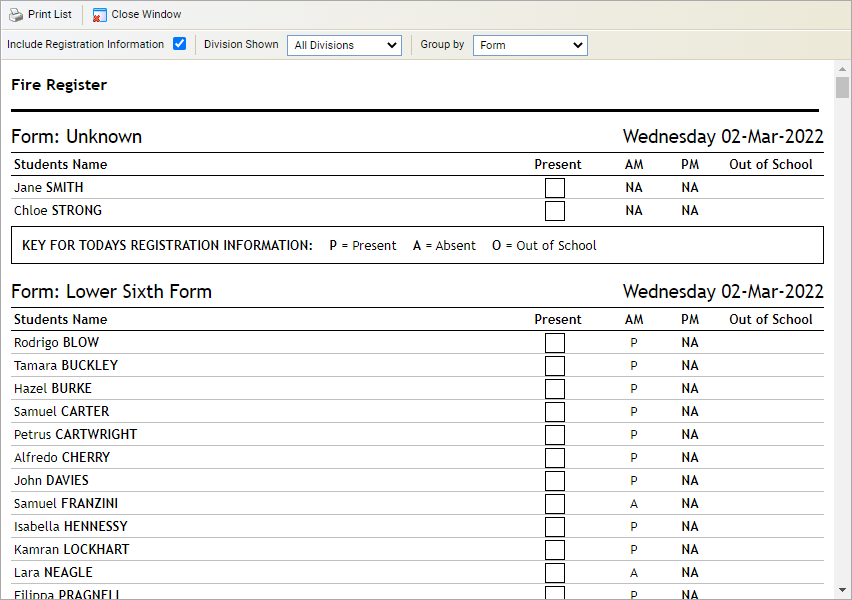Print a fire register
Use the Print a Fire Register wizard to quickly have a copy of the register in case of emergency. Each student's attendance for the day can be displayed and students can be checked against the fire register after evacuation.
To print a fire register:
- Open the Attendance heading in the wizard bar on the right of your desktop and select Print a Fire Register . The Fire Register wizard is displayed in a popup window:
- Check Include Registration Information if you want to display each student's attendance for the day in the fire register. This is useful if you want to check off students who are already registered as present.
- Use the drop-down lists at the top of the window to filter the Divisions Shown in the register and how you want the register to be Grouped By. Your selections should reflect to time of day that you are taking the register, for example choose to display 'Senior School' by 'Form'.
- Select Print List once you have made your selections.
- Select Close Window to close the popup window.