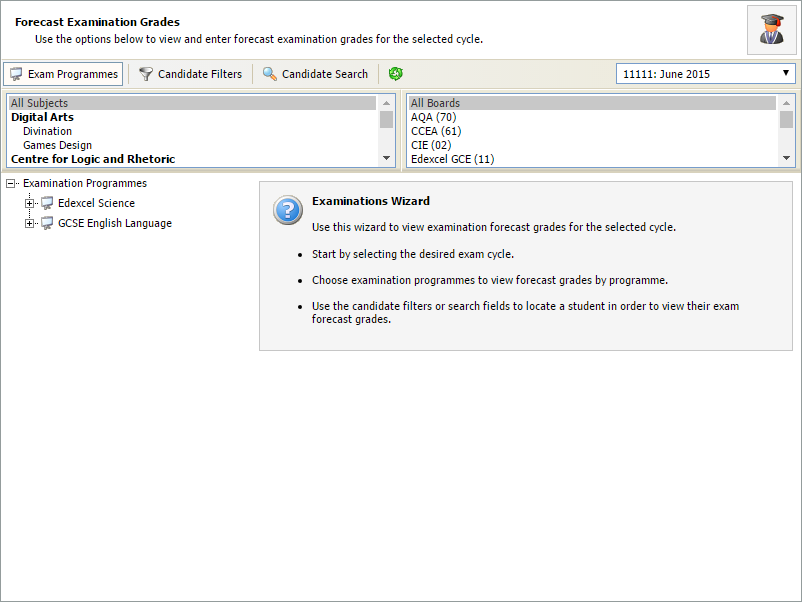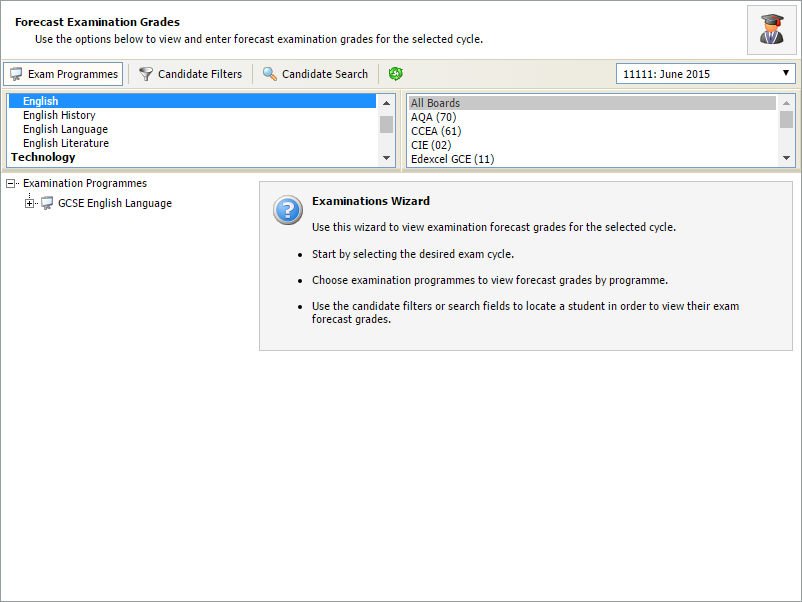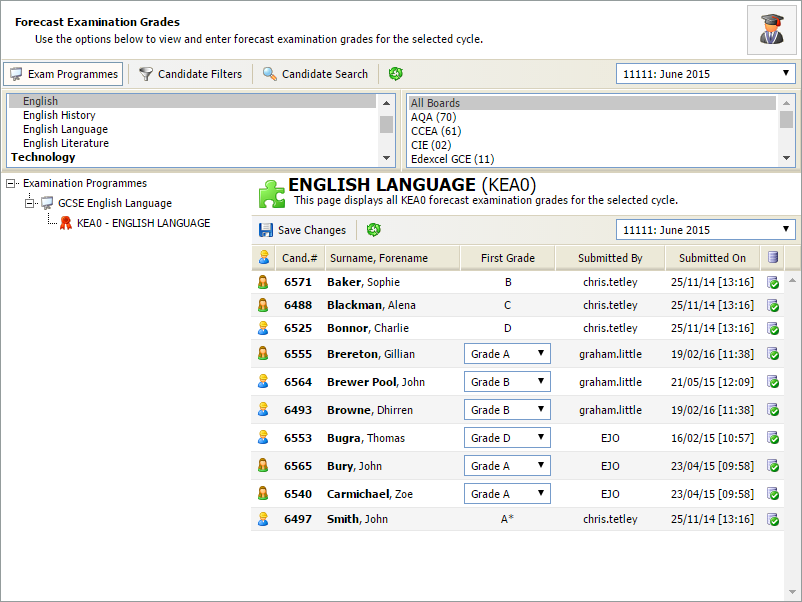Edit forecast grades
Use the Edit Forecast Grades wizard to update forecasted grades for external exams in the current exam cycle. This is useful for teachers to update initial grade forecasts for candidates.
To edit forecast grades:
- Open the External Exams Manager heading in the wizard bar on the right of your desktop and select Edit Forecast Grades. The Forecast Examination Grades window is displayed:
- Use the drop-down list in the top right of the window to select an exam cycle. The current exam cycle is selected by default:
- Select the Exams Programmes filter (entries can only edited from this filter option):
- Select the subject and board for the exams you want to search (hold Ctrl to select more than one in each filter). Examination programmes that match the criteria are listed on the left.
- Expand the Examination Programme you want to use and select an exam. A list of candidates entered for the exam is displayed on the right along with their forecast grade:
- Use the drop-down list next to each candidate's name to edit their forecast grade.
- Select Save Changes above the entries list once you have completed all changes.
- Use the drop-down list in the top right of the entries list to view an alternative exam cycle if you need to update grades in other cycles.