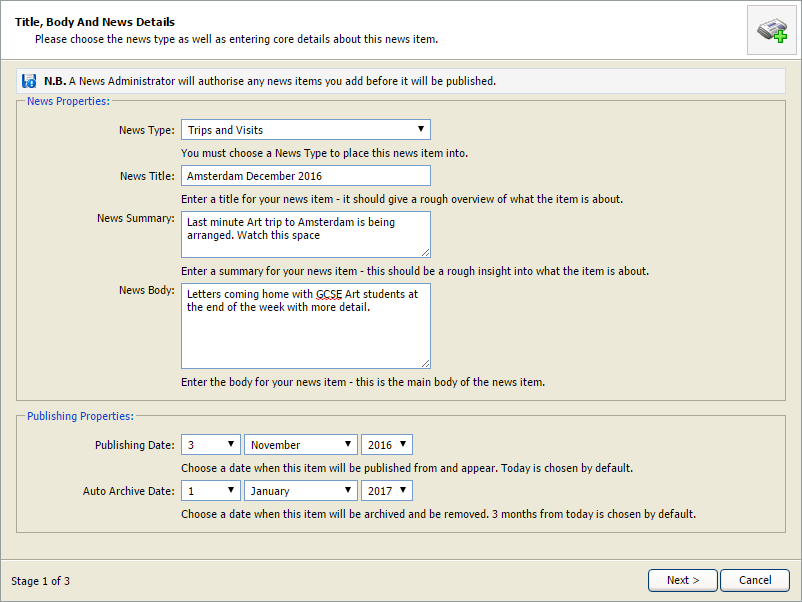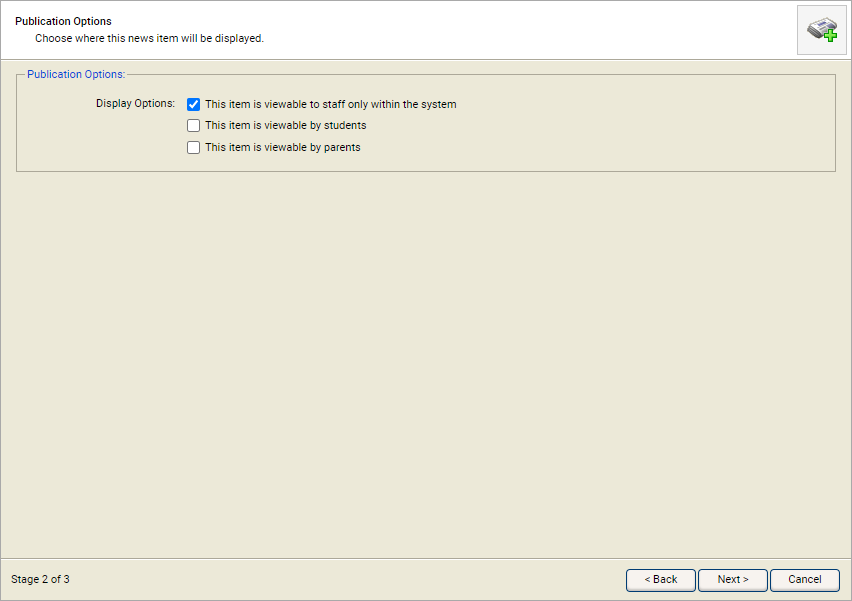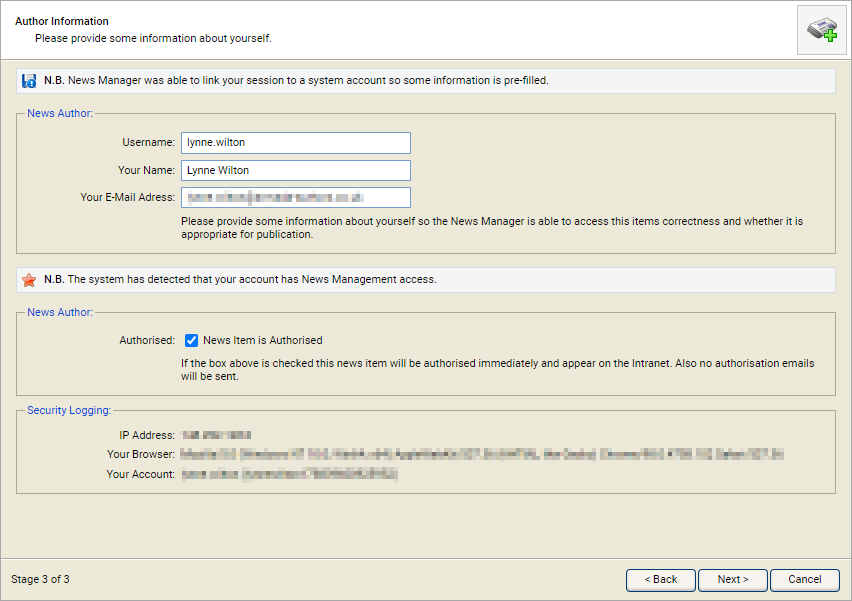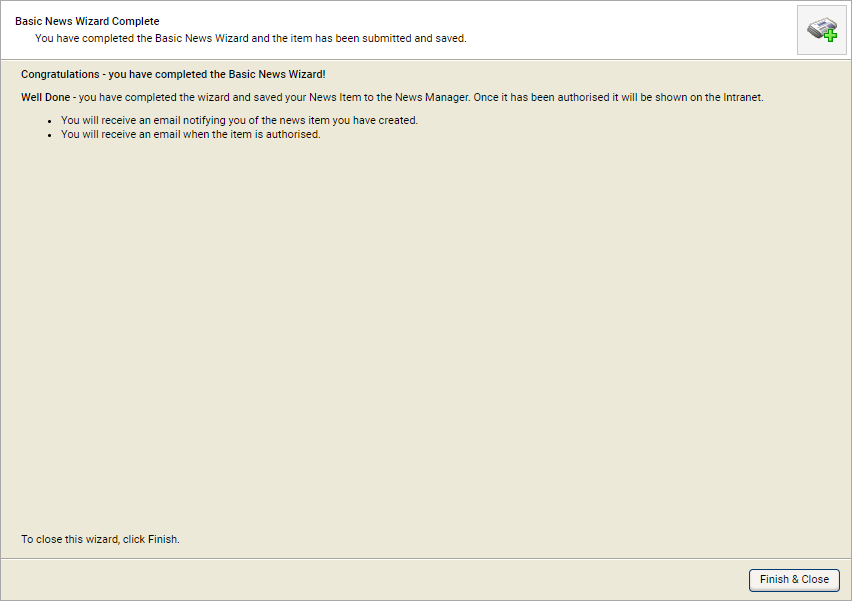Create news item (basic)
Use the Create News Item (Basic) wizard in the wizard bar to send out news items to Parent and Student Portals.
Use the Daily Bulletin instead of this method if you need to sent out information internally.
Use the Create News Item (Adv) wizard to send out items with files and links attached.
To create a new item:
- Open the News Manager Options heading in the wizard bar on the right of your desktop and select the Create News Item (Basic wizard. Step 1 of the Basic News Wizard is displayed:
-
Complete the News Properties section:
- News Type. Select an option from the drop-down list. News items are listed under these categories once published.
- News Title. Enter a clear and concise title for the item.
- News Summary. Enter a brief overview of the news item. This is for audit purposes only
- News Body. Enter the details of the news item.
-
In the Publishing Properties section select the:
- Publishing Date. The news item goes live on this date, as long as it has been authorised.
- Auto Archive Date. The news item is no longer displayed after this date.
- Select Next >. Step 2 of the Basic News Wizard is displayed:
- Select who is to see the news item and where it is published.
- Select Next >. Step 3 of the Basic News Wizard is displayed:
- Change the News Author details if required. The details displayed default to your own.
- Select Next >. A message is displayed confirming that you have completed the wizard:
- Select Finish & Close. The news item is listed in the News Manager module. Depending on your authorisation settings it is either published straight away or passed for authorisation before publishing.