Ad hoc jobs
Jobs do not have to be a part of a service, there is also the option to complete a job on an ad hoc basis.
You can configure a brand new job to use on an ad hoc basis or choose from one of the existing job templates. For more information, go to Configure jobs.
Start an ad hoc job
-
Go to the Client record > Work tab and select Start ad hoc job. Alternatively, go to the Work menu > Start ad hoc job and select a client.
-
Select which job you want to start.
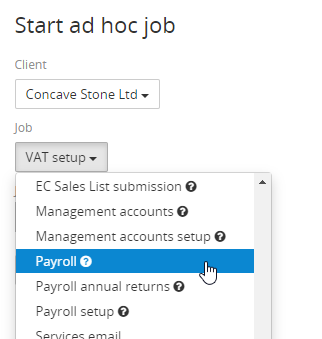
-
Set the job date. If you don't select one, today's date will be set as the job date.
-
Select Start job. The job will be added to the Jobs section of the Work tab.
Start an ad hoc job for many clients at once
Sometimes you might want to kick off an ad hoc job for multiple clients at once, as a one-off. There is a quick and easy way to do this using the client list.
This will only kick off ad hoc jobs for your clients. If you want to turn on services for many clients at once, please see the following guide: adding services in bulk.
-
Go to your client list and tick to select the clients you want to kick off the job for.
-
Select Actions > Start ad hoc job.
-
Select the job and job date from the drop-down menus, then select Start job.