Manage sales codes
Sales codes are used to categorise products and services to help track how much money a certain type of product or is making. They can also be used for stock management.
-
Go to Settings. (If you've switched to the new design, select your initials, then Account Settings.)
-
From Lists, select Sales Codes.
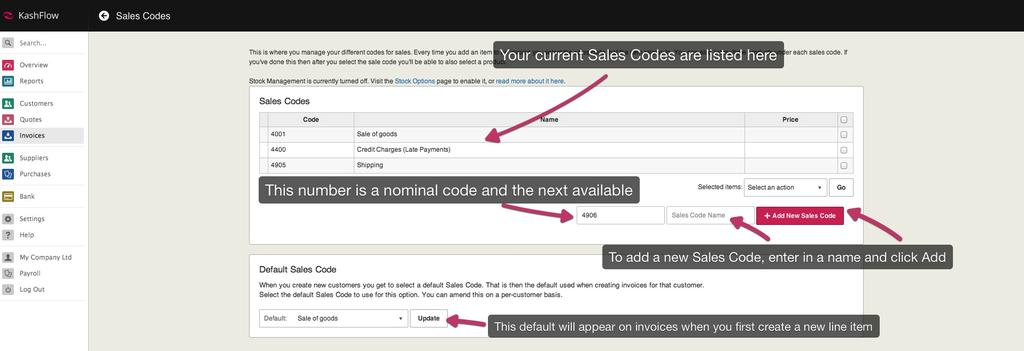
Add sales codes
-
Enter the name in Sales Code Name.
-
The number is the nominal code for this new sales code. The next available number is automatically populated, but you can add your own. Your accountant may want you to use to a specific nominal numbering scheme, if you're unsure, please contact your accountant.
-
Select Add New Sales Code.
Delete sales Codes
-
Select the code you want to remove from the list.
-
Select Delete.
You can delete codes by selecting the checkbox for each code then choose Delete Sales Code(s) from the Select an action list then select Go.
-
Any sales that used the code being deleted will need to be reassigned. Select the category you wish to assign them to from the list.
-
Select Delete.
Default Sales Code
Your default sales code appears when you first add a line item to the invoice for all customers.
-
From Default select which code to use as the default.
-
Select Update.
You can also set a default code per customer. Go to Customers, select the required customer, then the Options tab. Select the Default Sales Code from the list and select Update. Customer default sales codes take precedence over the global default sales code.